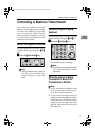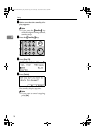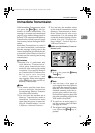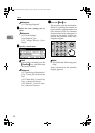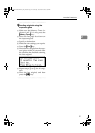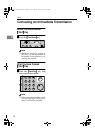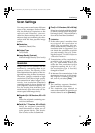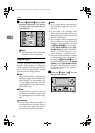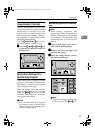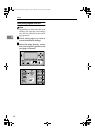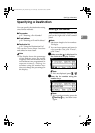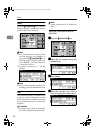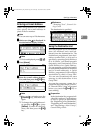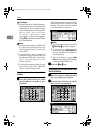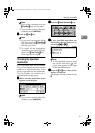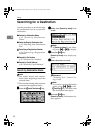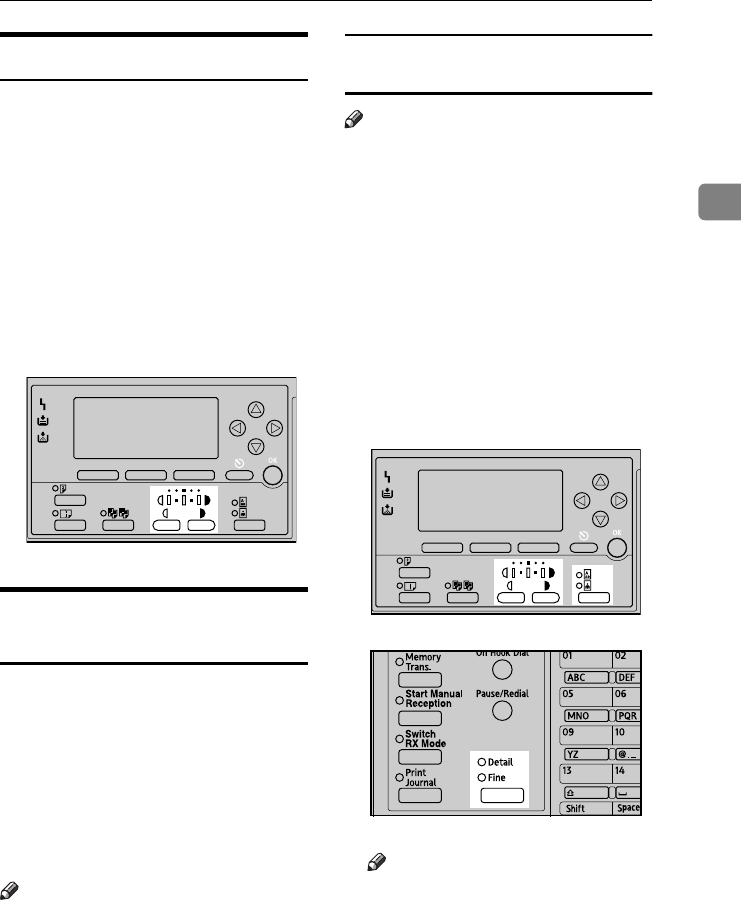
Scan Settings
25
2
Image Density (Contrast)
The text and diagrams in your origi-
nal should stand out clearly from the
paper they are written on. If your
original has a darker background
than normal (for example, a newspa-
per clipping), or if the writing is faint,
adjust the image density.
Use the {
{{
{Image Density}
}}
} key to vary
the image density within 5 levels.
A
AA
A
Press the {
{{
{Lighter}
}}
} or {
{{
{Darker}
}}
} key
to change the density from five
density level.
Mixing Scan Settings for a
Multiple Page Original
When sending an original of several
pages, you can select a different im-
age density, resolution, and original
type setting for each page.
Place the original, select the scan set-
tings for the first page, dial, and then
press the {
{{
{Start}
}}
} key as you would
normally. Then follow one of the fol-
lowing two procedures.
Note
❒ It is recommended that originals
be placed on the exposure glass
when mixing scan settings for a
multiple page original.
When placing originals on the exposure
glass
Note
❒ Select density, resolution, and
original type within 60 seconds for
Memory Transmission (10 seconds
for Immediate Transmission). The
remaining time is shown on the
display.
A
AA
A
Check which pages you want to
scan with different settings.
B
BB
B
Remove the previous page and
place the next page.
C
CC
C
Select the image density, resolu-
tion, and original type.
Note
❒ Adjust the settings for each page
before you press the {
{{
{Start}
}}
} key.
ABZ009S
ABZ010S
ABZ007S
StellaC2-GBcombine-F_FM_ZF.book Page 25 Wednesday, November 26, 2003 5:04 PM