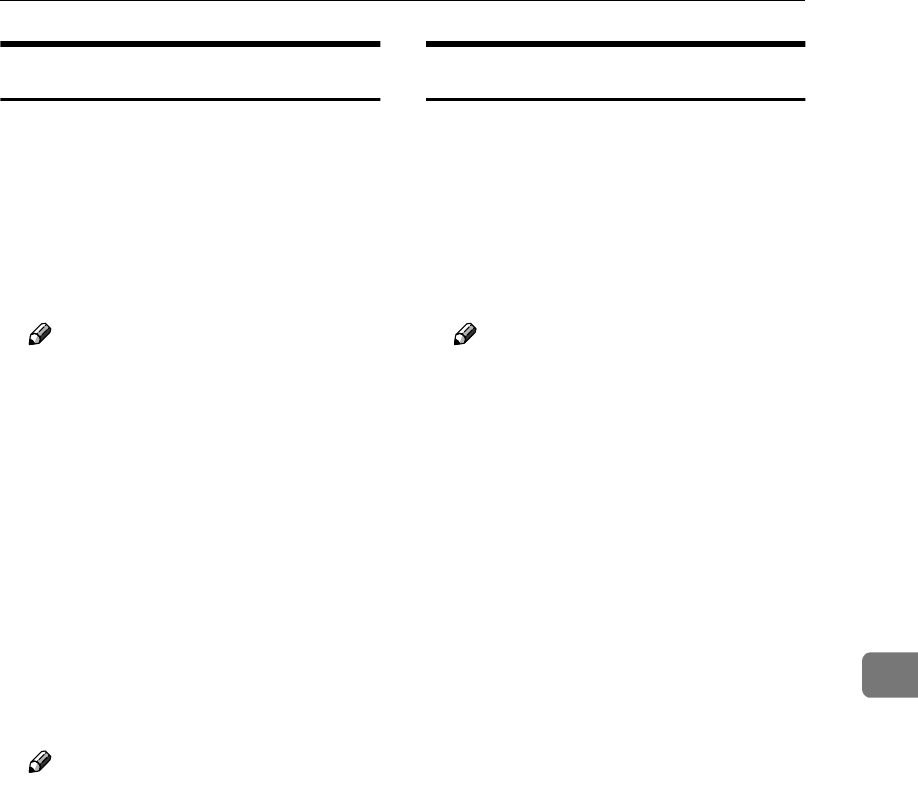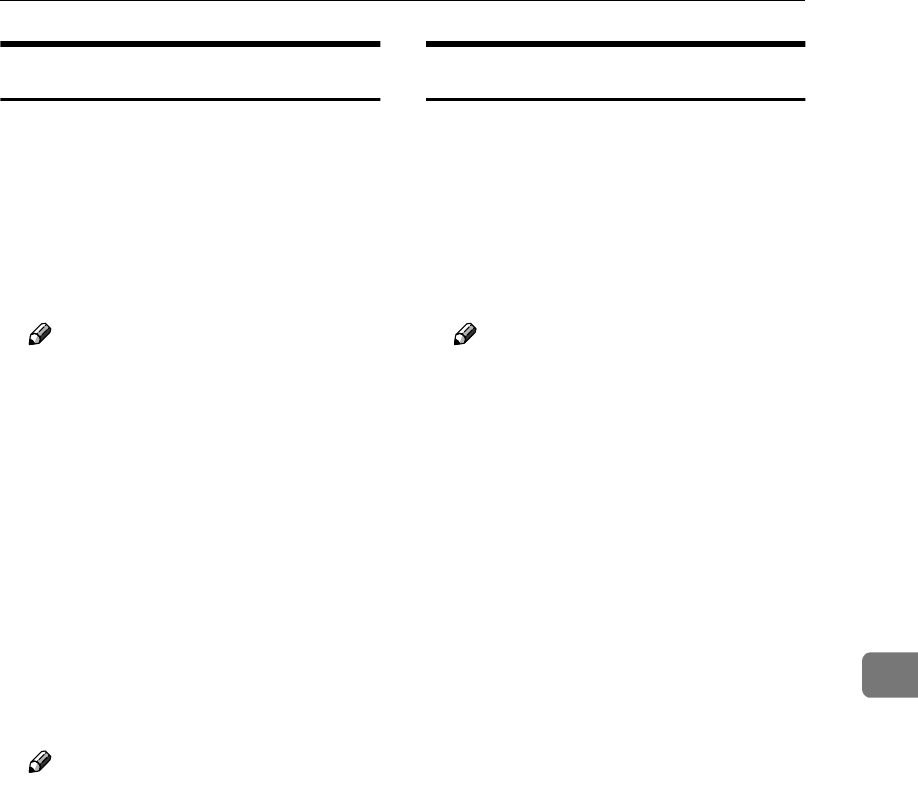
SmartDeviceMonitor for Admin
73
7
Managing User Information
A
AA
A
Start SmartDeviceMonitor for Ad-
min.
B
BB
B
On the [Group] menu, point to
[Search Device], and then click
[TCP/IP] or [IPX/SPX].
A list of machines appears.
Note
❒ Select the protocol of the ma-
chine for which you want to
change configuration.
C
CC
C
In the list, select the machine for
which you want to change config-
uration.
D
DD
D
On the [Tools] menu, click [User
Management Tool].
The dialog box for entering the
password appears.
E
EE
E
Enter the password, and then
click [OK].
Note
❒ The factory default password is
“password”.
User Management Tool starts.
For more information about using
User Management Tool, see User
Management Tool Help.
Loading Fax Journal
A
AA
A
Start SmartDeviceMonitor for Ad-
min.
B
BB
B
On the [Group] menu, point to
[Search Device], and then click
[TCP/IP] or [IPX/SPX].
A list of machines appears.
Note
❒ Select the protocol of the ma-
chine for which you want to
change configuration.
C
CC
C
In the list, select the machine for
which you want to change config-
uration.
D
DD
D
On the [Tools] menu, click [Load
Fax Journal].
E
EE
E
Check the Load Fax Journal area
that appears in the Web browser,
and change the settings.
For details, see Help on the Web
browser.