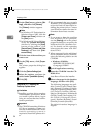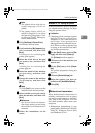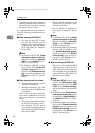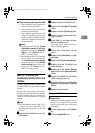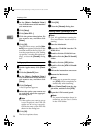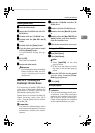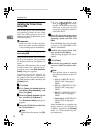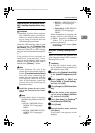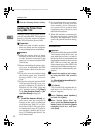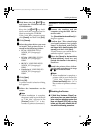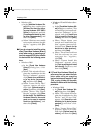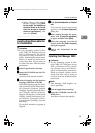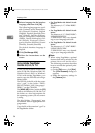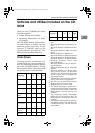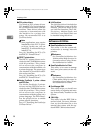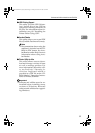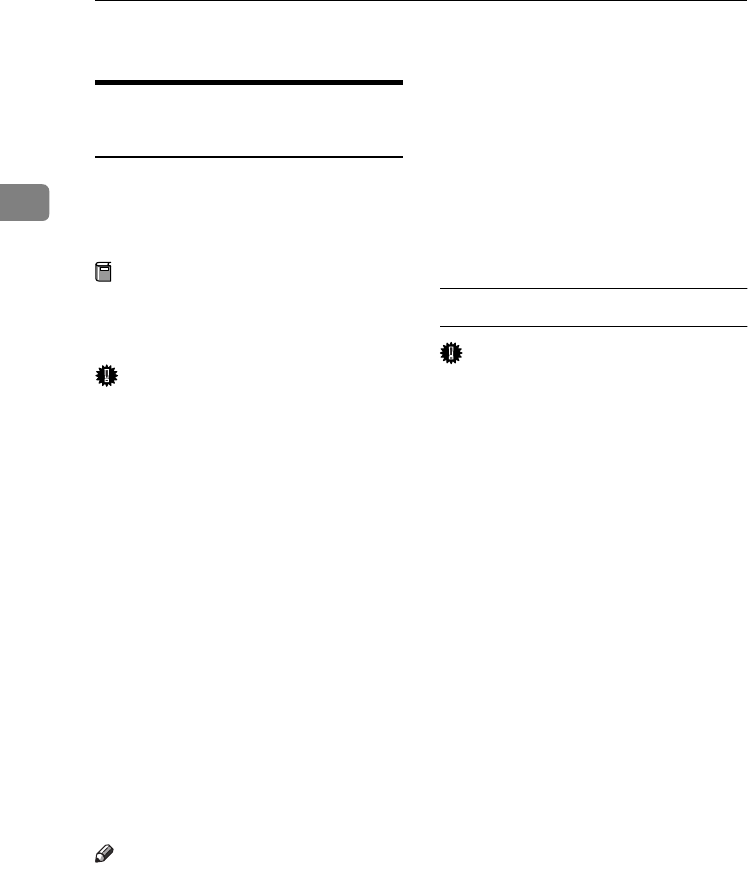
Preparing to Print
32
2
H
HH
H
Close the Desktop Printer Utility.
Installing the Printer Driver
Using IEEE 1394
Printing using a SCSI print device
with the optional IEEE 1394 interface
board is possible under Windows
2000/XP or Windows Server 2003.
Preparation
Make sure that all other applica-
tions are closed and the computer
is not printing before installation.
Important
❒ When the printer driver is being
installed, do not turn on the power
of other printers connected to the
same bus, or connect another IEEE
1394 device.
❒ Before uninstalling the printer driv-
er, be sure to disconnect the IEEE
1394 interface cable from the com-
puter.
❒ SCSI print must be enabled using
the control panel. See "Interface
Settings/IEEE 1394", Network
Guide.
❒ SCSI print using the optional IEEE
1394 interface board is not sup-
ported by Windows 95/98/Me, or
Windows NT 4.0. If the “plug and
play” function starts, click [Cancel]
in the [New Hardware Found] or [De-
vice Driver Wizard] dialog box.
Note
❒ If [Found New Hardware Wizard] ap-
pears every time the computer is
started or the cable is connected
with Windows 2000/XP or Win-
dows Server 2003, when the print-
er function that uses SCSI print is
not installed, disable the device.
See p.33 “Disabling the Device” for
more information.
❒ If you send data from your compu-
ter when data is being received
from another client computer,
your data will be printed after
completing the print job for the
other client computer.
❒ When the machine is connected to
the computer properly via the 1394
interface, the appearance of the
icon in the printer window chang-
es.
Windows 2000
Important
❒
In Windows 2000, the optional IEEE
1394 interface board can only be
used with Service Pack 1 or later. If
the Service Pack is not installed, the
connectable number of devices in an
IEEE 1394 bus is only one, and the
client cannot access the IEEE 1394
interface board without using an ac-
count that has Administrator per-
mission.
A
AA
A
Connect the machine and compu-
ter using the IEEE 1394 interface
cable.
The [Found New Hardware Wizard] di-
alog box appears.
B
BB
B
Click [Next].
“This wizard will complete the in-
stallation for this Device: Un-
known” appears.
C
CC
C
Select [Optional search locations:],
and then click [Next].
D
DD
D
When “Locate Driver Files” ap-
pears, select the [Optional search lo-
cations.] check box and the [Specify
a location] check box, and then
click [Next].
StellaC2-GB-Pref1-F3_FM_ZF.book Page 32 Friday, November 21, 2003 8:42 PM