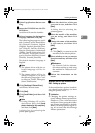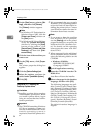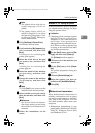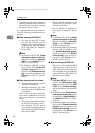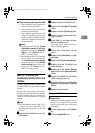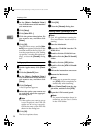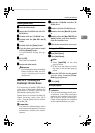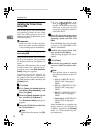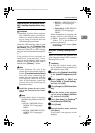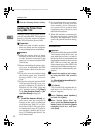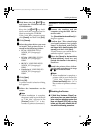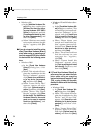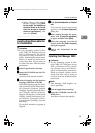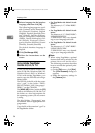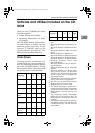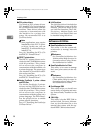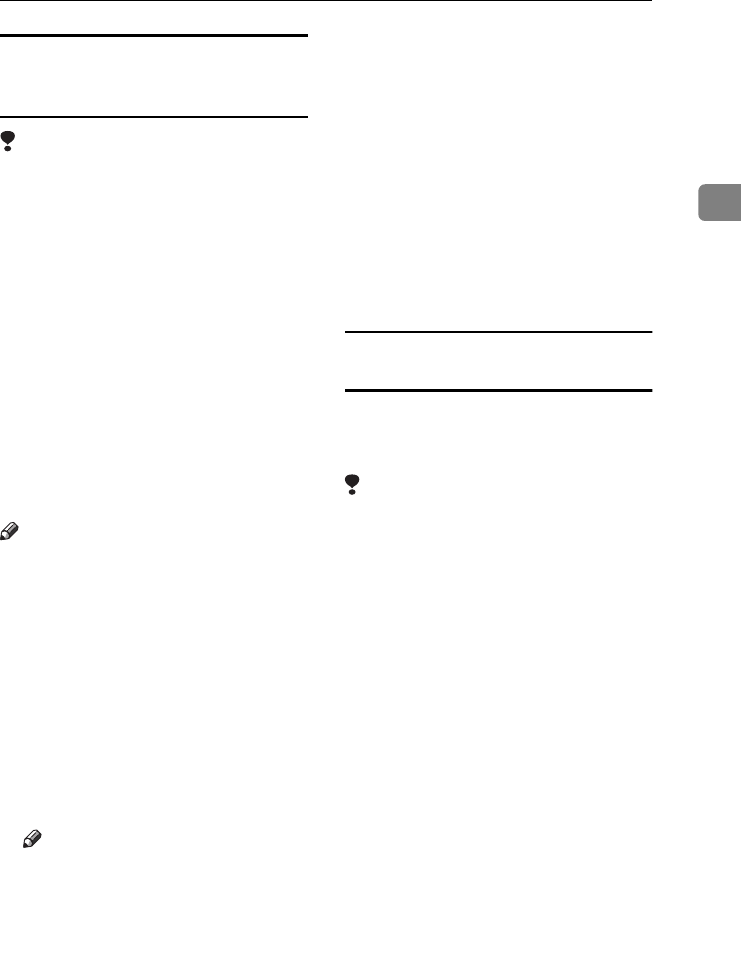
Installing the Software
31
2
Windows 2000/XP and Windows Server
2003 - Installing the printer driver using
USB
Limitation
❒ Installing a printer driver requires
the Administrators permission.
When you install a printer driver,
log on using an account that has
Administrator permission.
When the USB interface cable is used
for the first time, the [Found New Hard-
ware Wizard] dialog box appears, and
Windows 2000/XP's USB Printing
Support will be installed automatical-
ly.
If the printer driver is already in-
stalled, the “plug and play” is dis-
played, and the printer with its port
directed to the USB interface cable is
added to the [Printers]
*1
folder.
Note
❒ Under Windows XP, even if the
printer driver has already been in-
stalled, [Found New Hardware Wizard]
may start when connecting the
printer and the computer with the
USB interface cable for the first
time. If this happens, install the
printer driver by following the
procedure below:
A
AA
A
Install the printer driver by refer-
ring to the instructions for instal-
lation.
Note
❒ Each printer driver is stored in
the following folders on the CD-
ROM:
• PCL 6: \DRIVERS\PCL6\
WIN2K_XP\(Language)\
DISK1
• PCL 5e: \DRIVERS\PCL5E\
WIN2K_XP\(Language)\
DISK1
• RPCS™: \DRIVERS\RPCS\
WIN2K_XP\(Language)\
DISK1
• PostScript 3: \DRIVERS\PS\
WIN2K_XP\(Language)\
DISK1
When installation is complete, the
printer with its port directed to
“USB00n” appears in the [Printers]
*1
folder. (“n” is the number of
printers connected.)
*1
In Windows XP, the folder is [Print-
ers and Faxes].
Macintosh - Creating a desktop printer
icon
When you connect the machine and
your computer using USB 2.0, create a
Desktop Printer icon.
Limitation
❒ In Mac OS X Native mode, print-
ing is disabled when connected to
the machine using USB.
A
AA
A
Double-click [Desktop Printer Utility]
in the [AdobePS Components] fold-
er.
B
BB
B
Select [AdobePS] in [With:] and
[Printer (USB)] in [Create Desktop],
and then click [OK].
C
CC
C
Click [Change] in [USB Printer Selec-
tion].
D
DD
D
Select the model of the machine
you are using in [Select a USB Print-
er:], and then click [OK].
E
EE
E
Click [Auto Setup] in [PostScript
TM
Printer Description (PPD) File].
F
FF
F
Click [Create].
G
GG
G
Enter the machine name, and then
click [Save].
The printer icon appears on the
desktop.
StellaC2-GB-Pref1-F3_FM_ZF.book Page 31 Friday, November 21, 2003 8:42 PM