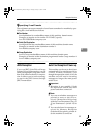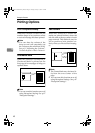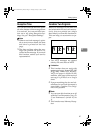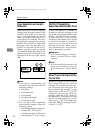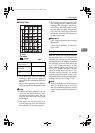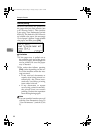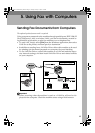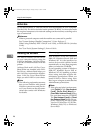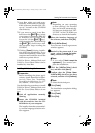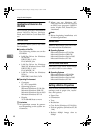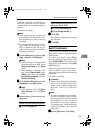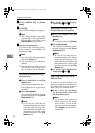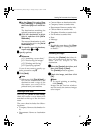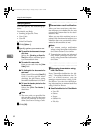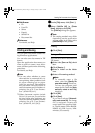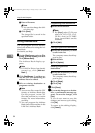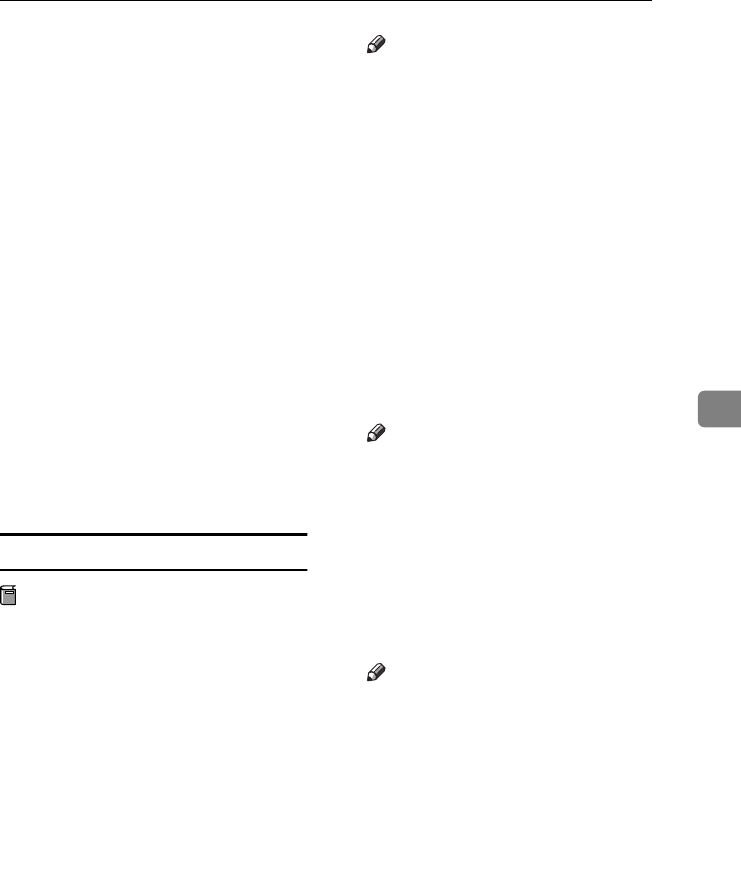
Sending Fax Documents from Computers
47
5
❒ Auto Run might not work auto-
matically with certain OS settings.
If this is the case, double-click “Set-
up.exe”, located on the CD-ROM
root directory.
❒ If you want to cancel Auto Run,
hold down the {
{{
{SHIFT}
}}
} key (when
your system is Windows 2000/XP
or Windows Server 2003, hold
down the left the {
{{
{SHIFT}
}}
} key)
while inserting the CD-ROM. Keep
the {
{{
{SHIFT}
}}
} key hold down until
the computer stops reading the
CD-ROM.
❒ Clicking [Cancel] during installa-
tion aborts the installation. If you
cancel the installation, restart your
computer and install the rest of the
software or printer driver.
LAN-Fax Driver, Address Book, and
LAN-Fax Cover Sheet Editor can be
installed by Auto Run.
Installing individual applications
Preparation
Before installing the above appli-
cations, install SmartDeviceMoni-
tor for Client. See “Installing
SmartDeviceMonitor for Cli-
ent/Admin”, Printer Reference 1.
Use the following procedure to install
LAN-Fax Driver, Address Book, and
LAN-Fax Cover Sheet Editor at one
time.
A
AA
A
Quit all applications currently
running.
B
BB
B
Insert the CD-ROM included
with this machine into the CD-
ROM drive of your computer.
The installer launches automatical-
ly, and the language selection win-
dow appears.
Note
❒ Depending on your operating
system settings, the installer
may not launch automatically.
If it does not, double-click “SET-
UP.EXE” in the CD-ROM root
directory to launch the installer.
C
CC
C
Select the interface language of
the software, and then click [
OK
].
D
DD
D
Click [LAN-Fax Driver].
The software license agreement
window appears.
E
EE
E
Read all of the terms and, if you
agree, select [I accept the agree-
ment.], and then click [Next >].
Note
❒ If you select [I don't accept the
agreement.], you cannot com-
plete the installation.
F
FF
F
Click the [LAN-Fax Driver] check
box, and then click [Next >].
G
GG
G
Confirm that the [Printer Name:
<LAN-Fax M5>] check box has been
selected, and then click [Continue].
Note
❒ Select the desired port.
H
HH
H
Click [Finish].
The installation completion dialog
box appears.
I
II
I
Click [Finish].
J
JJ
J
Click [
Exit
].
StellaC2-AEcombine-F_FM.book Page 47 Tuesday, January 13, 2004 1:22 PM