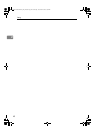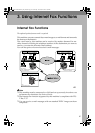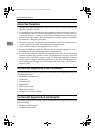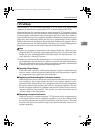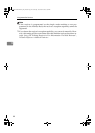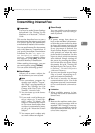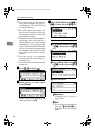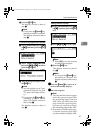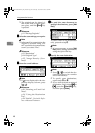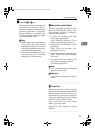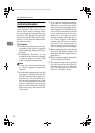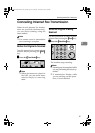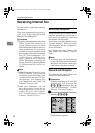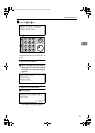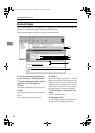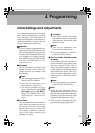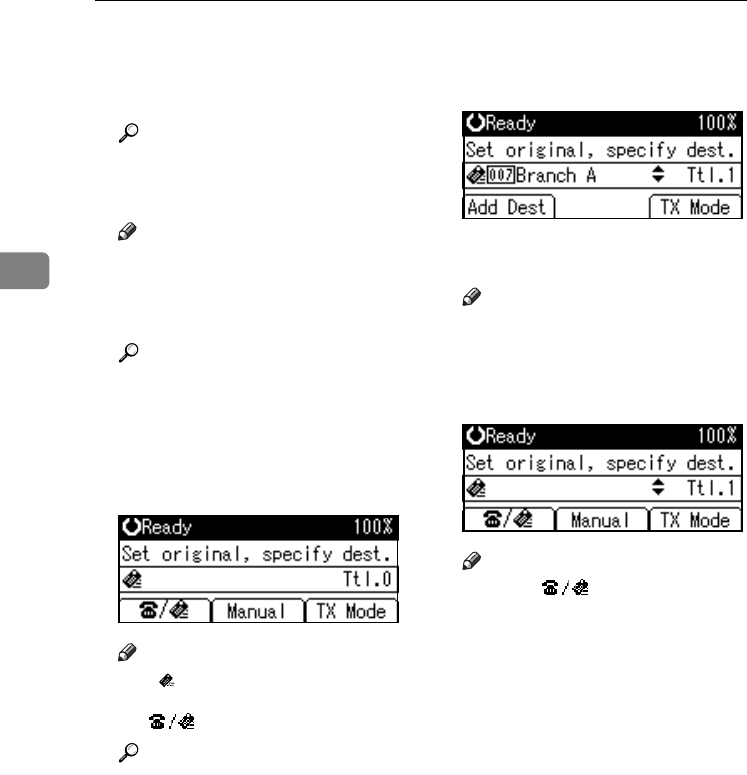
Using Internet Fax Functions
48
3
❒ The original can be placed ei-
ther in the ADF or on the expo-
sure glass, until the {
{{
{Start}
}}
} key
is pressed.
Reference
p.11 “Placing Originals”.
F
FF
F
Select the scan settings you require.
Note
❒ In Internet Fax transmission, the
original is scanned using "De-
tail" resolution for transmission,
even if you select "Fine".
Reference
p.23 “Resolution”
p.24 “Original Type”
p.25 “Image Density (Con-
trast)”
G
GG
G
Enter the e-mail address.
Note
❒ If is not displayed in the des-
tination display column, press
[].
Reference
p.29 “Entering an E-mail Ad-
dress”.
p.29 “Using the Destination
List”.
p.24 “Redial”, Facsimile Refer-
ence <Advanced Features> .
H
HH
H
To send the same document to
multiple destinations, press [Add
Dest].
To send e-mail to one destination
only, proceed to step
J
.
Note
❒ It is not necessary to press [Add
Dest] when adding destinations
using the Quick Dial key.
I
II
I
Specify the next destination.
Note
❒ Press [] to switch the des-
tination between fax number
and e-mail address.
❒ To specify more destinations,
repeat steps
H
and
I
.
❒ If you want to delete an entered
destination, find it using {
{{
{U
UU
U}
}}
} or
{
{{
{T
TT
T}
}}
}, press the {
{{
{Clear/Stop}
}}
} key,
and then press [Delete].
StellaC2-GBcombine-F_FM_ZF.book Page 48 Wednesday, November 26, 2003 5:04 PM