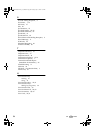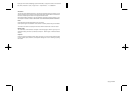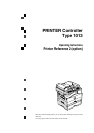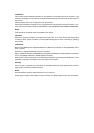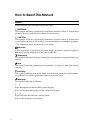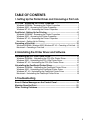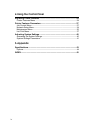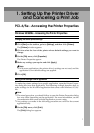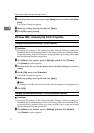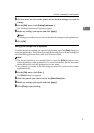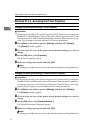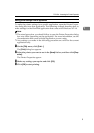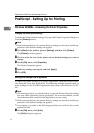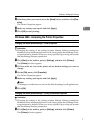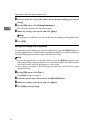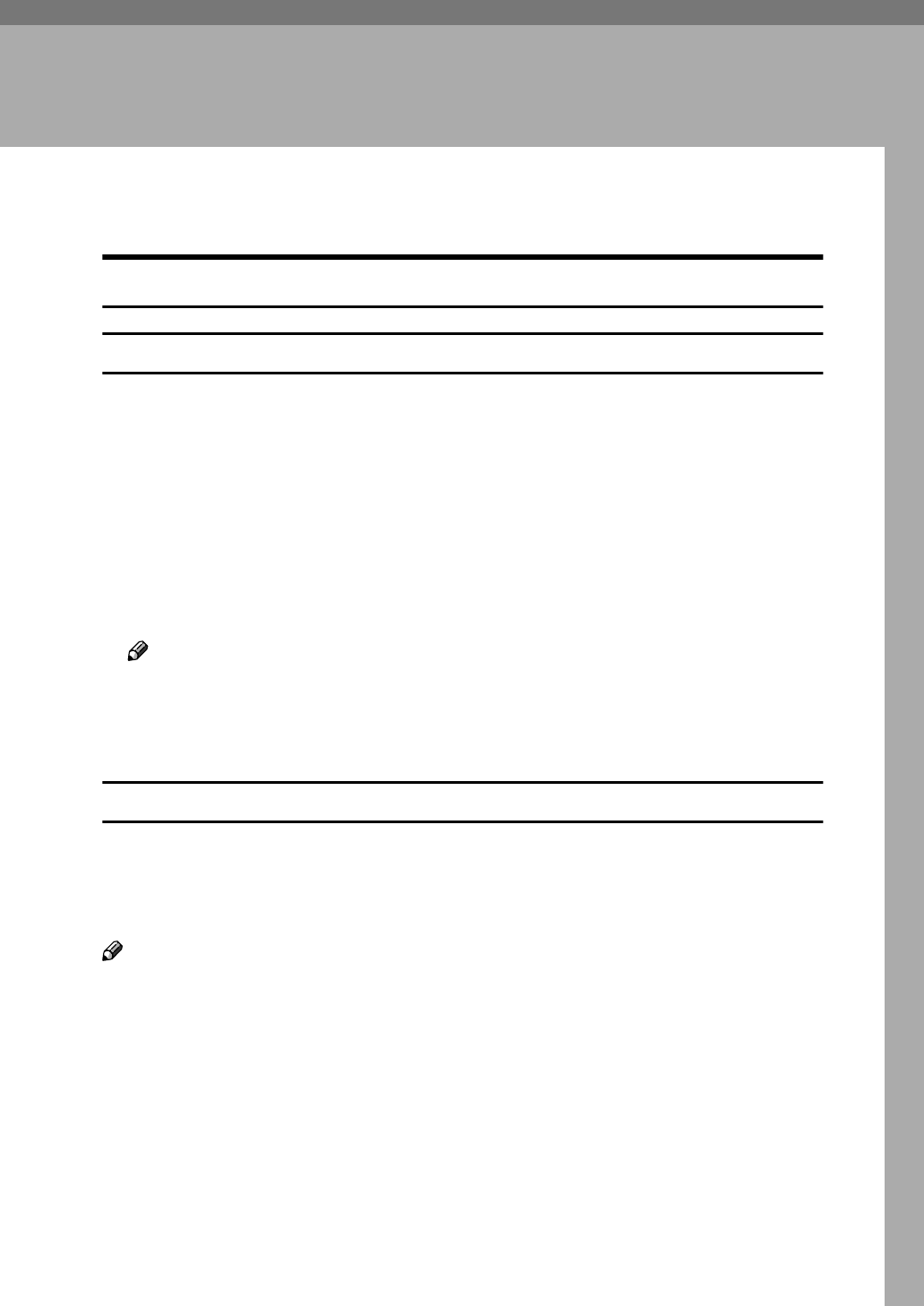
1
1. Setting Up the Printer Driver
and Canceling a Print Job
PCL 6/5e - Accessing the Printer Properties
Windows 95/98/Me - Accessing the Printer Properties
Changing the default printer settings
A
Click [Start] on the taskbar, point to [Settings], and then click [Printers].
The [Printers] window appears.
B
Click to select the icon of the printer whose default settings you want to
change.
C
On the [File] menu, click [Properties].
The Printer Properties appear.
D
Make any settings you require and click [Apply].
Note
❒ With some applications, the printer driver's settings are not used, and the
application's own default settings are applied.
E
Click [OK].
Making printer settings from an application
To make the printer settings for a specific application, open the Printer Proper-
ties dialog box from that application. The following example describes how to
make settings for the WordPad application that comes with Windows 95/98/
Me.
Note
❒ The actual procedure you should follow to open the Printer Properties dialog
box may differ depending on the application. For more information, see the
documentation that comes with the application you are using.
❒ Any settings you make in the following procedure are valid for the current
application only.
A
On the [File] menu, click [Print].
The [Print] dialog box appears.