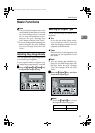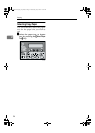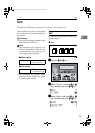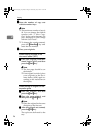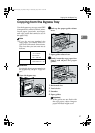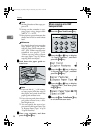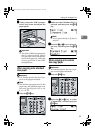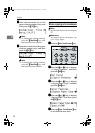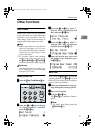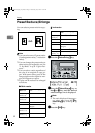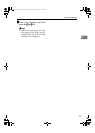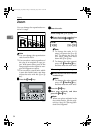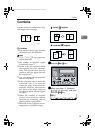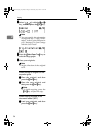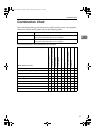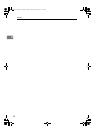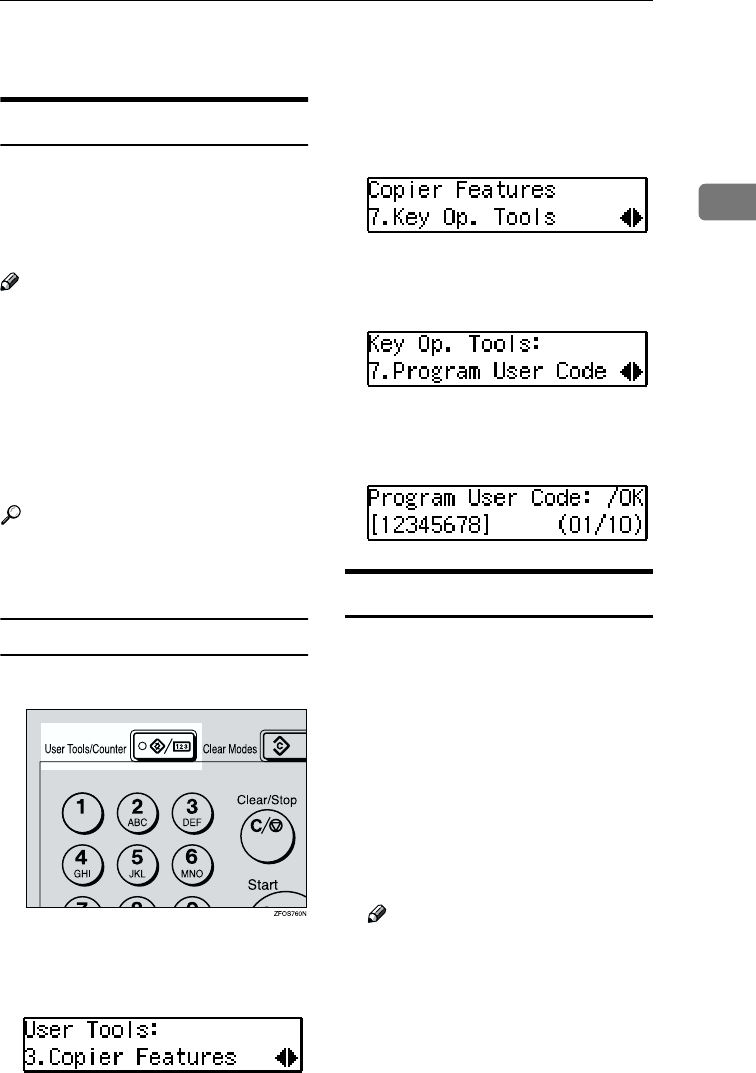
Other Functions
31
2
Other Functions
User Codes
When user codes are set, operators
must enter their user codes before the
machine can be operated. The ma-
chine keeps count of the number of
copies made under each user code.
Note
❒ When user codes are set, the ma-
chine will prompt you for your
user code after the power switch is
turned on or Copy Reset Timer
comes into effect.
❒ To prevent others from making
copies using your user code, press
the {
{{
{Clear Modes}
}}
} and {
{{
{Clear/Stop}
}}
}
keys simultaneously after copying.
Reference
For details about user codes, see
p.56 “Settings You Can Change
with the User Tools”.
Setting the User Code
A
AA
A
Press the {
{{
{User Tools/Counter}
}}
} key.
B
BB
B
Press the 0
00
0 or 1
11
1 key to display
“3. Copier Features”, and then
press the {
{{
{OK}
}}
} key.
C
CC
C
Press the 0
00
0 or 1
11
1 key until “7.
Key Op. Tools” is displayed, and
then press the {
{{
{OK}
}}
} key.
D
DD
D
Press the 0
00
0 or 1
11
1 key until “7.
Program User Code” is displayed,
and then press the {
{{
{OK}
}}
} key.
E
EE
E
Enter the desired user code with
the number keys, and then press
the {
{{
{OK}
}}
} key.
Auto Start
If you press the {
{{
{Start}
}}
} key during the
warm-up period, the {
{{
{Start}
}}
} key will
blink and your copies will be made as
soon as warm-up finishes.
A
AA
A
Make any adjustments to copy set-
tings during the warm-up period.
B
BB
B
Place your originals.
C
CC
C
Press the {
{{
{Start}
}}
} key.
The {
{{
{Start}
}}
} key indicator flashes
green.
Note
❒ To cancel Auto Start, press the
{
{{
{Clear/Stop}
}}
} key.
StellaC-EN-CopyF_V4_FM.book Page 31 Wednesday, July 4, 2001 11:23 AM