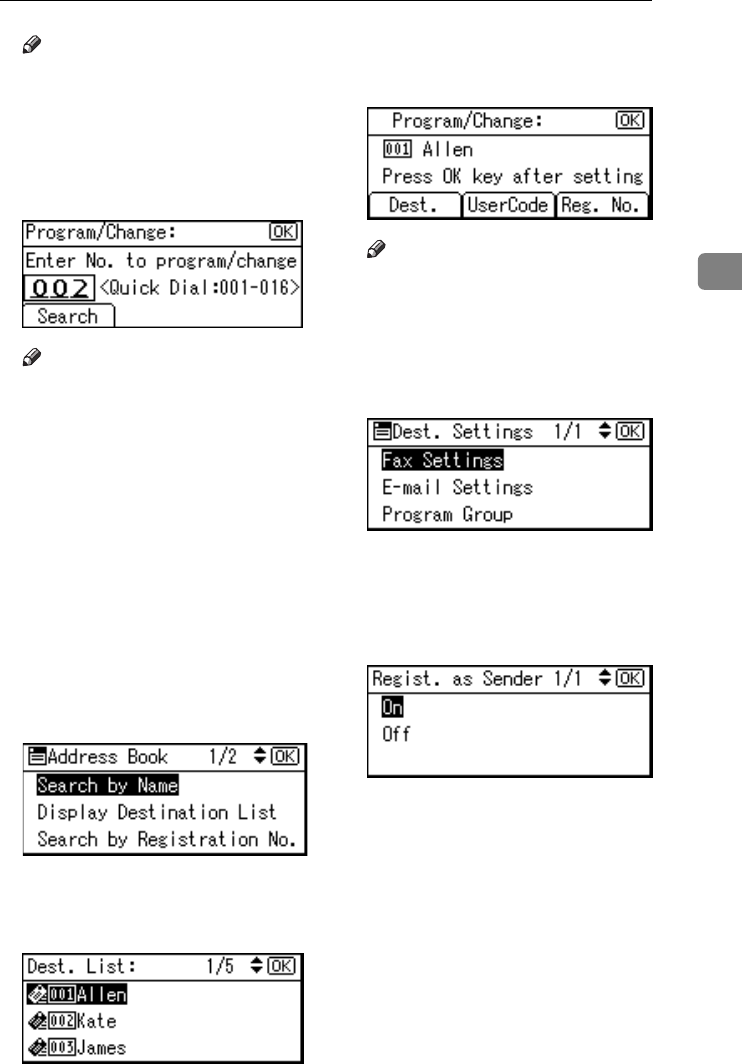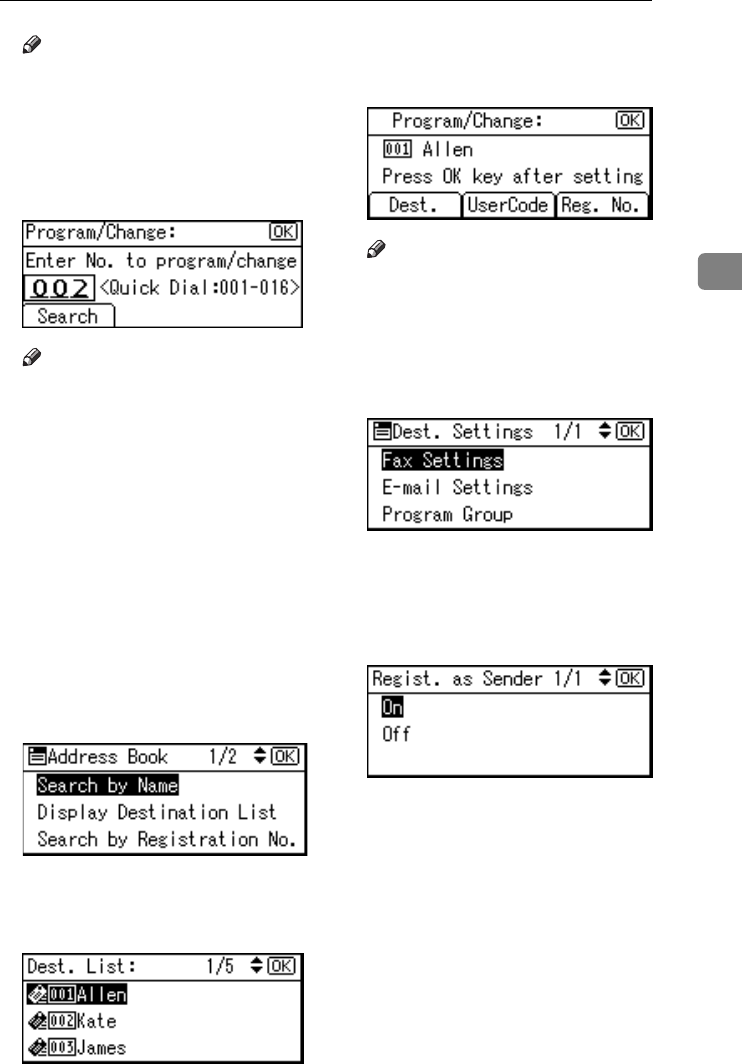
E-mail Destination
61
3
Note
❒ Select [Program/Change] if you
want to delete only the e-mail
address.
❒ Select [Delete] if you want to de-
lete all user information.
F
FF
F
Press [Search].
Note
❒ You can also enter the registra-
tion number of the user (desti-
nation) using the number keys
or the Quick Dial keys. After en-
tering the number, press the
{
{{
{OK}
}}
} key, and then proceed to
step
I
.
❒ You can also search the regis-
tered destination by name, reg-
istered number, user code, fax
number or e-mail address. See
p.70 “Using the Search Function
to Select a Destination”.
G
GG
G
Select [Display Destination List] us-
ing {
{{
{U
UU
U}
}}
} or {
{{
{T
TT
T}
}}
}, and then press the
{
{{
{OK}
}}
} key.
H
HH
H
Select the e-mail destination user
you want to delete using {
{{
{U
UU
U}
}}
} or
{
{{
{T
TT
T}
}}
}, and then press the {
{{
{OK}
}}
} key.
I
II
I
Press the {
{{
{OK}
}}
} key.
J
JJ
J
Press [Dest.].
Note
❒ If you selected [Delete] in step
E
,
press [Yes] to delete all user in-
formation, and then proceed to
step
P
.
K
KK
K
Select [E-mail Settings] using {
{{
{U
UU
U}
}}
} or
{
{{
{T
TT
T}
}}
}, and then press the {
{{
{OK}
}}
} key.
L
LL
L
Press the {
{{
{Clear/Stop}
}}
} key, and
then press the {
{{
{OK}
}}
} key .
M
MM
M
Select [Off] using {
{{
{U
UU
U}
}}
} or {
{{
{T
TT
T}
}}
}, and
then press the {
{{
{OK}
}}
} key.
N
NN
N
Press the {
{{
{Cancel}
}}
} key.
O
OO
O
Press the {
{{
{OK}
}}
} key.
The “
Programmed
” message ap-
pears, and then the “Address
Book” display returns.
P
PP
P
Press the {
{{
{User Tools/Counter}
}}
} key.
StellaC2_AEzen_F_FM.book Page 61 Monday, December 22, 2003 2:15 PM