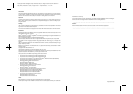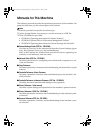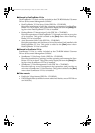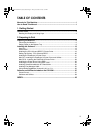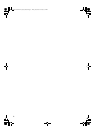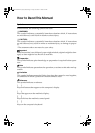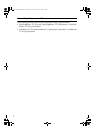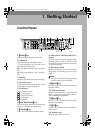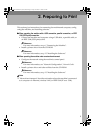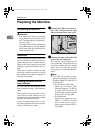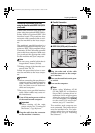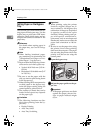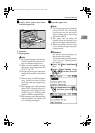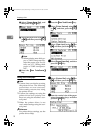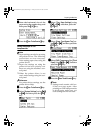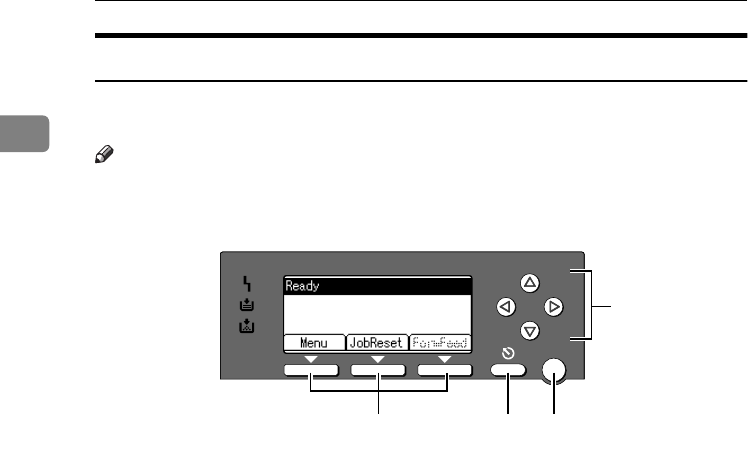
Getting Started
4
1
Reading the Display and Using Keys
This section explains how to read the display and using the selection key for the
initial display.
Note
❒ The copy display is set as the default screen when the machine is turned on.
You can change the settings in [System Settings]. See General Settings Guide.
1.
Selection keys
Correspond to the function items at the
bottom line on the display.
Example: Basic screen
When the instruction "press [JobReset]"
appears in this manual, press the center
selection key.
2.
{
{{
{Cancel}
}}
} key
Press to cancel an operation or return to
the previous display.
3.
{
{{
{OK}
}}
} key
Press to set a selected item or entered nu-
meric value.
4.
Scroll keys
Press to move the cursor in each direc-
tion, step by step.
When the {
{{
{U
UU
U}
}}
}, {
{{
{T
TT
T}
}}
}, {
{{
{V
VV
V}
}}
}, or {
{{
{W
WW
W}
}}
} key ap-
pears in this manual, press the scroll key
of the same direction.
OK
ABW021S1
123
4
StellaC2-GB-Pref1-F3_FM_ZF.book Page 4 Friday, November 21, 2003 8:42 PM