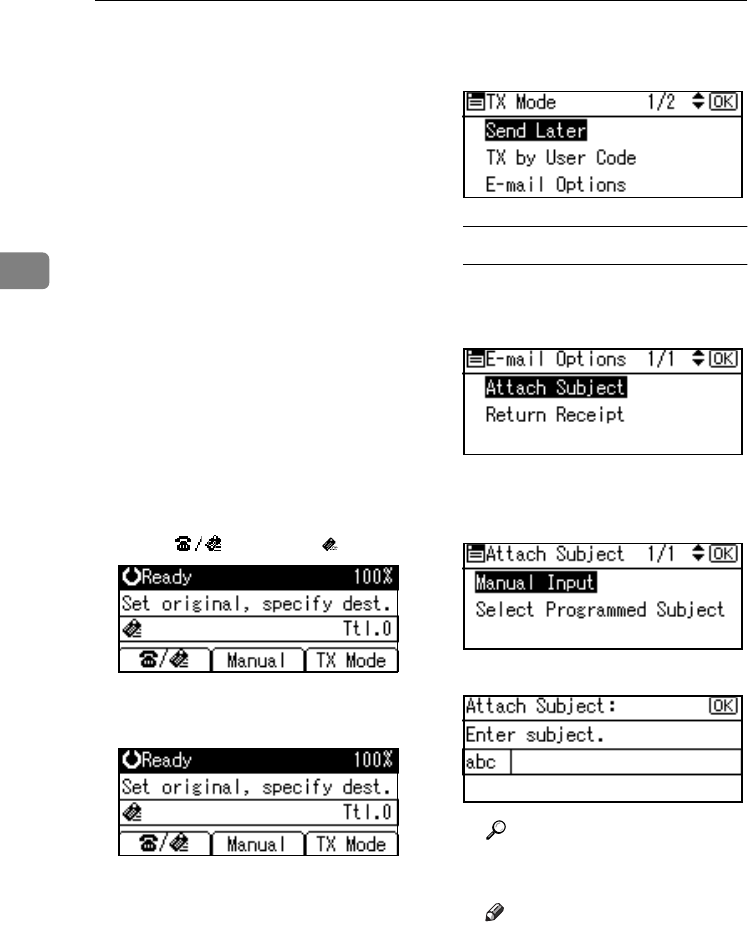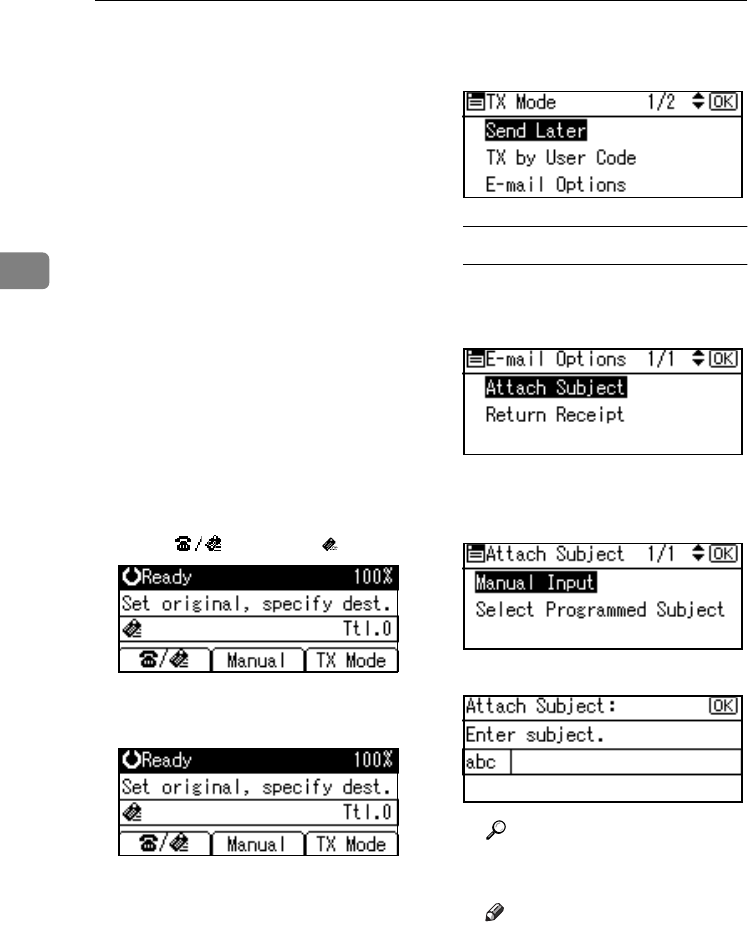
Using Internet Fax Functions
46
3
❒ You can limit the size of transmit-
ted e-mail messages. See p.68 “E-
mail Settings”, Facsimile Reference
<Advanced Features> .
❒ See p.54 “Received Images” for
how e-mail is actually received by
the computer when it is sent with
mail options selected.
❒ When you transmit an Internet Fax
specifying a user code, and the e-
mail address is set as the routing
destination of the specified user
code, a Communication Result Re-
port is sent after the transmission
is completed. This makes it possi-
ble to verify the result of a trans-
mission.
❒ You can specify fax destination
and Internet Fax destination si-
multaneously.
❒ You cannot send e-mails to a desti-
nation as cc.
A
AA
A
Press [] to display .
B
BB
B
When you set an e-mail option,
press [TX Mode].
If you are not setting e-mail op-
tions, proceed to step D.
C
CC
C
Select [E-mail Options] using {
{{
{U
UU
U}
}}
} or
{
{{
{T
TT
T}
}}
}, and then press the {
{{
{OK}
}}
} key.
To enter the subject directly
A Select [Attach Subject] using {
{{
{U
UU
U}
}}
}
or {
{{
{T
TT
T}
}}
}, and then press the {
{{
{OK}
}}
}
key.
B Select [Manual Input] using {
{{
{U
UU
U}
}}
}
or {
{{
{T
TT
T}
}}
}, and then press the {
{{
{OK}
}}
}
key.
C Enter the subject.
Reference
"Entering Text", General Set-
tings Guide.
Note
❒ If you enter a wrong subject,
press the {
{{
{Clear/Stop}
}}
} key,
and then enter the subject
again.
StellaC2-GBcombine-F_FM_ZF.book Page 46 Wednesday, November 26, 2003 5:04 PM