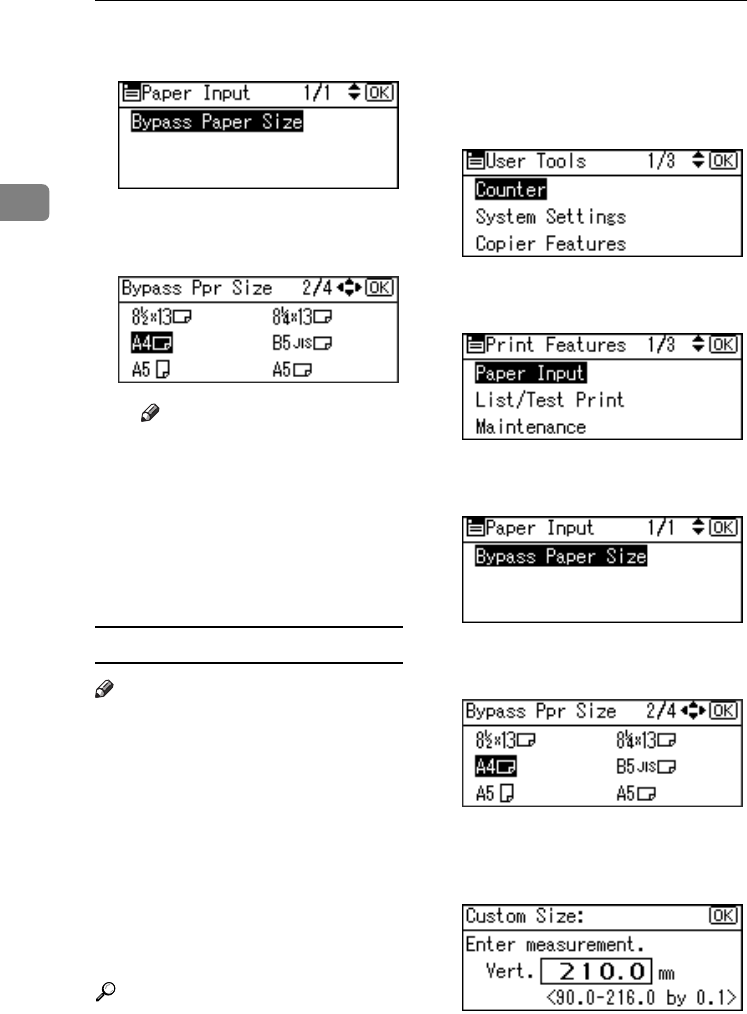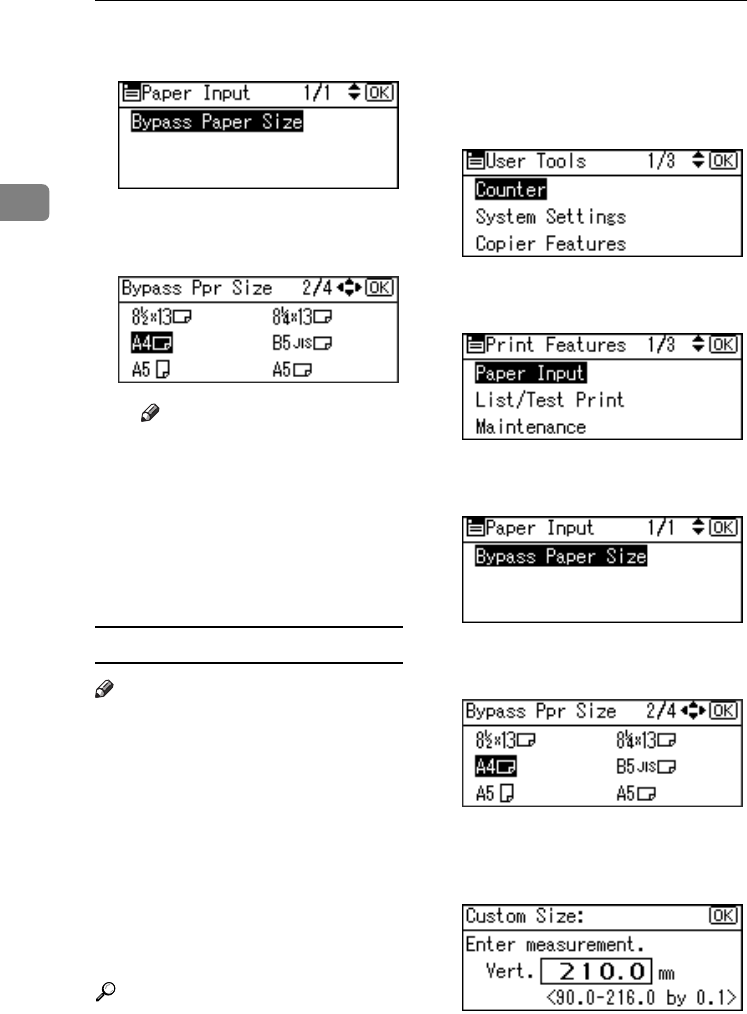
Preparing to Print
10
2
D Select [Bypass Paper Size], and
then press the {
{{
{OK}
}}
} key.
E Select the paper size using {
{{
{U
UU
U}
}}
}
or {
{{
{T
TT
T}
}}
}, and then press the {
{{
{OK}
}}
}
key.
Note
❒ When printing onto thick pa-
per or OHP transparencies,
select the paper type. For de-
tails, see p.11 “Setting thick
paper or OHP transparen-
cies”.
F Press the {
{{
{User Tools/Counter}
}}
}
key.
Setting custom size paper
Note
❒ Custom sizes can also be set using
the printer driver. The following
procedures are not necessary
when setting custom sizes using
the printer driver.
❒ Custom size settings set using the
printer driver have priority over
those set using the machine's con-
trol panel.
❒ When the printer driver is not
used, make settings using the con-
trol panel.
Reference
For printer driver settings, see the
printer driver Help.
A
AA
A
Press the {
{{
{User Tools/Counter}
}}
} key.
B
BB
B
Select [Printer Features] using {
{{
{U
UU
U}
}}
}
or {
{{
{T
TT
T}
}}
}, and then press the {
{{
{OK}
}}
}
key.
C
CC
C
Select [Paper Input] using {
{{
{U
UU
U}
}}
} or
{
{{
{T
TT
T}
}}
}, and then press the {
{{
{OK}
}}
} key.
D
DD
D
Select [
Bypass Paper Size
], and then
press the {
{{
{OK}
}}
} key.
E
EE
E
Select [Custom Size] using {
{{
{U
UU
U}
}}
} or
{
{{
{T
TT
T}
}}
}, and then press the {
{{
{OK}
}}
} key.
F
FF
F
Enter the vertical size of the paper
using the number keys, and then
press the {
{{
{OK}
}}
} key.
StellaC2-GB-Pref1-F3_FM_ZF.book Page 10 Friday, November 21, 2003 8:42 PM