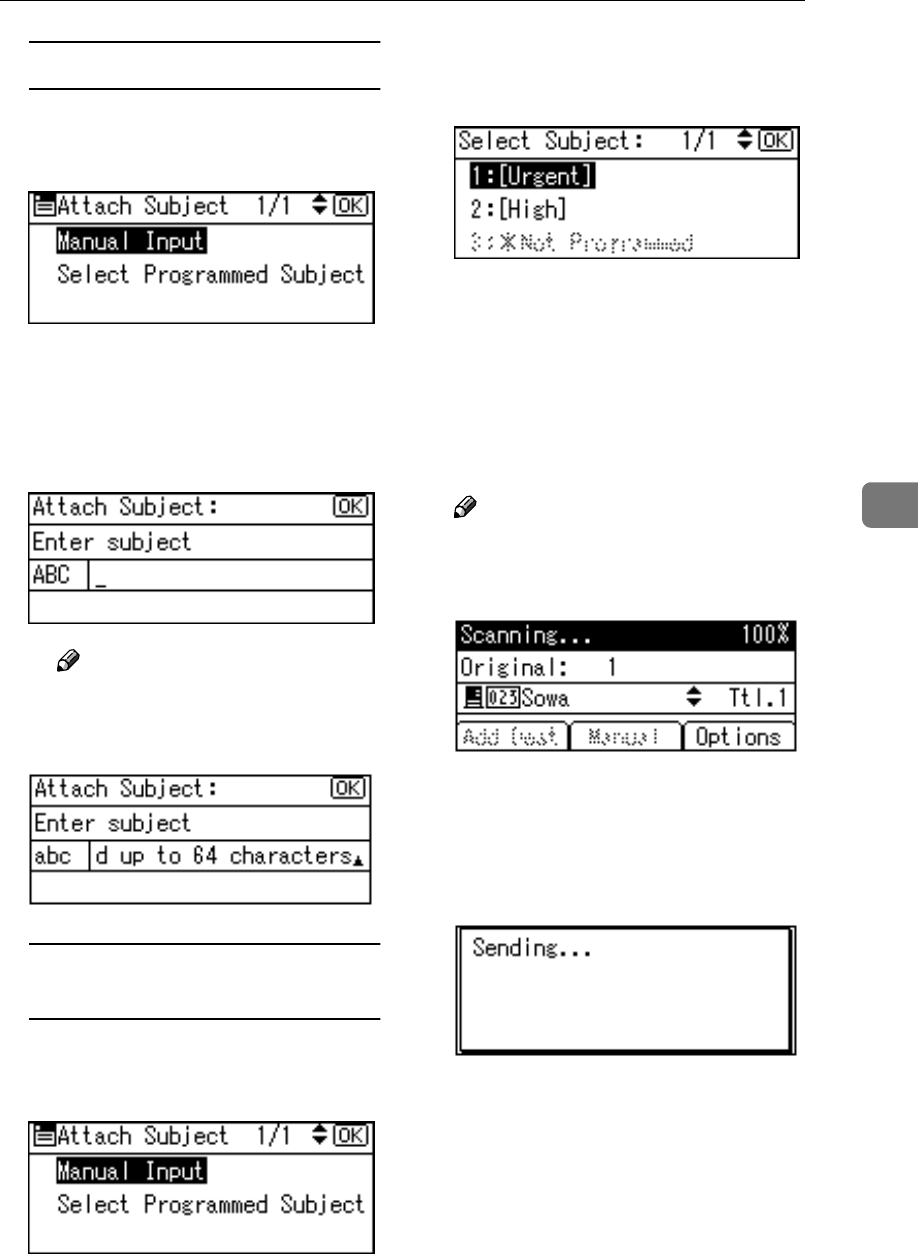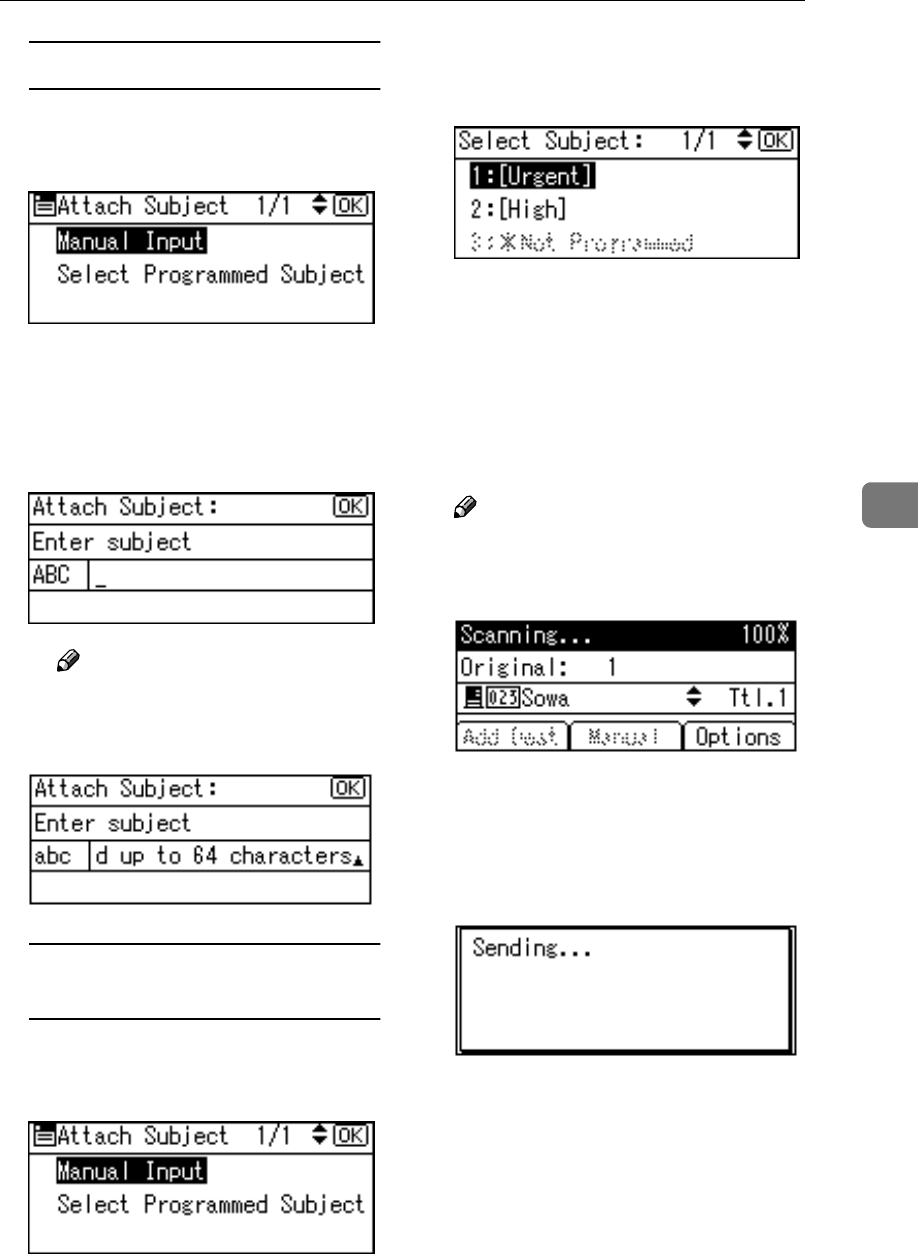
Delivering Scan Files
59
5
Manual entry of a subject
A Select [Manual Input] using {
{{
{U
UU
U}
}}
}
or {
{{
{T
TT
T}
}}
}, and then press the {
{{
{OK}
}}
}
key.
B Enter a subject, and then press
the {
{{
{OK}
}}
} key.
The “
Accepted
” message ap-
pears, and then the Send Op-
tions screen returns.
Note
❒ When the subject to be en-
tered exceeds 64 characters,
“U” appears.
When selecting a subject from
the list
A Select [Select Programmed Sub-
ject] using {
{{
{U
UU
U}
}}
} or {
{{
{T
TT
T}
}}
}, and then
press the {
{{
{OK}
}}
} key.
B Select a subject using {
{{
{U
UU
U}
}}
} or
{
{{
{T
TT
T}
}}
}, and then press the {
{{
{OK}
}}
}
key.
The “
Accepted
” message ap-
pears, and then the Send Op-
tions screen returns.
I
II
I
Press the {
{{
{Cancel}
}}
} key.
The initial scanner screen appears.
J
JJ
J
Press the {
{{
{Start}
}}
} key.
Note
❒ The originals is scanned and the
“
Scanning...
” message ap-
pears.
• To interrupt scanning, press
the {
{{
{Clear/Stop}
}}
} key.
❒ The scan file is sent and the
“
Sending...
” message ap-
pears.
• While sending a scan file,
you cannot do any other job.
• If sending fails, start the all
procedure again from the be-
ginning.