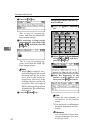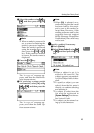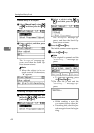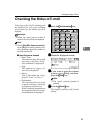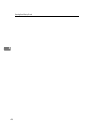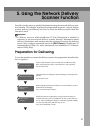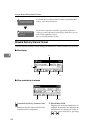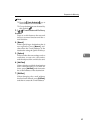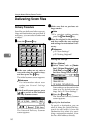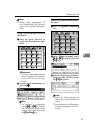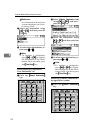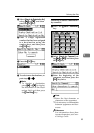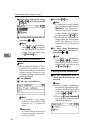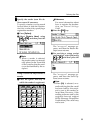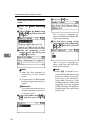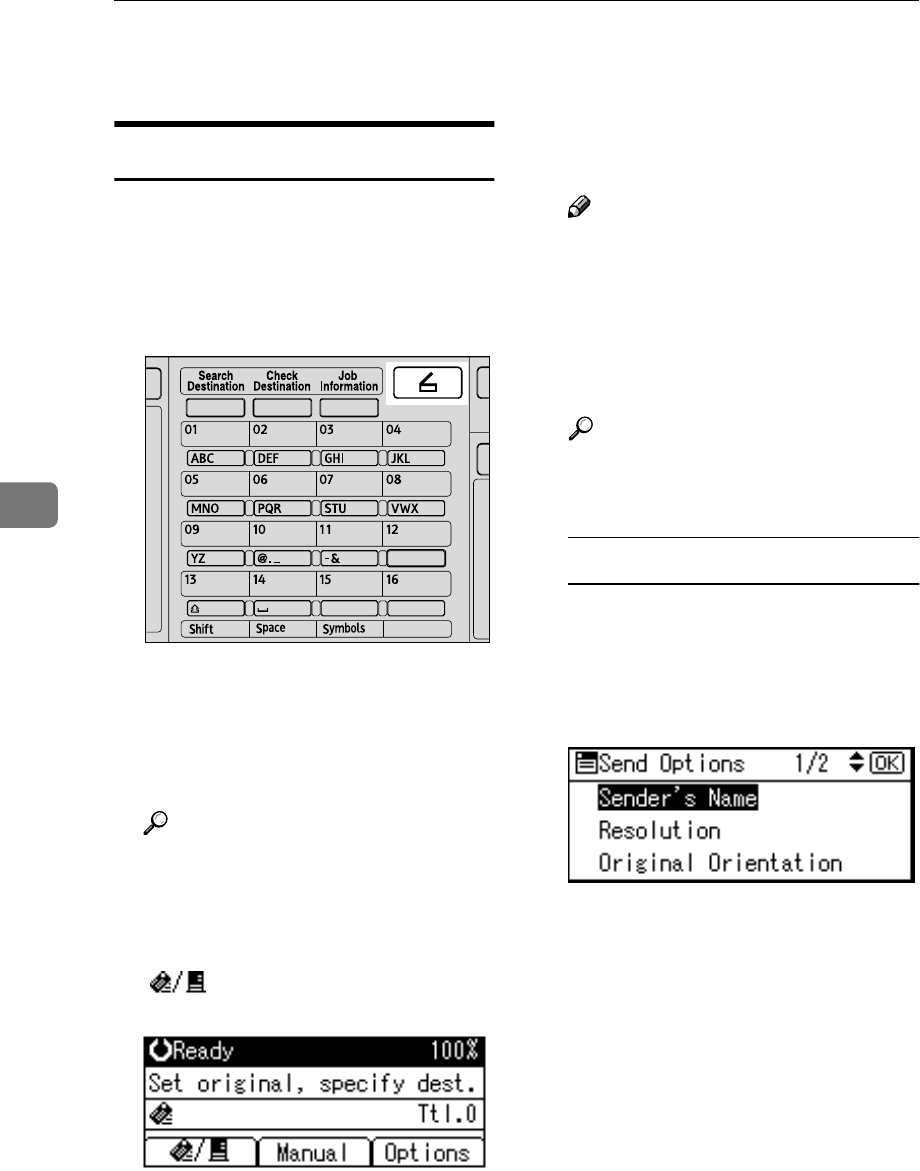
Using the Network Delivery Scanner Function
50
5
Delivering Scan Files
Delivery Procedure
Scan files are delivered after scan set-
tings and destinations are specified. If
necessary, you can select a sender and
a subject.
A
AA
A
Press the {
{{
{Scanner}
}}
} key.
B
BB
B
If the user codes are set, enter a
user code using the number keys,
and then press the {
{{
{#}
}}
} key.
The initial scanner screen appears.
Reference
For information about user
codes, see General Settings
Guide.
C
CC
C
If the E-mail screen appears, press
[] to switch to the Network
Delivery Scanner screen.
The Network Delivery Scanner
screen appears.
D
DD
D
Make sure that no previous set-
tings remain.
Note
❒ If a previous setting remains,
press the {
{{
{Clear Modes}
}}
} key.
E
EE
E
Place the original in the machine,
and then make the scan settings
and settings for orientation if nec-
essary.
Reference
p.12 “Scan Settings”
p.25 “Setting Originals”
Making the settings
A Press [Options].
B Select items such as [Resolu-
tion], [Original Orientation], and
[Scan Size] using {
{{
{U
UU
U}
}}
} or {
{{
{T
TT
T}
}}
},
and then change their settings.
Scan settings can be made in the
same way as default scan set-
tings. See p.12 “Scan Settings”.
C Press the {
{{
{Cancel}
}}
} key.
The Network Delivery Scanner
screen appears.
F
FF
F
Specify the destination.
To specify a destination, you can
select it using the Quick Dial key,
search for and select it from the
Destination List, select it by speci-
fying a registration number, or en-
ter the e-mail address directly.
ABF013S