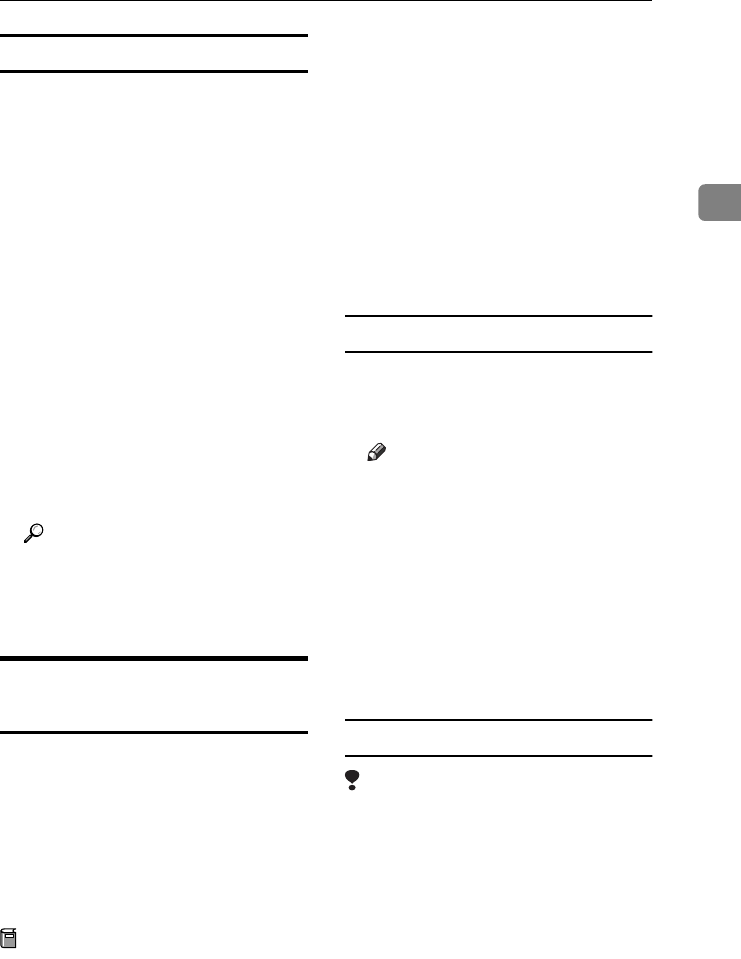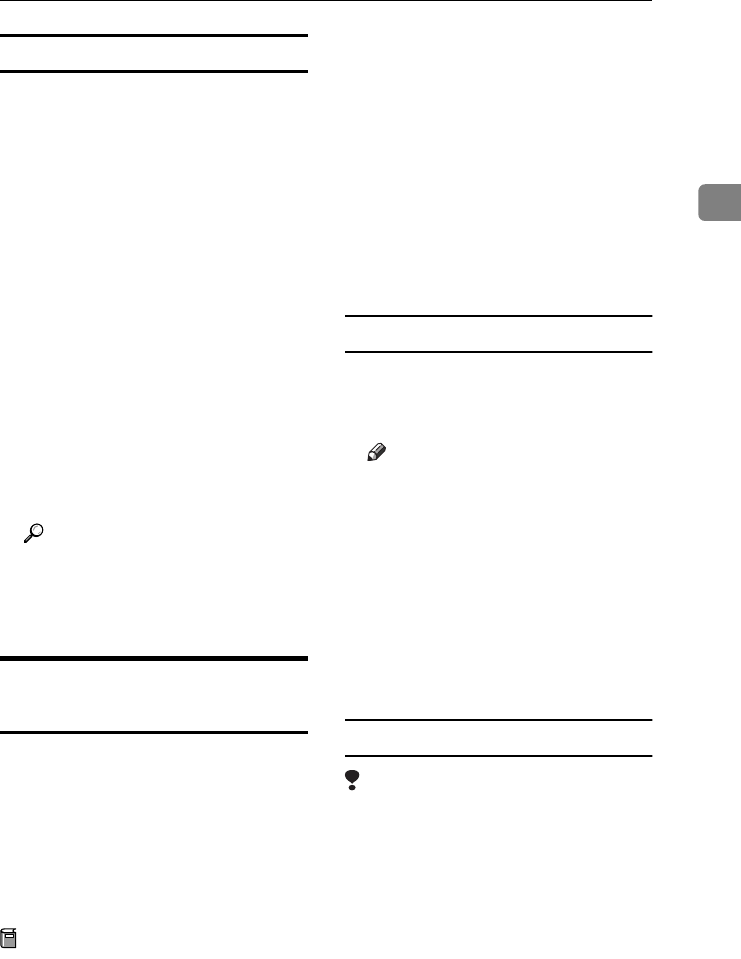
Installing the Software
29
2
Installing screen fonts
A
AA
A
Start the Macintosh.
B
BB
B
Insert the CD-ROM into the CD-
ROM drive.
C
CC
C
Double-click the CD-ROM icon.
D
DD
D
Double-click the [Mac OS 8 and 9]
folder.
E
EE
E
Double-click the [Fonts] folder.
F
FF
F
Copy the fonts you want to install
into the [
System
] folder.
A confirmation dialog box ap-
pears.
G
GG
G
Click [OK].
The fonts are installed.
H
HH
H
Restart the Macintosh.
Reference
For information about installing
Printer Utility for Mac, see Post-
Script 3 Operating Instructions
Supplement.
Mac OS X - Installing the
PostScript 3 Printer Driver
It is necessary to install a PPD file to
print from a Macintosh. Follow the
procedures to install a PPD file on
Macintosh running Mac OS X.
Printer driver is included in Mac OS.
When printing under Mac OS X
v10.1.x, use the printer driver includ-
ed in Mac OS.
Preparation
You need an administrator name
and a password (phrase). For more
information, consult your admin-
istrator.
A
AA
A
Insert the CD-ROM into the CD-
ROM drive.
B
BB
B
Double-click the CD-ROM icon.
C
CC
C
Double-click the [Mac OS X] fold-
er.
D
DD
D
Double-click the [
Mac OSX PPD In-
staller] folder, and then double-
click the installer icon.
E
EE
E
Follow the instructions on screen.
Setting up the PPD file
A
AA
A
Run [Print Center].
B
BB
B
Click [Add Printer].
Note
❒ Select [AppleTalk] in the first
pop-up menu.
❒ If the zone has been set, select
the zone in the second pop-up
menu.
C
CC
C
Select the PPD file for the model
you are using from the [Printer
Model:
] pop-up menu.
D
DD
D
Click [Add].
Setting up options
Limitation
❒ You can make settings for all print-
er features, even if the necessary
option is not installed, due to Mac
OS X Native mode limitations.
Check which options are installed
in the machine before you print.
StellaC2-GB-Pref1-F3_FM_ZF.book Page 29 Friday, November 21, 2003 8:42 PM