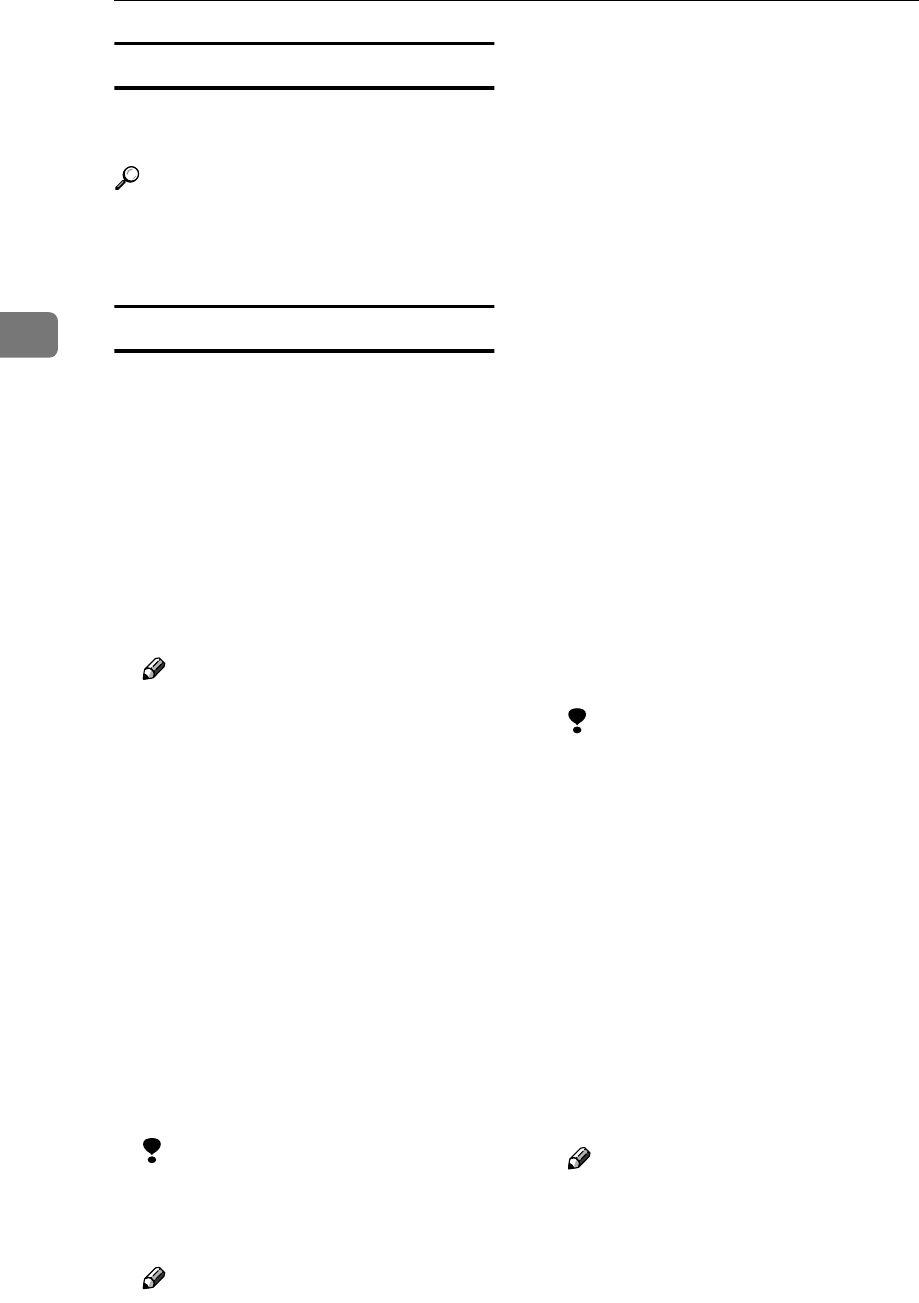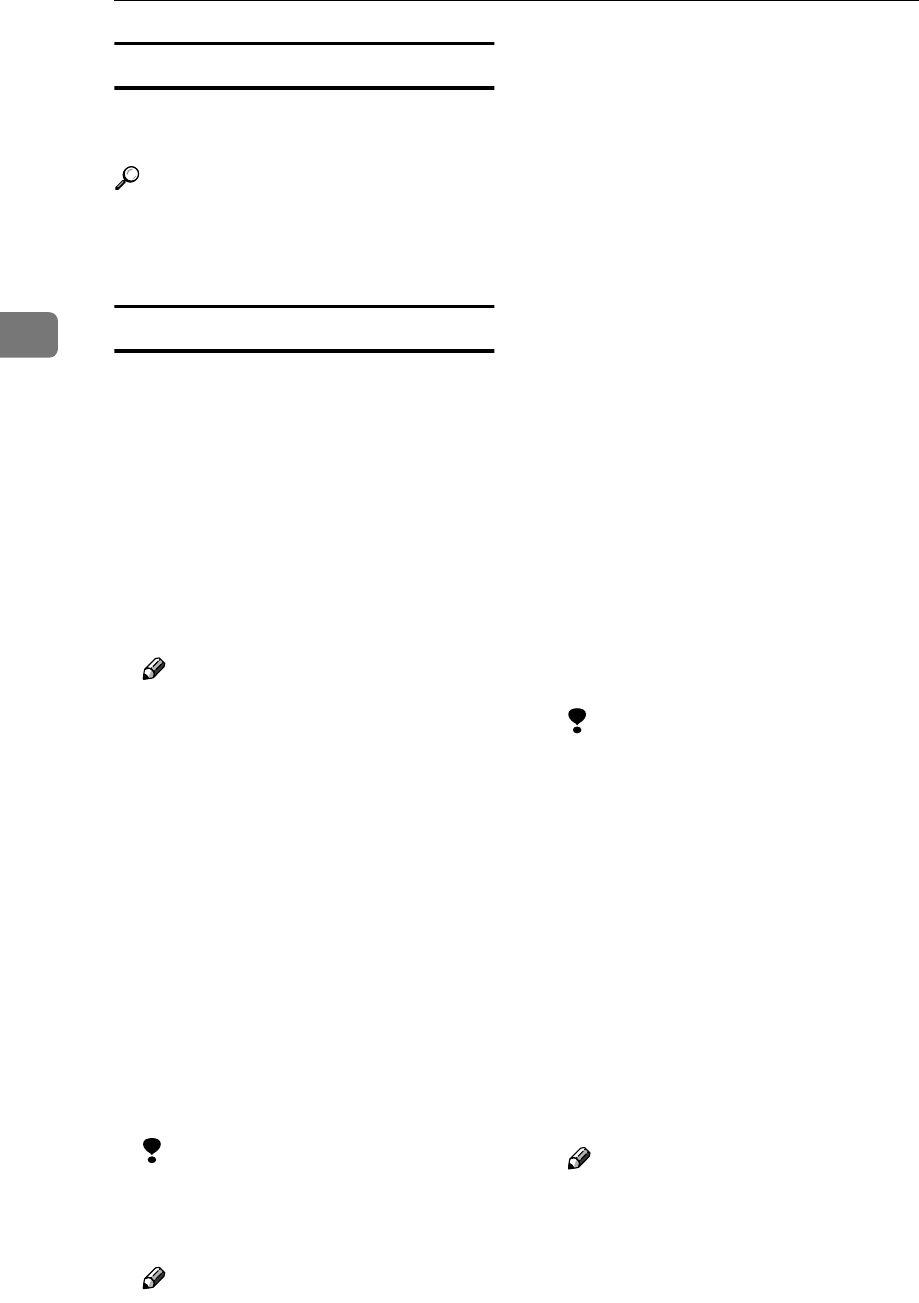
Setting Up the Machine on a Network
32
3
Interface Settings/Print I/F Settings List
You can check items related to the
network in use.
Reference
For details about printing, see p.36
“Printing the interface settings
lists”.
File Transfer
❖
❖❖
❖ Delivery Option
Enables or disables sending
scanned documents via the Scan-
Router V2 Professional/Lite deliv-
ery server.
• On
• Server1
• Server2
• Off
Note
❒ Default: Off
❒ Set this option when specifying
whether or not to use ScanRout-
er V2 Professional/Lite. If you
do, you will have to re-register
I/O devices in ScanRouter V2
Professional/Lite.
❖
❖❖
❖ SMTP Server
Specify the SMTP server name.
If DNS is in use, enter the host
name.
If DNS is not in use, enter the
SMTP server IP address.
• Server Name
• Port No.
Limitation
❒ Enter the [Server Name] using up
to 127 alphanumeric characters.
Spaces cannot be used.
Note
❒ Default: Port No./25
❒ Enter [Port No.] between 1 and
65535 using the number keys,
and then press the {
{{
{OK}
}}
} key.
❖
❖❖
❖ SMTP Authentication
You can configure SMTP authenti-
cation (PLAIN, LOGIN, CRAM-
MD5).
Authentication prevents unau-
thorized access, by making users
enter a user name and password
when sending e-mail to the SMTP
server.
• On
If the SMTP server requires au-
thentication, set [SMTP Authenti-
cation] to [On], and then specify
[User Name:], [Password:], and
[Encrypt:].
• User Name:
• Password:
• Encrypt:
Auto/On/Off
• Off
Limitation
❒ Enter [User Name:] using up to
191 alphanumeric characters.
Spaces cannot be used.
❒ Depending on the SMTP server
type, “realm” must be specified.
Add “@” after the user name, as
in “user name@realm”.
❒ Enter [Password:] using up to 63
alphanumeric characters. Spac-
es cannot be used.
❒ Enter the user name and pass-
word to be set for [Key Operator's
E-mail Add.] when using Internet
Fax.
Note
❒ Default: Off
❒ [Encrypt:]-[Auto]: If the authenti-
cation method is PLAIN,
LOGIN, or, CRAM-MD5.