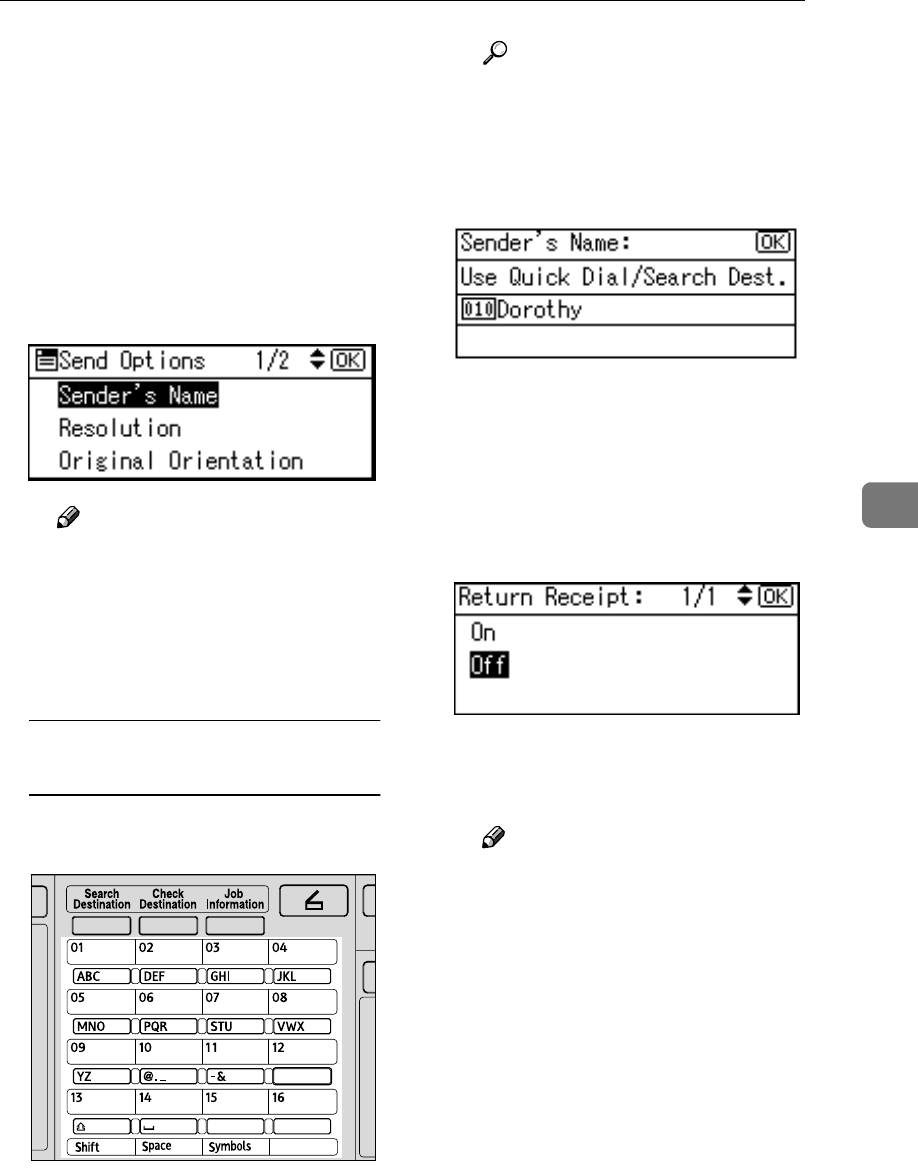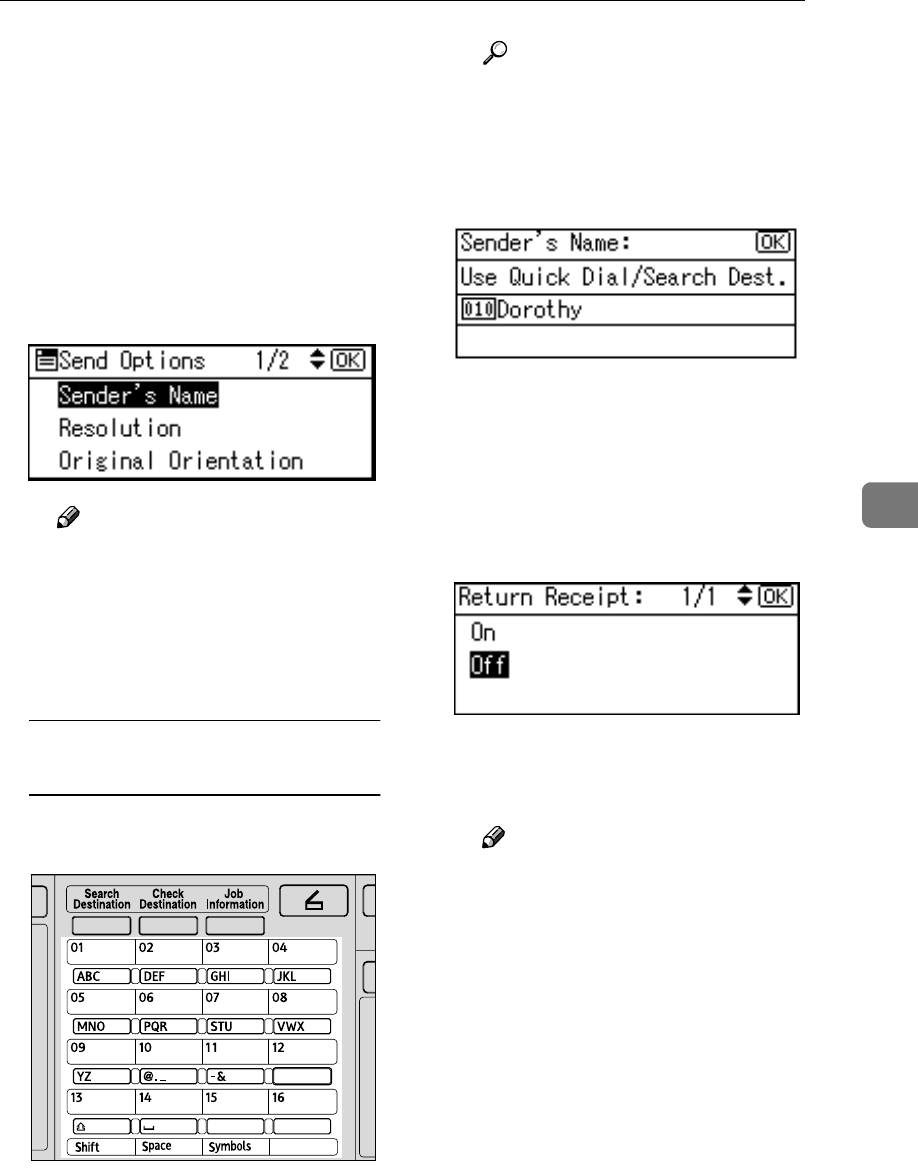
Delivering Scan Files
55
5
G
GG
G
Specify the sender (scan file de-
liver source) if necessary.
To specify a sender, you can search
for and select it from the Destina-
tion List, or select it by specifying a
registration number.
A Press [Options].
B Select [Sender's Name] using
{
{{
{U
UU
U}
}}
} or {
{{
{T
TT
T}
}}
}, and then press the
{
{{
{OK}
}}
} key.
Note
❒ When a sender is selected,
the sender name is automati-
cally placed in the From field
of the e-mail so that the send-
er can be identified by the re-
cipient.
Using a Quick Dial key to select a
sender
A Press the Quick Dial key in
which the sender is registered.
Reference
For more information about
how to register the destina-
tion, see General Settings
Guide.
B Press the {
{{
{OK}
}}
} key.
The “
Accepted
” message ap-
pears, and then the Return Re-
ceipt screen returns.
C For receiving a return receipt
confirmation, select [On] using
{
{{
{U
UU
U}
}}
} or {
{{
{T
TT
T}
}}
}, and then press the
{
{{
{OK}
}}
} key.
The “
Accepted
” message ap-
pears, and then the Send Op-
tions screen returns.
Note
❒ When [On] is selected, an e-
mail notifying that the e-mail
has been read by the recipi-
ent is sent to the sender se-
lected here. However, if the
mailing software used by the
recipient does not support
MDN (Message Disposition
Notification), the e-mail may
not be sent.
ABF014S