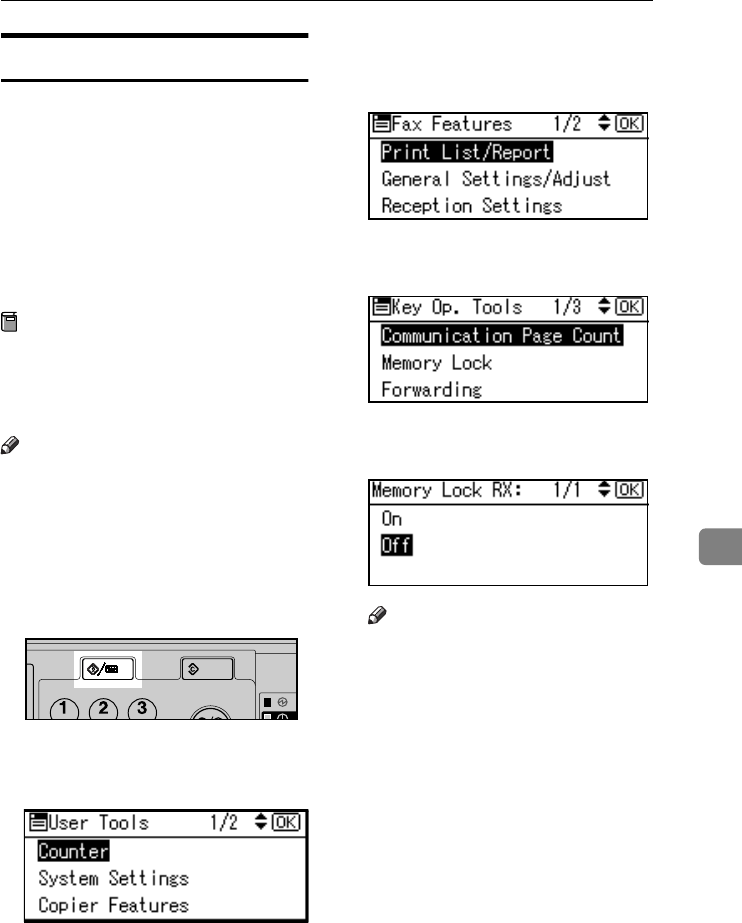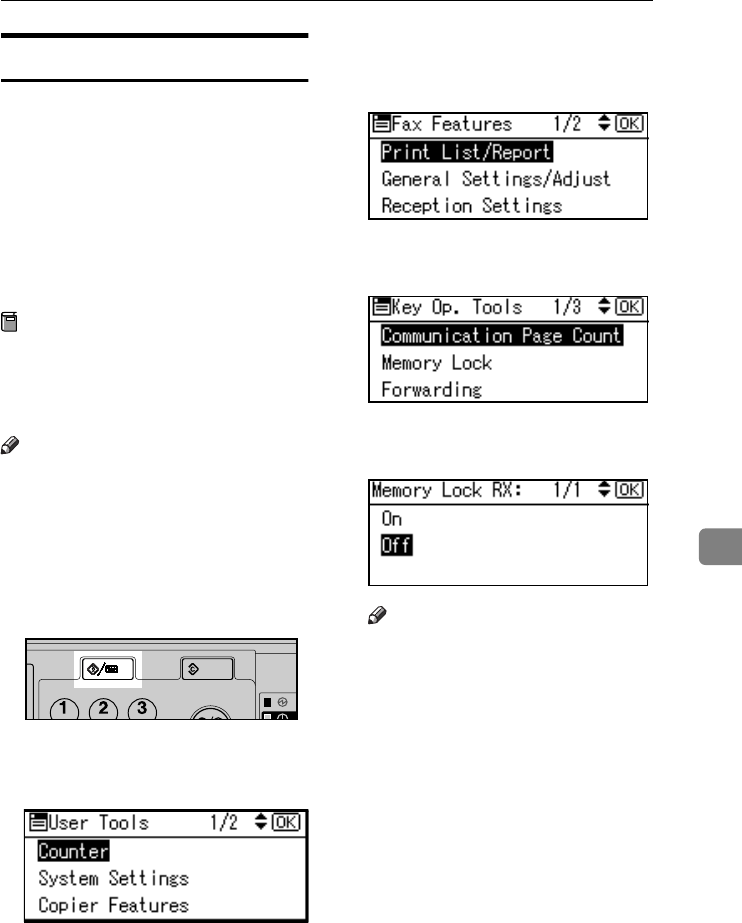
Using Key Operator Settings
75
7
Memory Lock
When you switch Memory Lock on,
received messages are stored in mem-
ory and not printed automatically.
When a message is received in the
Memory Lock mode, the Receive File
indicator blinks. To print this mes-
sage, enter the Memory Lock ID. A
user without the ID cannot print the
message. This prevents unauthorized
users from seeing the message.
Preparation
To use Memory Lock, program the
Memory Lock ID, and then switch
Memory Lock on. See p.91 “Pro-
gramming a Memory Lock ID”.
Note
❒ To store incoming documents
from Special Senders only in Mem-
ory Lock, program each sender
with “Special Senders to Treat Dif-
ferently”. See p.84 “Special Send-
ers to Treat Differently”.
A
AA
A
Press the {
{{
{User Tools/Counter}
}}
} key.
B
BB
B
Select [Fax Features] using {
{{
{U
UU
U}
}}
} or
{
{{
{T
TT
T}
}}
}, and then press the {
{{
{OK}
}}
} key.
C
CC
C
Select [Key Operator Tools] using
{
{{
{U
UU
U}
}}
} or {
{{
{T
TT
T}
}}
}, and then press the
{
{{
{OK}
}}
} key.
D
DD
D
Select [Memory Lock] using {
{{
{U
UU
U}
}}
} or
{
{{
{T
TT
T}
}}
}, and then press the {
{{
{OK}
}}
} key.
E
EE
E
Select [On] or [Off], using {
{{
{U
UU
U}
}}
} or
{
{{
{T
TT
T}
}}
}, and then press the {
{{
{OK}
}}
} key.
Note
❒ To cancel this setting, press the
{
{{
{Cancel}
}}
} key. The display re-
turns to that of step
D
.
F
FF
F
Press the {
{{
{User Tools/Counter}
}}
} key.
The standby display appears.
ABZ018S
StellaC2-AEcombine-F_FM.book Page 75 Tuesday, January 13, 2004 1:22 PM