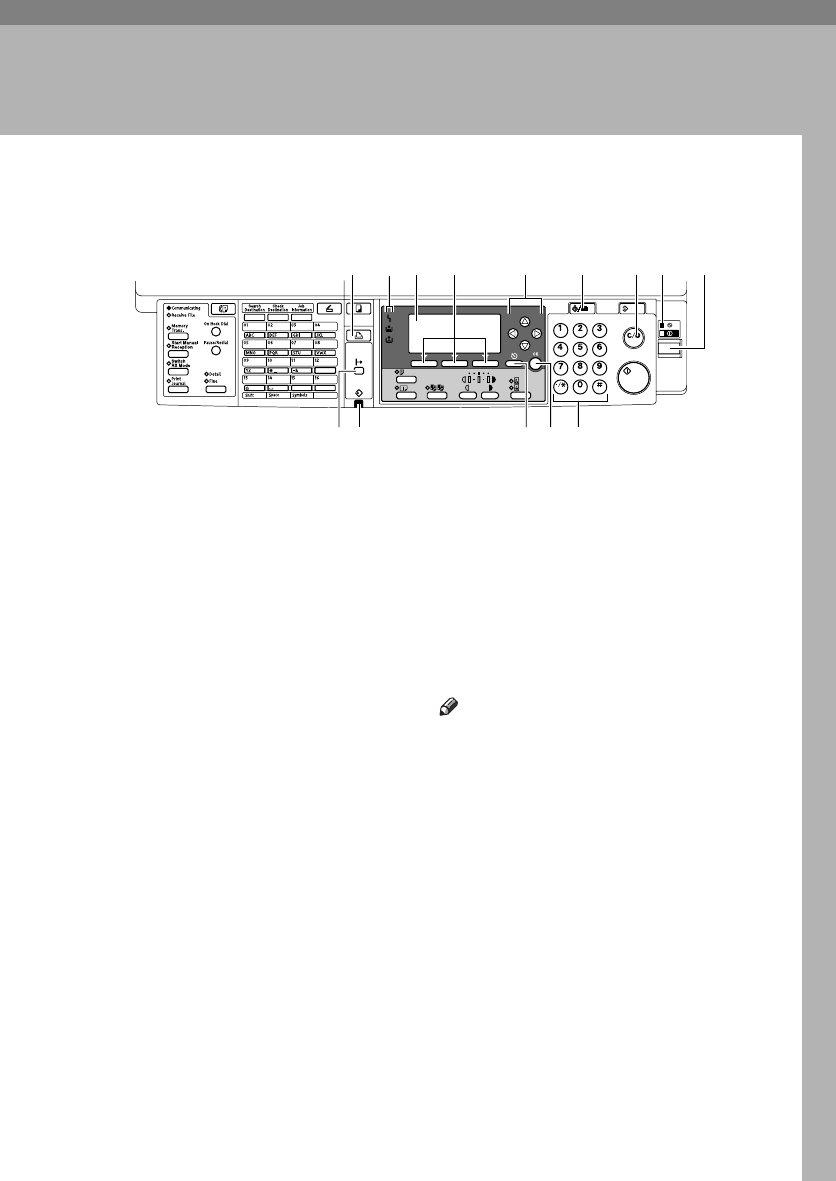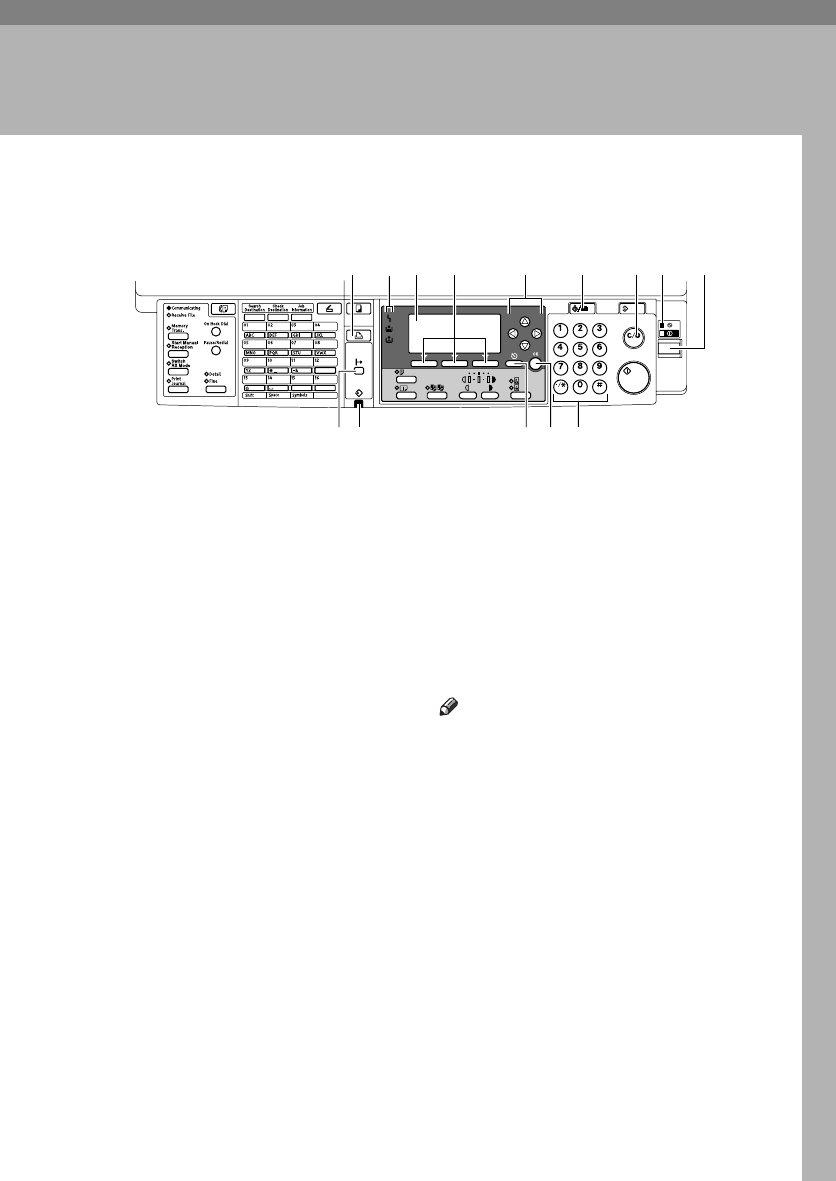
3
1. Getting Started
Control Panel
1.
{
{{
{Printer}
}}
} key
Press to activate the printer function.
2.
Indicators
Displays errors and machine status.
h: Error indicator. See Network Guide
and General Settings Guide.
B: Load Paper indicator. See Copy Refer-
ence.
D: Add Toner indicator. See Copy Refer-
ence.
3.
Display
Displays operation status and messages.
4.
Selection keys
Correspond to items on the display. Press
to select the corresponding item.
5.
Scroll keys
Press to select an item.
{
{{
{U
UU
U}
}}
}: scroll upward
{
{{
{T
TT
T}
}}
}: scroll downward
{
{{
{V
VV
V}
}}
}: scroll right
{
{{
{W
WW
W}
}}
}: scroll left
6.
{
{{
{User Tools/Counter}
}}
} key
Press to change default or operation pa-
rameters according to requirement.
7. {
{{
{Clear/Stop}
}}
} key
Clear: clears an entered numeric value.
8.
Main power indicator and On in-
dicator
The main power indicator lights when
the main power switch is turned on. The
On indicator lights when the operation
switch is turned on.
9.
Operation switch
Press to turn the power on. The On indi-
cator lights. To turn the power off, press
again.
Note
❒ This key is inactivate during printing
or while setting printer defaults.
10.
{
{{
{Online}
}}
} key
Press to switch the printer between on-
line and offline.
11.
Data In indicator
Blinks while the printer is receiving data
from a computer. Lights when there is
data remaining to be printed.
12.
{
{{
{Cancel}
}}
} key
Press to cancel an operation or return to
the previous display.
13.
{
{{
{OK}
}}
} key
Press to set a selected item or entered nu-
meric value.
14.
Number keys
Press to enter numeric values.
ABW015S1
2134 5678
13 14121110
StellaC2-GB-Pref1-F3_FM_ZF.book Page 3 Friday, November 21, 2003 8:42 PM