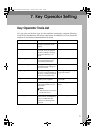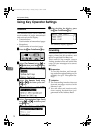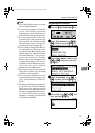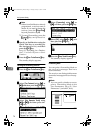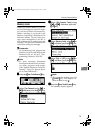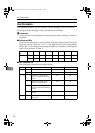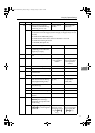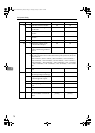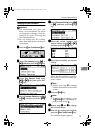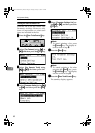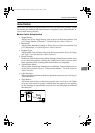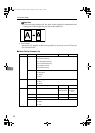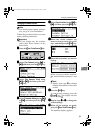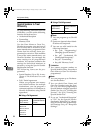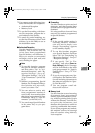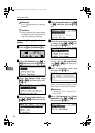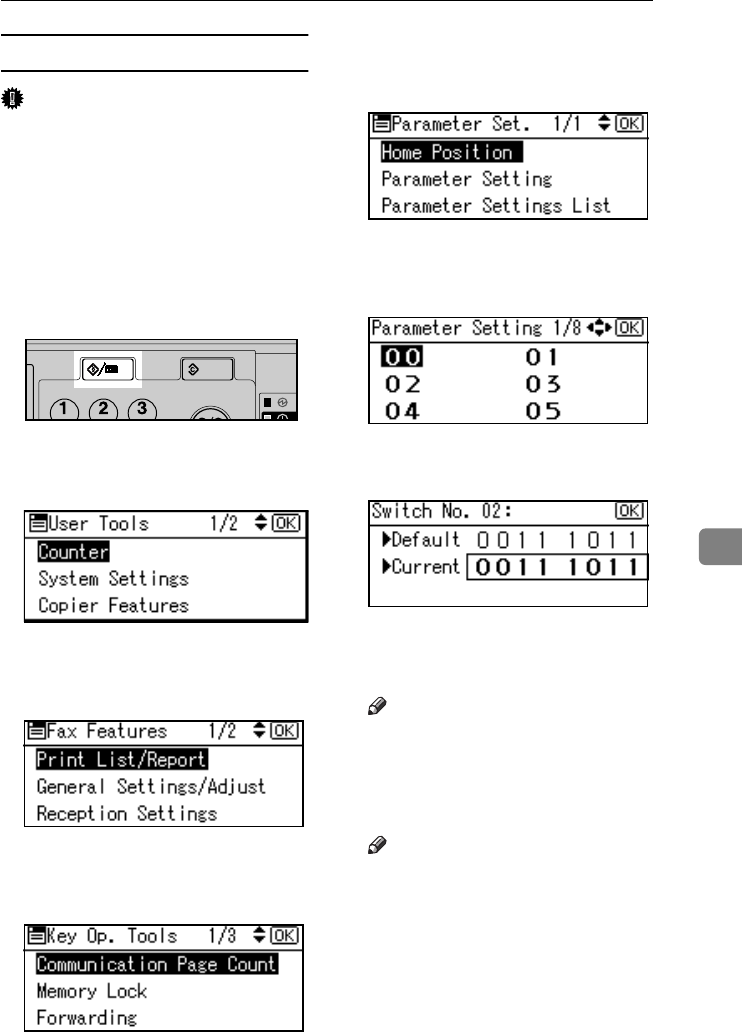
Using Key Operator Settings
79
7
Changing the User Parameters
Important
❒ We recommend you print and
keep a User Parameter list when
you program or change a User Pa-
rameter. See p.80 “Printing the
User Parameter List”.
❒ Do not change any bit switches
other than those shown on the pre-
vious pages.
A
AA
A
Press the {
{{
{User Tools/Counter}
}}
} key.
B
BB
B
Select [Fax Features] using {
{{
{U
UU
U}
}}
} or
{
{{
{T
TT
T}
}}
}, and then press the {
{{
{OK}
}}
} key.
C
CC
C
Select [Key Operator Tools] using
{
{{
{U
UU
U}
}}
} or {
{{
{T
TT
T}
}}
}, and then press the
{
{{
{OK}
}}
} key.
D
DD
D
Select [Parameter Setting] using {
{{
{U
UU
U}
}}
}
or {
{{
{T
TT
T}
}}
}, and then press the {
{{
{OK}
}}
}
key.
E
EE
E
Select [Parameter Setting] using {
{{
{U
UU
U}
}}
}
or {
{{
{T
TT
T}
}}
}, and then press the {
{{
{OK}
}}
}
key.
F
FF
F
Select the switch number you
want to change using {
{{
{U
UU
U}
}}
} or {
{{
{T
TT
T}
}}
},
and then press the {
{{
{OK}
}}
} key.
G
GG
G
Select the bit number you want to
change.
When the bit number is pressed,
the current value switches be-
tween 1 and 0.
Note
❒ Repeat from step
G
to change
another bit number for the same
switch.
H
HH
H
Press the {
{{
{OK}
}}
} key.
Note
❒ To cancel these settings, press
the {
{{
{Cancel}
}}
} key. The display re-
turns to that of step
F
.
I
II
I
Repeat steps
F
FF
F
and
H
HH
H
to change
the switch settings.
J
JJ
J
After all the settings are finished,
press the {
{{
{User Tools/Counter}
}}
} key.
The standby display appears.
ABZ018S
StellaC2-AEcombine-F_FM.book Page 79 Tuesday, January 13, 2004 1:22 PM