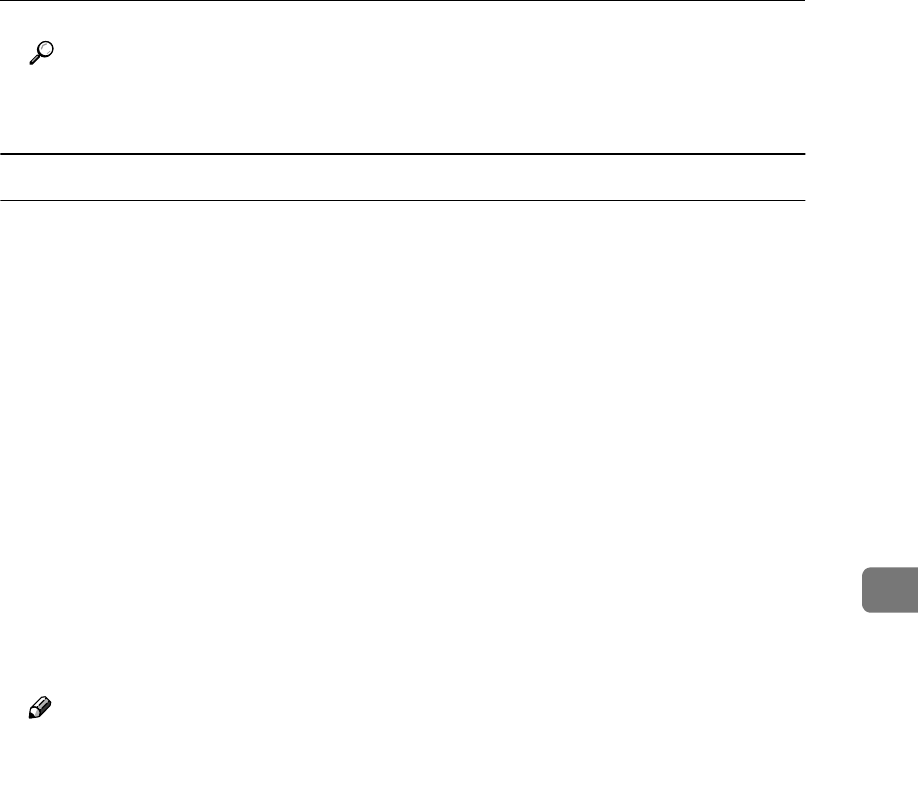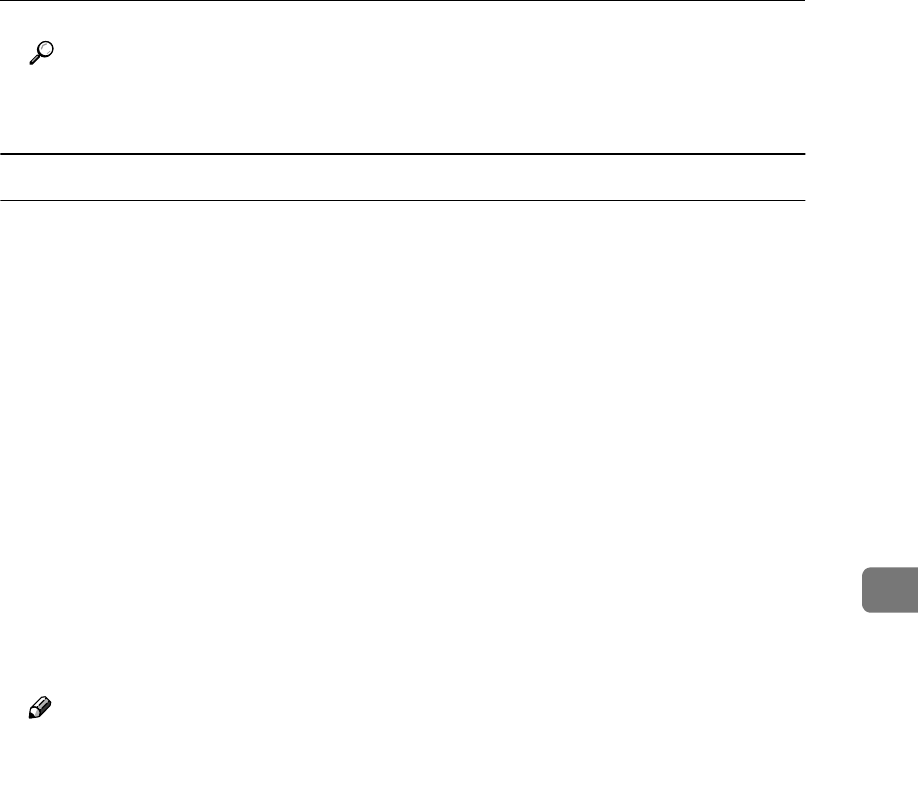
SmartDeviceMonitor for Client
67
6
Reference
For more information about using Recovery Printing/Parallel Printing, see
SmartDeviceMonitor for Client Help.
Setting the Network Monitoring Function
To view the status of machines using SmartDeviceMonitor for Client, you must
configure SmartDeviceMonitor for Client in advance, so that it monitors the ma-
chine whose status you want to view.
A
AA
A
Start SmartDeviceMonitor for Client.
The SmartDeviceMonitor for Client icon appears at the right end of the task-
bar.
B
BB
B
Right-click the SmartDeviceMonitor for Client icon, and check the desired
machine is on the shortcut menu that appears.
For details about the machine status icon, see SmartDeviceMonitor for Client
Help.
C
CC
C
If the desired machine does not appear, click [Options...] on the shortcut
menu.
The [SmartDeviceMonitor for Client - Options] dialog box appears.
D
DD
D
Select the machine to be monitored, and select the
[To be Monitored]
check box.
Note
❒ Selecting the [Displayed on Task Bar] check box will bring up the status of a
machine on the SmartDeviceMonitor for Client icon on the taskbar.
E
EE
E
Click [OK].
The dialog box closes and the selected machine is monitored.