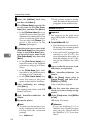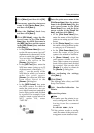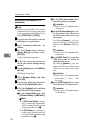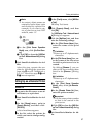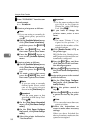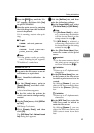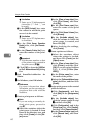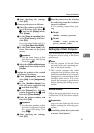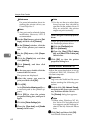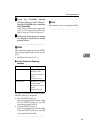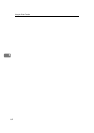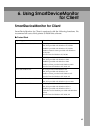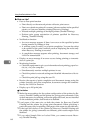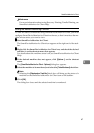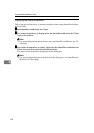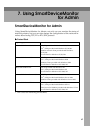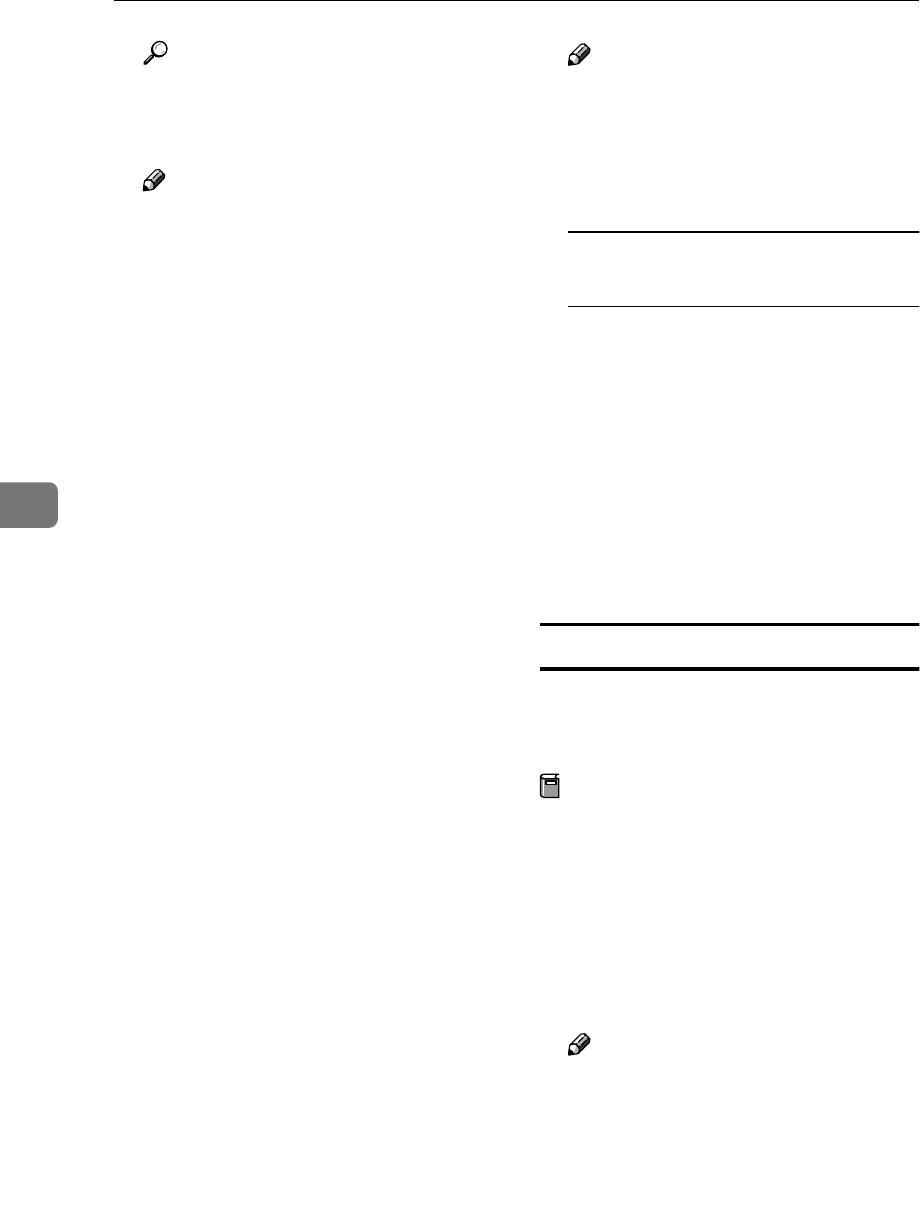
Using the Printer Function
62
5
Reference
For more information about in-
stalling the printer driver, see
Printer Reference 1.
Note
❒ Any port can be selected during
installation. However, LPT1 is
recommended.
B
BB
B
On the [Start] menu, point to [Set-
tings], and then click [Printers].
C
CC
C
In the [Printers] window, click the
icon of the printer you want to
use.
D
DD
D
On the [File] menu, click [Proper-
ties].
E
EE
E
Click the [Details] tab, and then
click [Add Port].
F
FF
F
Click [Network], and then click
[Browse].
G
GG
G
In the tree pane, double-click the
name of the file server.
The queues are displayed.
H
HH
H
Select the queue you want to
print, and then click [OK].
I
II
I
Click [OK].
In the [Print to the following port] box,
a network path to the printer ap-
pears.
J
JJ
J
Click [OK] to close the printer
properties dialog box, and open it
again.
K
KK
K
Click the [Printer Settings] tab.
L
LL
L
Clear the [Form feed] and [Enable
banner] check boxes.
Note
❒ You do not have to select these
boxes because they should be
specified in the printer driver. If
they are selected, the printer
might not print correctly.
When using the PostScript printer
driver
Follow the procedure below to set
the PostScript printer driver:
A Click the [PostScript] tab.
B Click [Advanced].
C Clear the [Send CTRL+D before
job] and [Send CTRL+D after job]
check boxes.
M
MM
M
Click [OK] to close the printer
properties dialog box.
Windows 2000/XP, Windows NT 4.0
Follow the procedure below to set up
a Windows 2000/XP, Windows NT
4.0 client computer.
Preparation
Log on to the NetWare file server
before starting the following pro-
cedure:
A
AA
A
Double-click [My Network Places],
navigate to the queue you want to
use, and then double-click it.
The [Printers] dialog box appears.
Note
❒ When using Windows NT 4.0,
the Network Neighborhood
icon appears on the desktop in-
stead of the My Network Places
icon.
B
BB
B
Click [Yes], and then click [OK].
Add Printer Wizard starts.