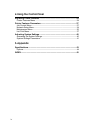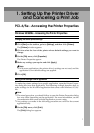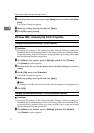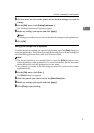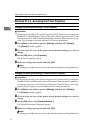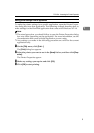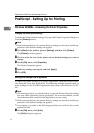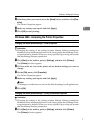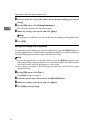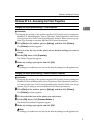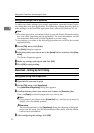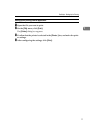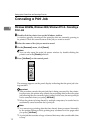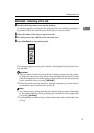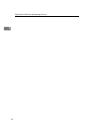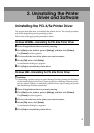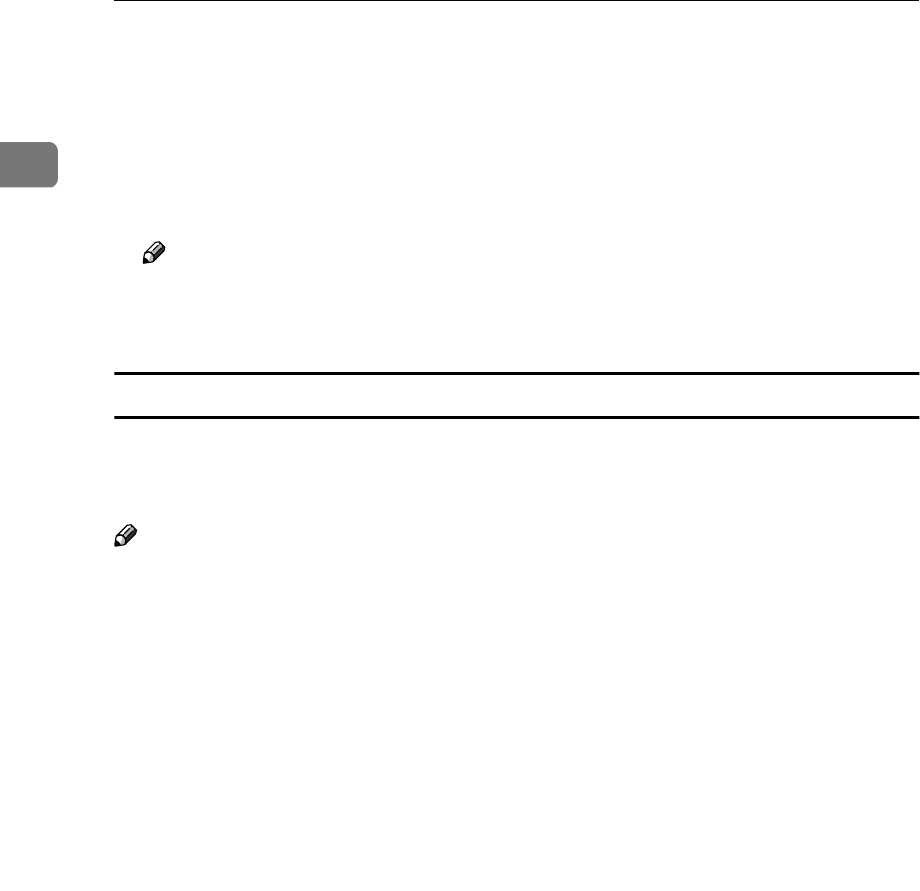
Setting Up the Printer Driver and Canceling a Print Job
8
1
B
Click to select the icon of the printer whose default settings you want to
change.
C
On the [File] menu, click [Printing Preferences...].
The Printing Preferences Properties appear.
D
Make any settings you require and click [Apply].
Note
❒ Settings you make here are used as the default settings for all applications.
E
Click [OK].
Making printer settings from an application
To make the printer settings for a specific application, open the [Print] dialog box
from that application. The following example describes how to make settings for
the WordPad application that comes with Windows 2000.
Note
❒ The actual procedures you should follow to open the [Print] dialog box may
differ depending on the application. For more information, see the documen-
tation that comes with the application you are using.
❒ Any settings you make in the following procedure are valid for the current
application only.
A
On the [File] menu, click [Print...].
The [Print] dialog box appears.
B
Select the printer you want to use in the [Select Printer] box.
C
Make any settings you require and click [Apply].
D
Click [OK] to start printing.