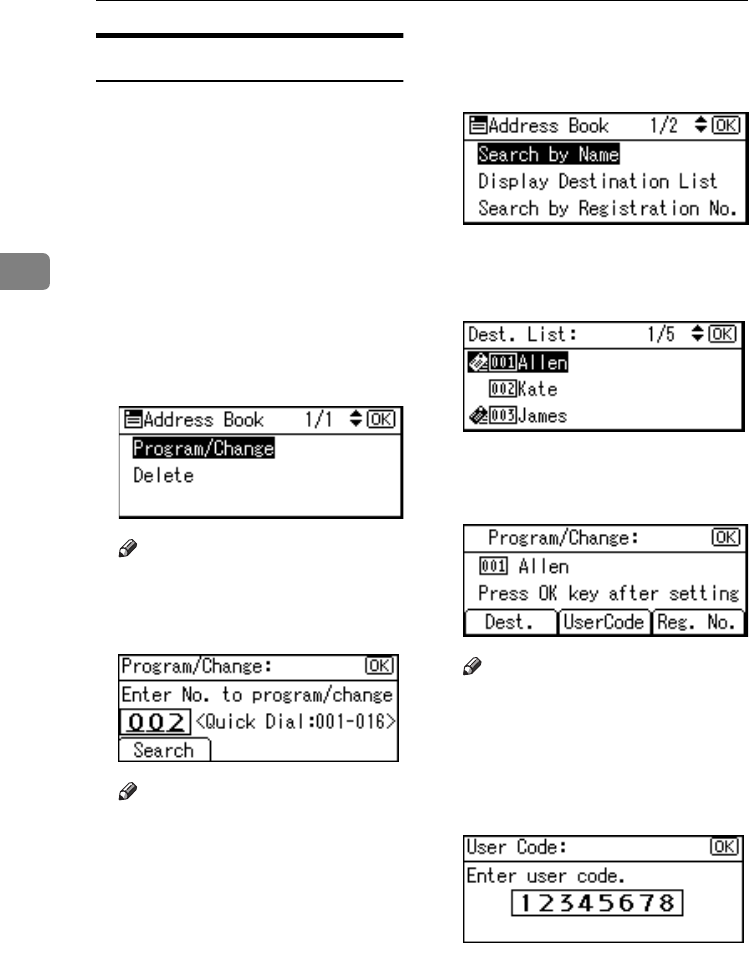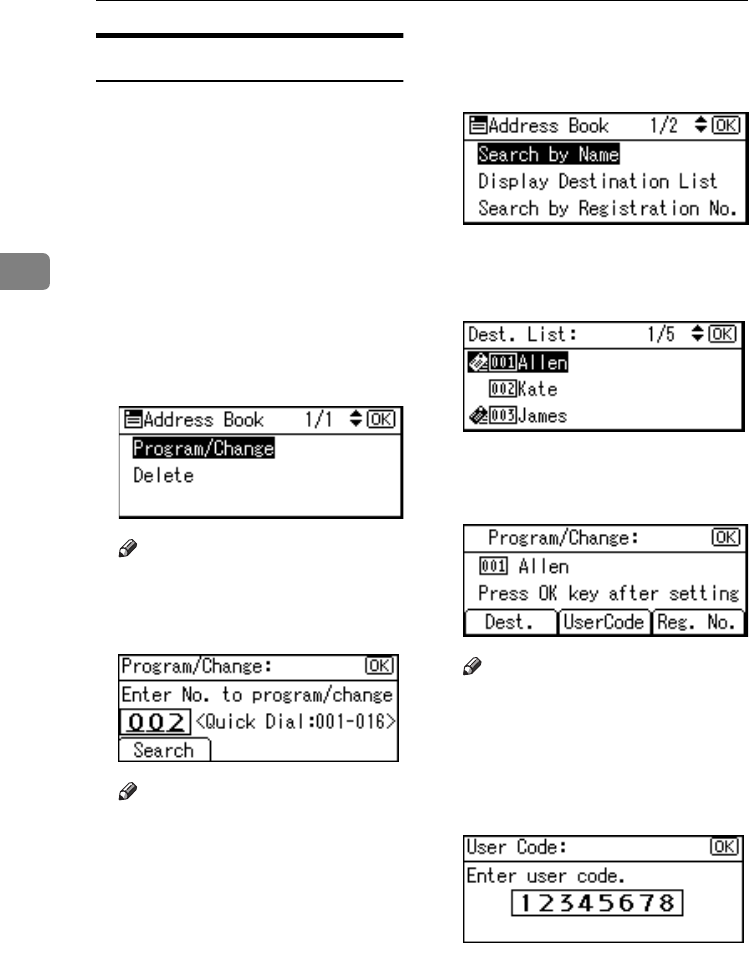
User Tools (System Settings)
48
3
Deleting a User Code
A
AA
A
Press the {
{{
{User Tools/Counter}
}}
} key.
B
BB
B
Select [System Settings] using {
{{
{U
UU
U}
}}
}
or {
{{
{T
TT
T}
}}
}, and then press the {
{{
{OK}
}}
} key.
C
CC
C
Select [Key Operator Tools] using
{
{{
{U
UU
U}
}}
} or {
{{
{T
TT
T}
}}
}, and then press the
{
{{
{OK}
}}
} key.
D
DD
D
Select [Address Book Management]
using {
{{
{U
UU
U}
}}
} or {
{{
{T
TT
T}
}}
}, and then press
the {
{{
{OK}
}}
} key.
E
EE
E
Select [
Program/Change
] using {
{{
{U
UU
U}
}}
}
or {
{{
{T
TT
T}
}}
}, and then press the {
{{
{OK}
}}
} key.
Note
❒ Select [Delete] if you want to de-
lete all user information.
F
FF
F
Press [Search].
Note
❒ You can also enter the registra-
tion number of the user (destina-
tion) using the number keys or
the Quick Dial keys. After enter-
ing the number, press the {
{{
{OK}
}}
}
key, and then proceed to step
I
.
❒ You can also search the regis-
tered user code by name, regis-
tered number, user code, fax
number or e-mail address. See
p.70 “Using the Search Function
to Select a Destination”.
G
GG
G
Select [Display Destination List] us-
ing {
{{
{U
UU
U}
}}
} or {
{{
{T
TT
T}
}}
}, and then press the
{
{{
{OK}
}}
} key.
H
HH
H
Select the user (destination) whose
code is to be deleted using {
{{
{U
UU
U}
}}
} or
{
{{
{T
TT
T}
}}
}, and then press the {
{{
{OK}
}}
} key.
I
II
I
Press the {
{{
{OK}
}}
} key.
J
JJ
J
Press [UserCode].
Note
❒ If you selected [
Delete
] in step
E
,
press [Yes] to delete all user in-
formation, and then proceed to
step
M
.
K
KK
K
Press the {
{{
{Clear/Stop}
}}
} key, and
then press the {
{{
{OK}
}}
} key.
L
LL
L
Press the {
{{
{OK}
}}
} key.
The “
Programmed
” message ap-
pears, and then the “Address
Book” display returns.
StellaC2_AEzen_F_FM.book Page 48 Monday, December 22, 2003 2:15 PM