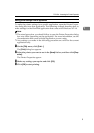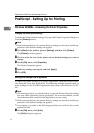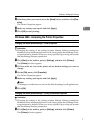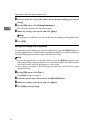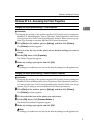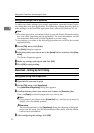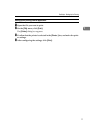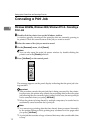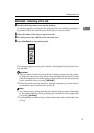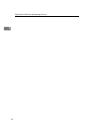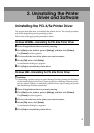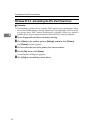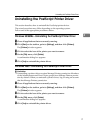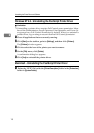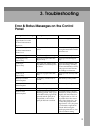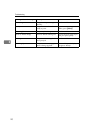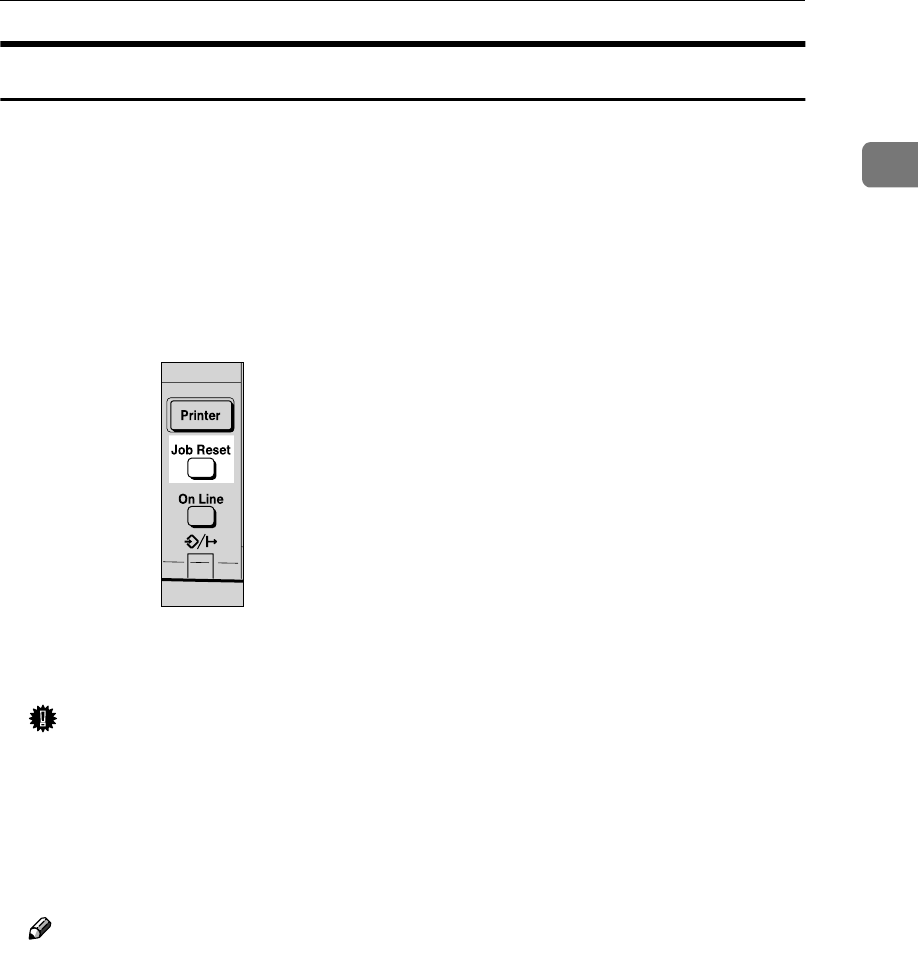
Canceling a Print Job
13
1
Macintosh - Canceling a Print Job
A
Double-click the printer's icon on the desktop.
A window appears, showing all the print jobs that are currently queuing to
be printed. Check the current status of the job you want to cancel.
B
Select the name of the job you want to cancel.
C
Click the pause icon, and then click the trash icon.
D
Press {Job Reset} on the control panel.
The message appears on the panel display indicating that the print job is be-
ing canceled.
Important
❒ This procedure cancels the print job that is being processed by the printer.
In some case, the printer may already be processing data for the next print
job following the one currently being output. In this case, the next print job
is also canceled when you press {Job Reset}.
❒ When the printer is being shared by multiple computers, be careful not to
accidentally cancel someone else's print job.
Note
❒ You cannot stop printing data that has already been processed internally
by the printer. Because of this, printing may continue for a few pages after
you press {Job Reset}.
❒ A print job that contains a large volume of data may take considerable time
to stop.