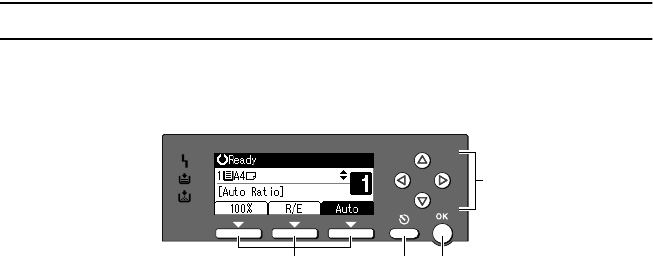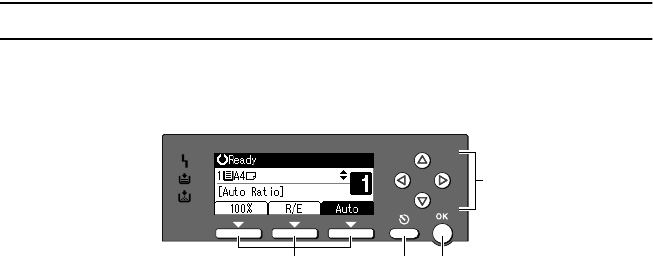
9
Reading the Display and Using Keys
The display is not touch sensitive. Use the following keys to select the keys and
items displayed on the screen.
1.
Selection keys
Correspond to items at the bottom line on
the display.
Example: when the combine function is
set
• When the instruction “press [100%]”
appears in this manual, press the left
selection key.
• When the instruction “press [R/E]” ap-
pears in this manual, press the centre
selection key.
• When the instruction “press [Auto]”
appears in this manual, press the right
selection key.
2.
{
{{
{Cancel}
}}
} key
Press to cancel an operation or return to
the previous display.
3.
{
{{
{OK}
}}
} key
Press to set a selected item or entered nu-
meric value.
4.
Scroll keys
Press to move the cursor to each direction
one by one.
When {
{{
{U
UU
U}
}}
},{
{{
{T
TT
T}
}}
},{
{{
{V
VV
V}
}}
}, or {
{{
{W
WW
W}
}}
} key appears
in this manual, press the scroll key of the
same direction.
1 2 3
ABU019S
StellaC2_GBcopy_F1_pre_FM.book Page 9 Tuesday, December 16, 2003 4:39 PM