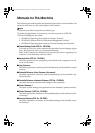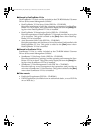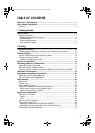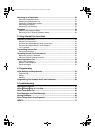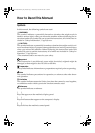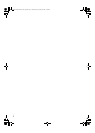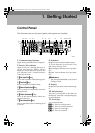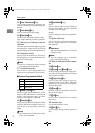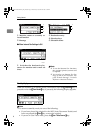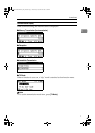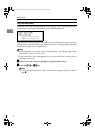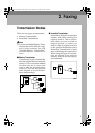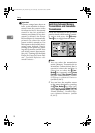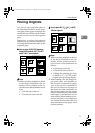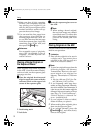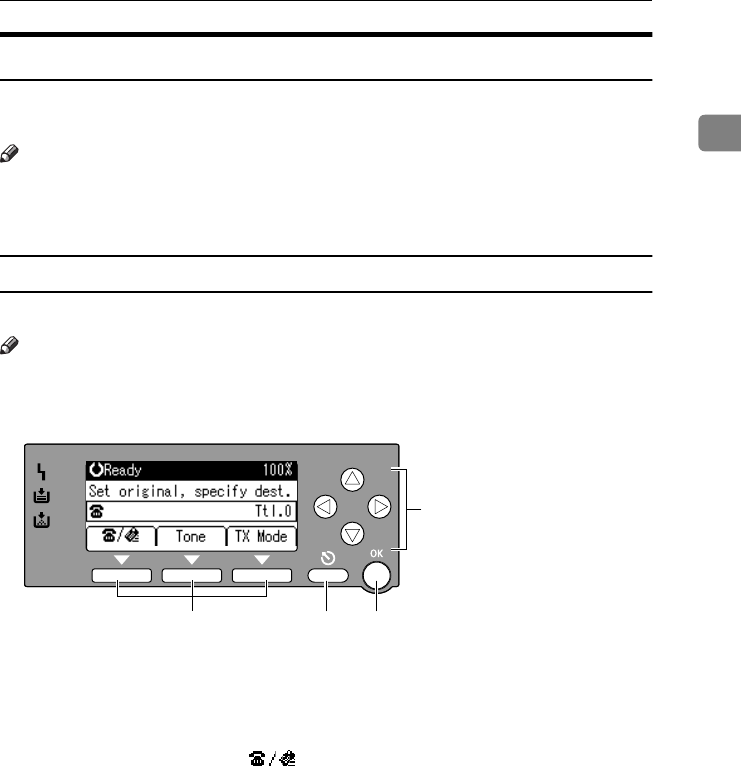
Control Panel
5
1
Reading the Display
The display shows you the machine status, messages, and guides you through
operations.
Note
❒ This machine automatically returns to standby mode if you do not use the
machine for a certain period of time. You can select the period using "Facsim-
ile Auto Reset Timer". See “Timer Settings”, General Settings Guide.
Reading the display and using keys
Display contents will differ depending on installed optional units.
Note
❒ The copy display is set as the default display when the machine is turned on.
You can change the settings in the System Settings. See General Settings Guide.
1.
Selection keys
Correspond to items at the bottom line on
the display.
Example: The standby display
• When the instruction "Press []"
appears in this manual, press the left
selection key.
• When the instruction "Press [Tone]"
appears in this manual, press the mid-
dle selection key.
• When the instruction "Press [TX Mode]"
appears in this manual, press the right
selection key.
2.
{
{{
{Cancel}
}}
} key
Press to cancel an operation or return to
the previous display.
3. {
{{
{OK}
}}
} key
Press to set a selected item or entered nu-
meric values.
4.
Scroll keys
Press to move the cursor to each direction
on by one.
When {
{{
{U
UU
U}
}}
}, {
{{
{T
TT
T}
}}
}, {
{{
{V
VV
V}
}}
} or {
{{
{W
WW
W}
}}
} appears in
this manual, press the scroll key of the
same direction.
23
ABZ002S
1
4
StellaC2-GBcombine-F_FM_ZF.book Page 5 Wednesday, November 26, 2003 5:04 PM