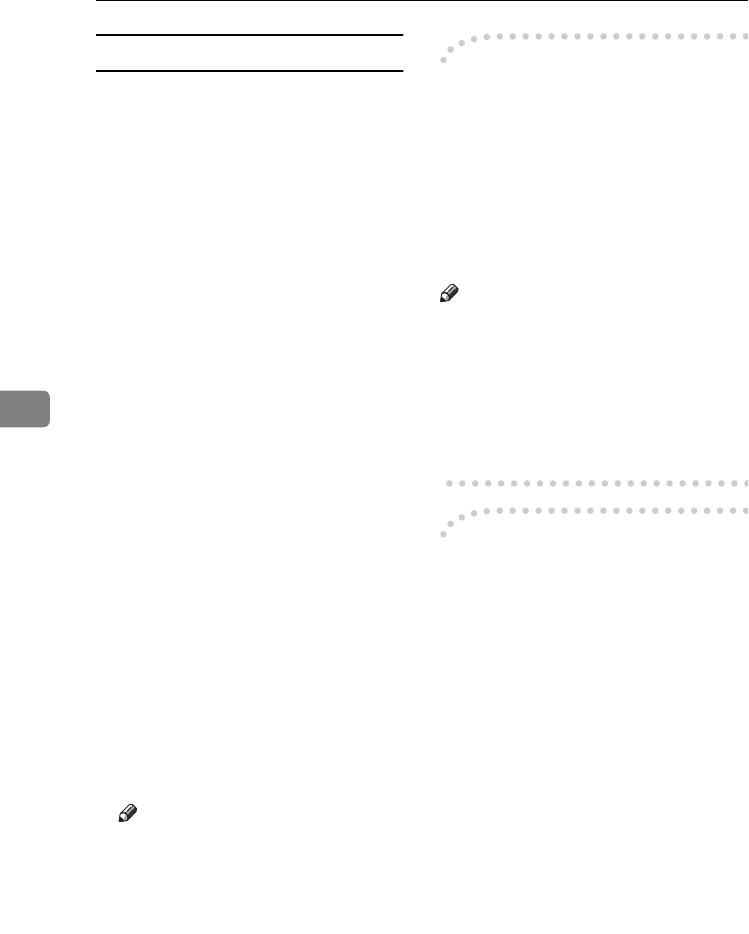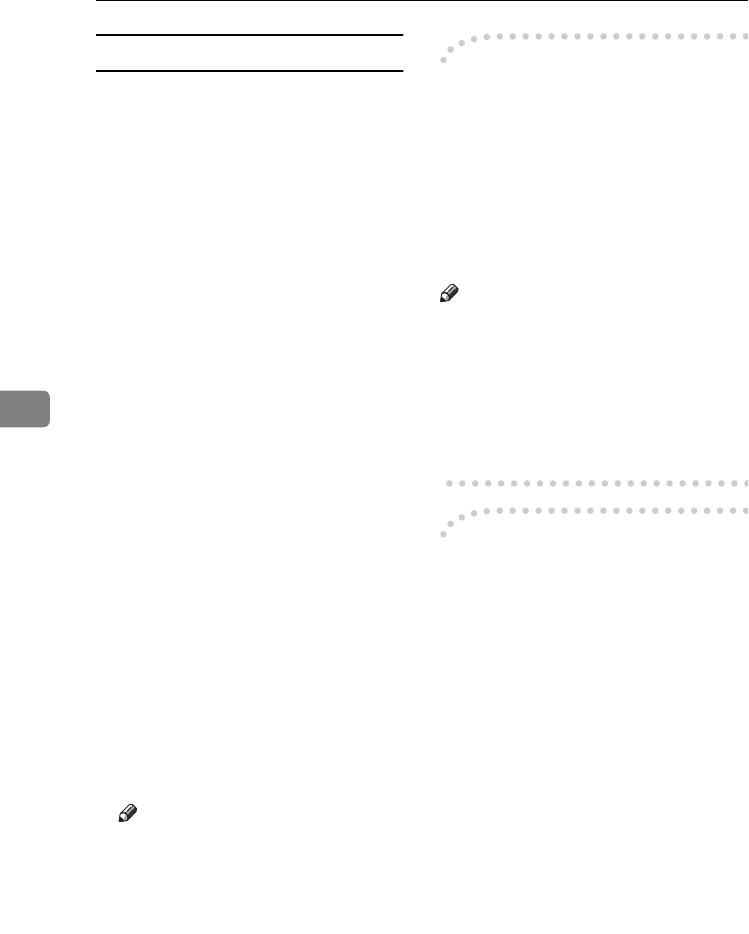
Using Fax with Computers
52
5
Specifying options
You can specify the following op-
tions:
For details, see Help.
• Sending at Specific Time
• User Code
• User ID
• Print Fax Header
A
AA
A
Click [Option...].
B
BB
B
Specify options you want to use.
❖
❖❖
❖ To send the fax document at a spe-
cific time:
Select the [Sending at Specific
Time
] check box, and then speci-
fy a transmission time.
❖
❖❖
❖ To send with a user code:
Enter a user code into the [
User
Code
] field.
❖
❖❖
❖ To distinguish fax documents for
each user:
Enter a user ID into the [User ID:]
field. Use this option when
checking the job history using
SmartDeviceMonitor for Client.
❖
❖❖
❖ To have the header printed on the
fax document:
Select the [Print Fax Header ]
check box.
Note
❒ The user code you specified for
this machine must be the same
as the one entered in this ma-
chine. See General Settings Guide.
C
CC
C
Click [OK].
-
--
- Transmission result notification
After you have sent faxes, this func-
tion informs you whether the fax was
successfully transmitted to its desti-
nation or not.
When you use this machine just as a
printer, this function also informs you
whether data was successfully trans-
mitted to this machine or not.
Note
❒ You cannot receive notification
when using SmartDeviceMonitor
for Client version 5.0 or earlier.
❒ Transmission results are informed
only when connected with a net-
work using SmartDeviceMonitor
for Client.
-
--
- Managing transmission using
LAN-Fax Driver
From “SmartDeviceMonitor for Ad-
min”, “SmartDeviceMonitor for Cli-
ent”, or a Web browser, you can
manage transmissions using LAN-
Fax Driver. You can view the follow-
ing information on transmitted files
using LAN-Fax Driver.
❖
❖❖
❖ SmartDeviceMonitor for Client/Admin
• User ID
• Status
• Pages
• Started At
• File No.
StellaC2-AEcombine-F_FM.book Page 52 Tuesday, January 13, 2004 1:22 PM