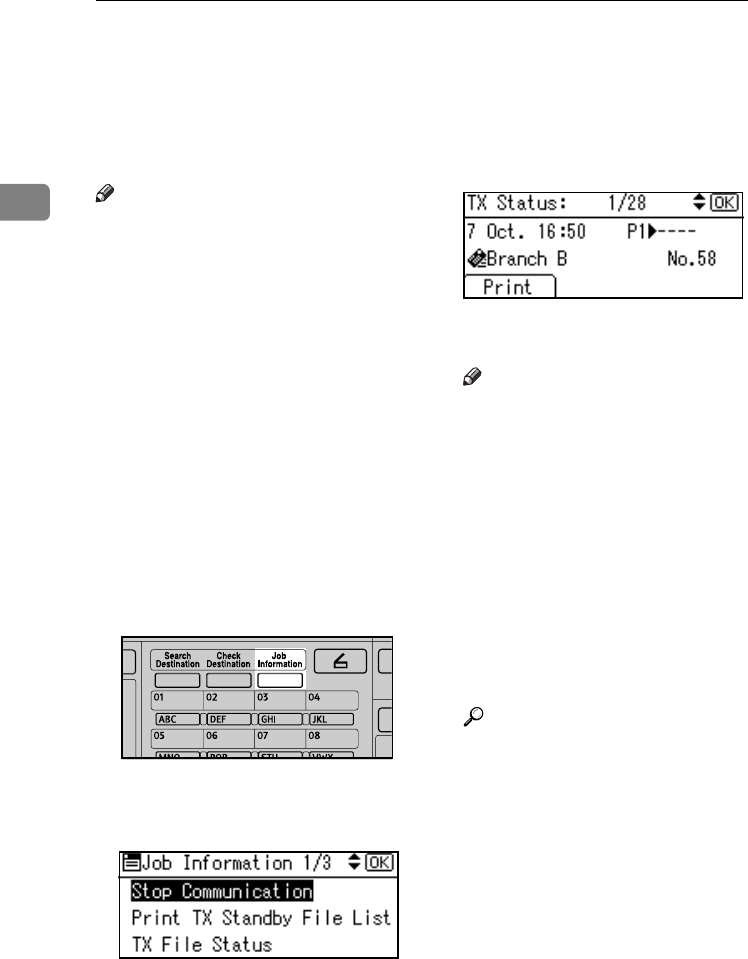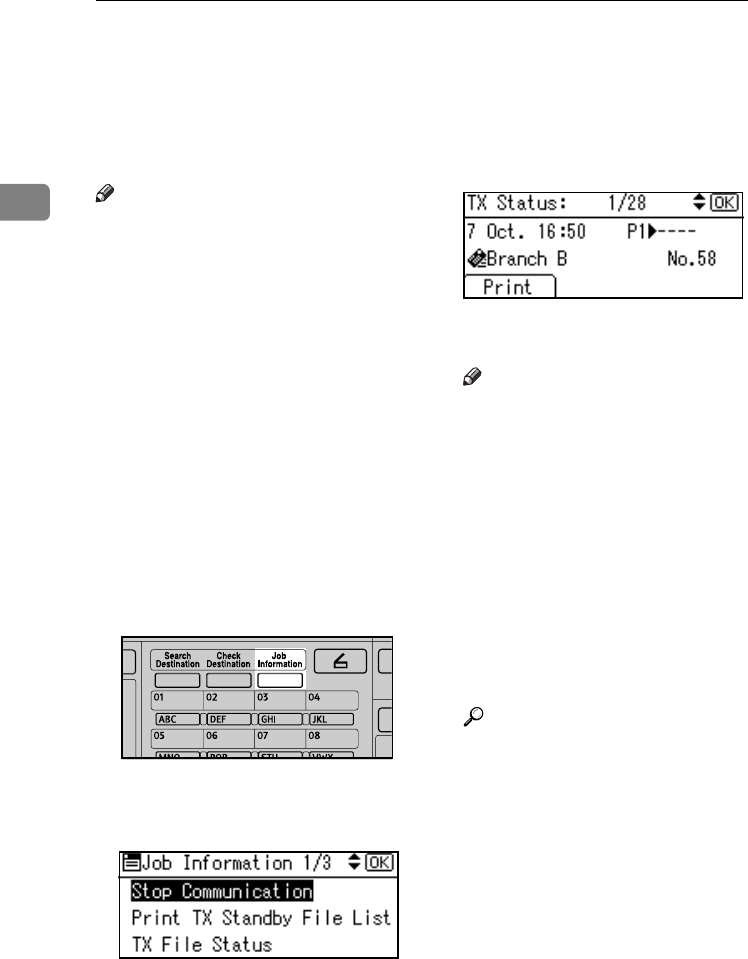
Communication Information
14
2
Checking the Transmission Result (TX File
Status)
You can browse a part of the Trans-
mission Result Report on the display.
Note
❒ Only the transmission result of the
last 100 communications (recep-
tions & transmissions) are shown.
❒ You can also check the transmis-
sion result using Web browser. For
details, see Web browser Help.
❒ If a transmission is completed
while you are using this function,
the result will not appear. To view
the latest result, exit TX File Status,
and then try again.
❒ You can program one of the User
Function keys with operations for
this function. User Function key let
you skip steps A and B. In this case,
however, you cannot print a jour-
nal.
A
AA
A
Press the {
{{
{Job Information}
}}
} key.
B
BB
B
Select [TX File Status] using {
{{
{U
UU
U}
}}
} or
{
{{
{T
TT
T}
}}
}, and then press the {
{{
{OK}
}}
} key.
C
CC
C
Check the transmission results
using {
{{
{U
UU
U}
}}
} or {
{{
{T
TT
T}
}}
}.
Firstly, the latest transmission re-
sult appears.
Note
❒ When a fax is sent, “Destina-
tion” shows the Own Fax
Number or Fax Header infor-
mation of a receiver. The e-mail
address and name programmed
in the destination list appears in
the "To" field of the sent Internet
Fax. For a transmission from a
computer, “-- LAN-Fax -->” is
shown.
❒ To print the journal, press [Print].
D
DD
D
Press the {
{{
{Cancel}
}}
} key twice.
The standby display appears.
Reference
p.19 “Printing the Journal”
ABZ021S
StellaC2-AEcombine-F_FM.book Page 14 Tuesday, January 13, 2004 1:22 PM