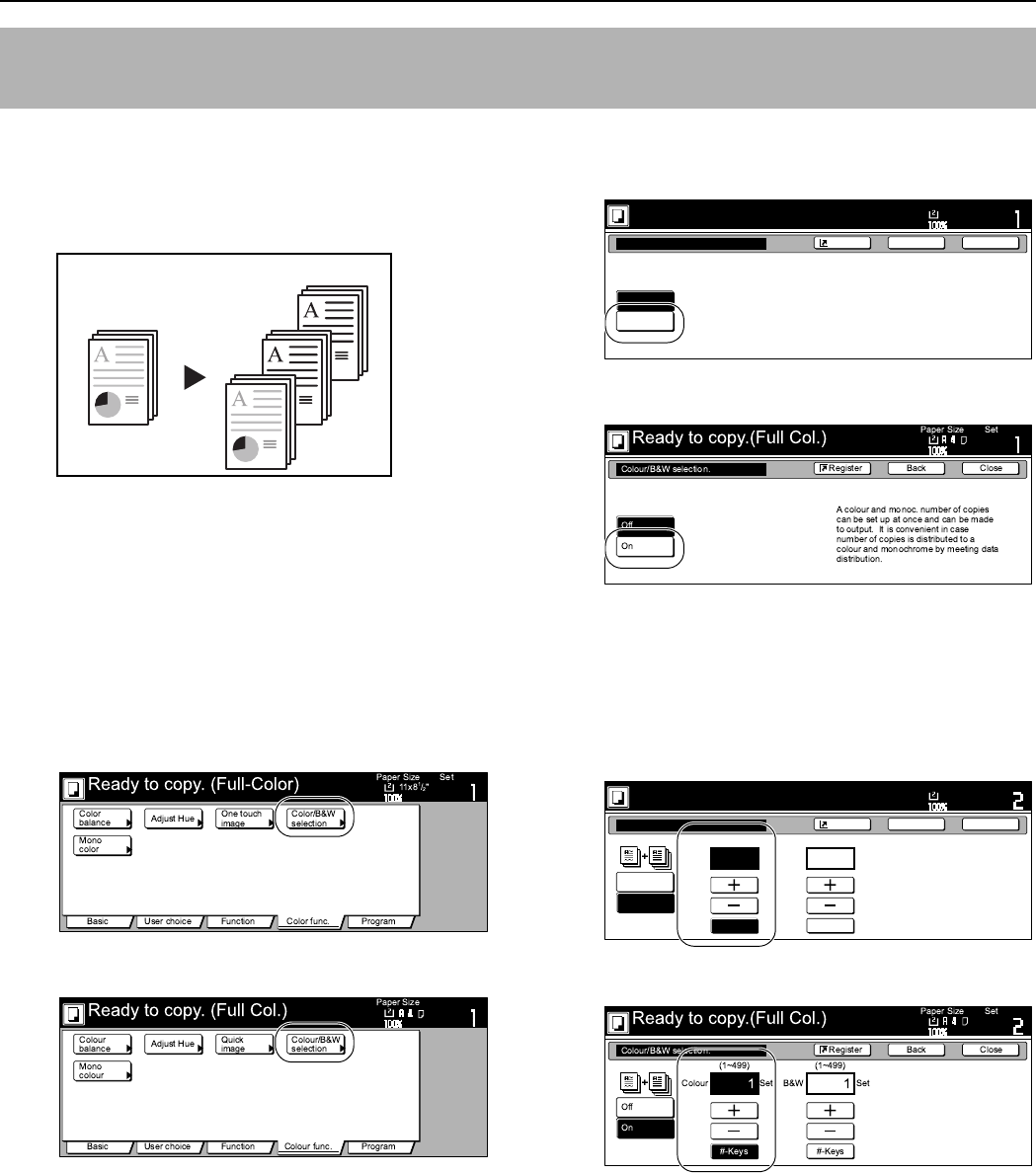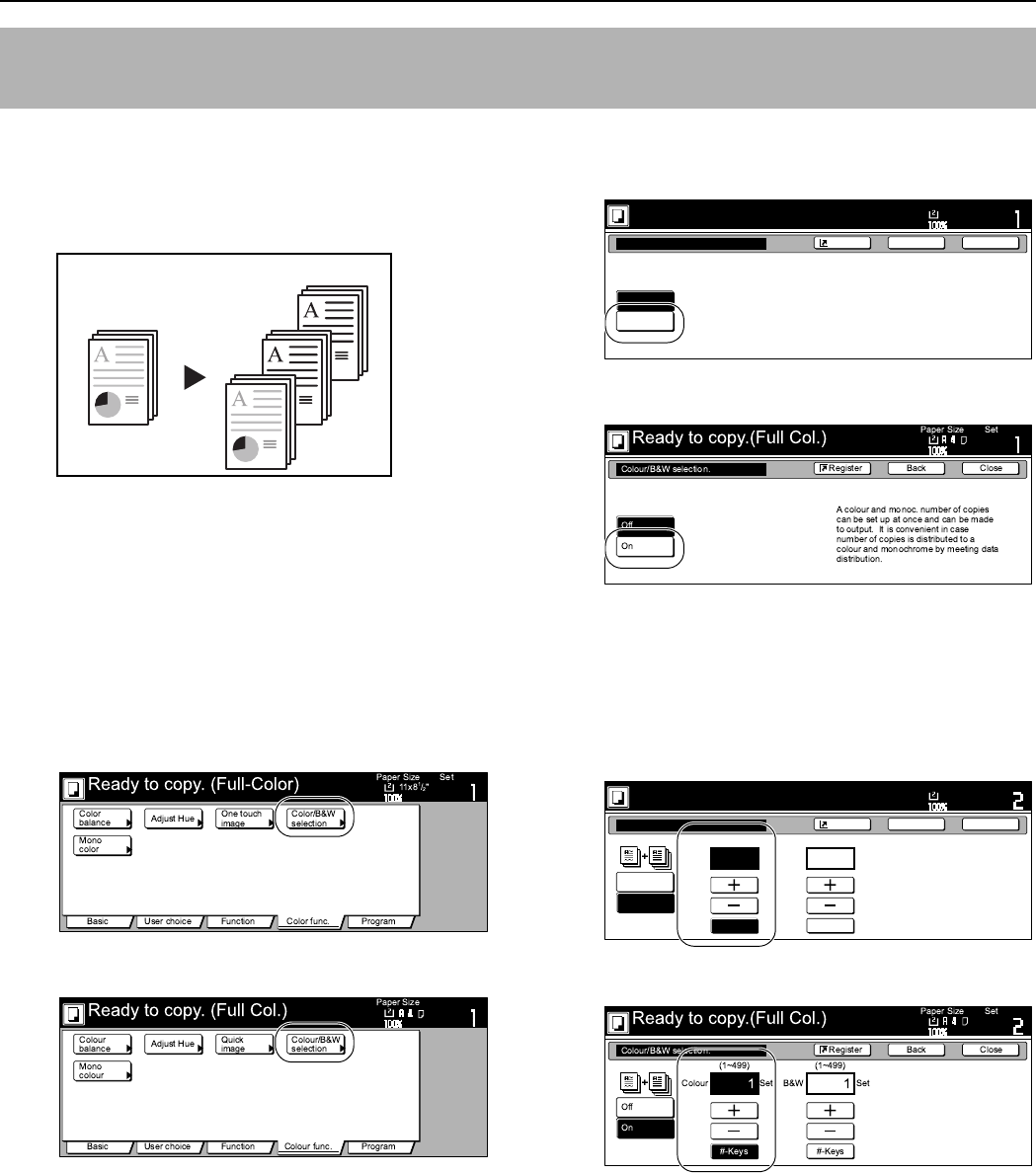
Section 6 OTHER CONVENIENT FUNCTIONS
6-54
This mode is convenient when you do not necessarily need all of the
copies to be in color, and some of them can be made in black and
white. In this case, using this mode can save you time as making
some black and white copies will be faster than making all color
copies.
1
Set the originals to be copied.
2
Press the “Color func.” [“Colour func.”] tab.
The content of the “Color func.” [“Colour func.”] tab will be
displayed.
3
Press the “Color/B&W selection” [“Colour/B&W selection”]
key.
The “Color/B&W selection” [“Colour/B&W selection”] screen
will be displayed.
Inch specifications
Metric specifications
4
Press the “On” key.
Inch specifications
Metric specifications
5
Press the left side “+” key or the “-” key to select the
number of color copies (or copy sets) you want to make.
The desired number of color copies can also be entered
directly by pressing the left side “# keys” [“#-Keys”] key and
then using the keypad.
Inch specifications
Metric specifications
Making both color AND black & white copies at the same time
[Color/BW selection mode]
Original Copy
Color/B&W selection
Off
On
Full-Color & Monochrome sets are
available in the same copy run.
Making it easy to create colorful
meeting handouts as well as
monochrome file copies.
Ready to copy. (Full-Color)
Paper Size
Set
BackShortcut Close
11x8
1
/
2
"
Color/B&W selection
Off
On
Color B&W
1 1
Set Set
(1~499) (1~499)
# keys # keys
Ready to copy. (Full-Color)
Paper Size
Set
BackShortcut Close
11x8
1
/
2
"