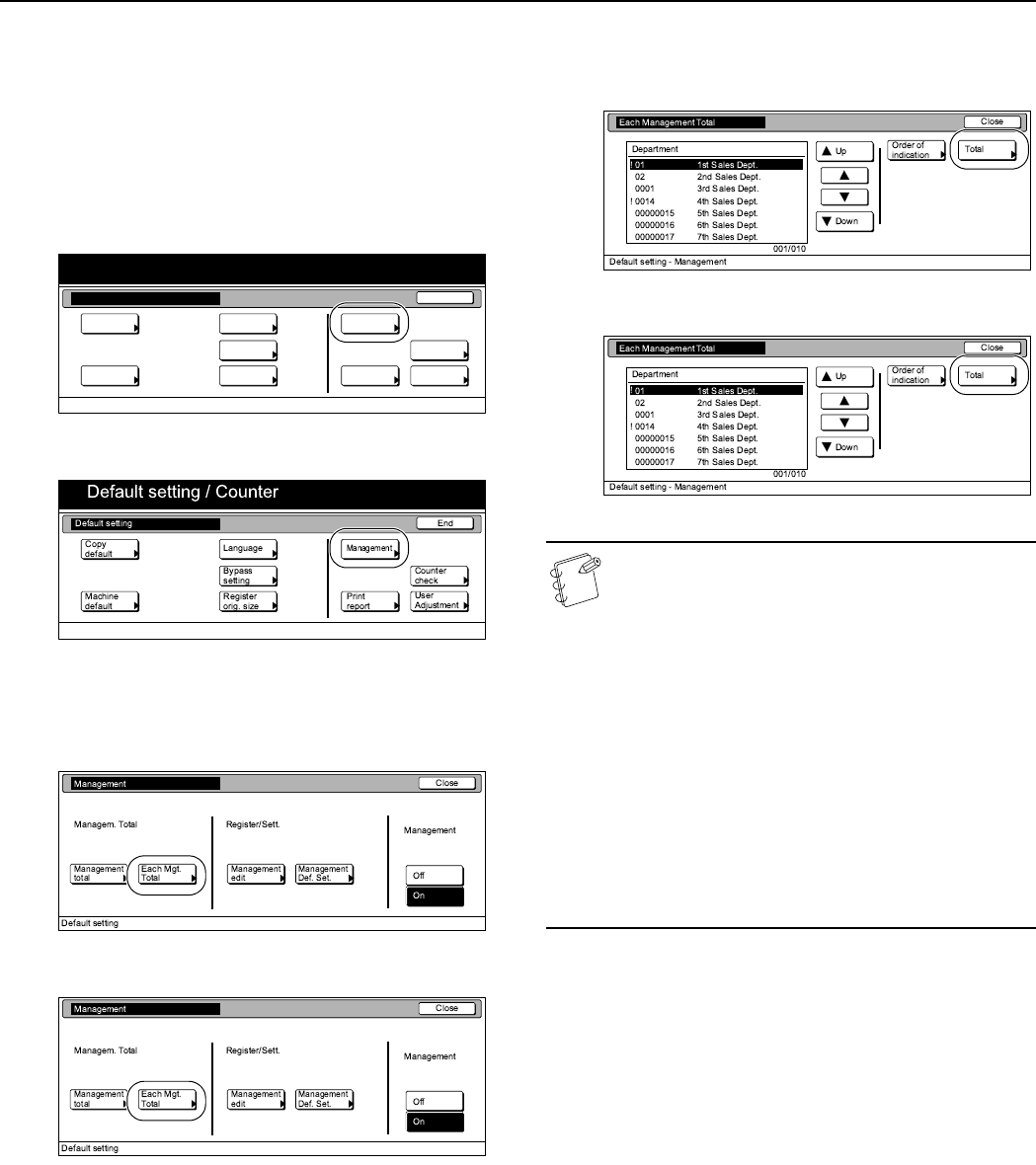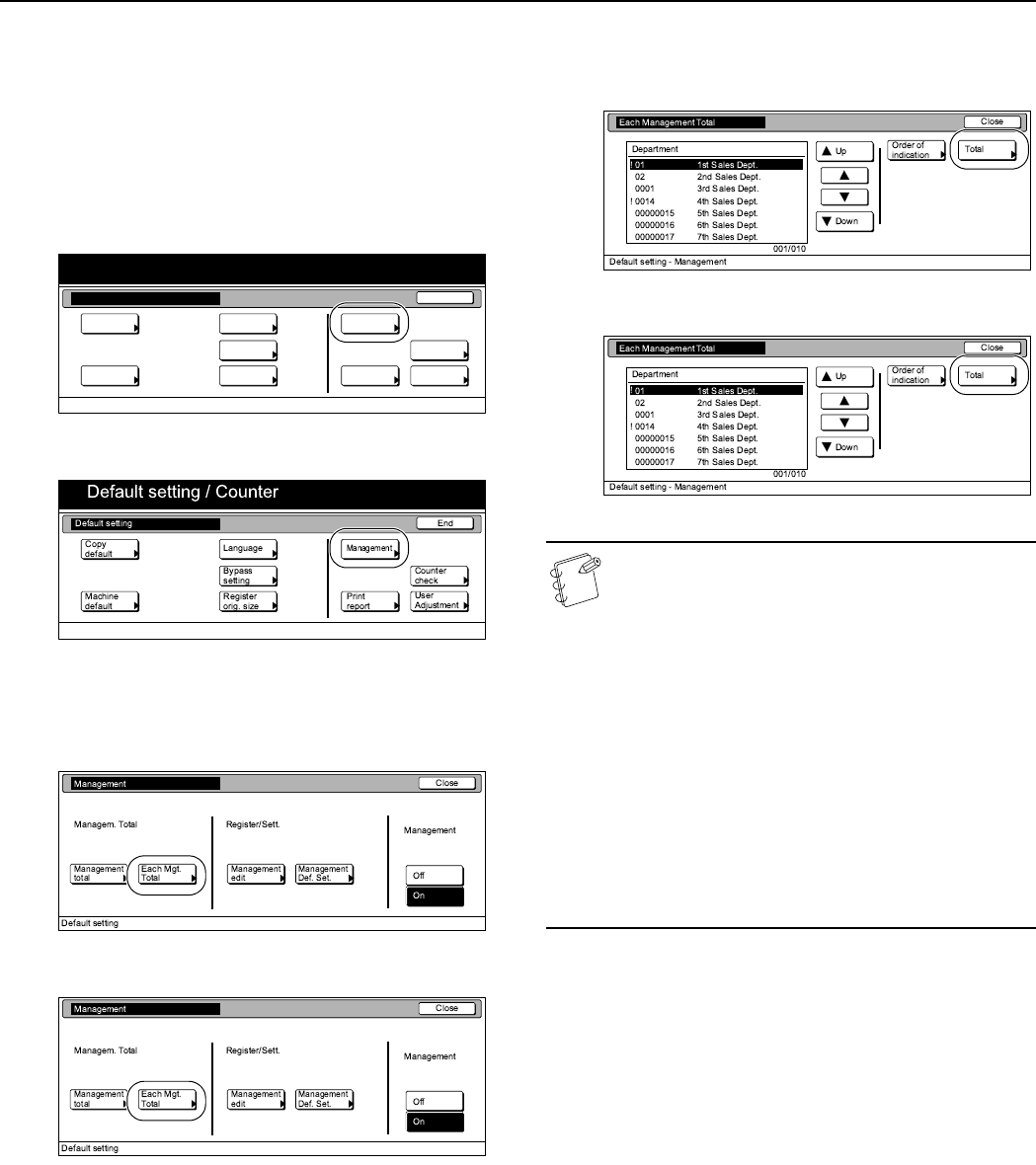
Section 7 COPIER MANAGEMENT
7-26
Check individual departments
Perform the following procedure when you want to check the total
number of copies made under each individual department ID-code
and/or clear the copy counts for individual departments as well.
1
Access the copy management menu screen.
(See “Accessing the copy management menu screen”
on page 7-3.)
Inch specifications
Metric specifications
2
Press the “Each Mgt. Total” key.
The “Each Management Total” screen will be displayed.
Inch specifications
Metric specifications
3
Select the department ID-code for which you want to check
the copy counts, and then press the “Total” key.
Inch specifications
Metric specifications
NOTES
• The “---ETC” displayed in the list indicates the number
of printouts that were made without entering an
ID-code.
The printouts included under “---ETC” are as follows:
• It is possible for you to change the order of how the list
of ID-codes is displayed. To so, press the “Order of
indication” key and then press the “Sort by code” key or
the “Sort by Name” key, as appropriate
End
Default setting / Counter
Default setting
Copy
default
Machine
default
Counter
check
User
Adjustment
Language
MP tray
setting
Register
orig. size
Management
Print
report
• Report print out
• Printer error report print out
• Print out from a computer for which an ID-code is not
set (When the “Non-standard printer driver
printout (Printer)” is set to “ON” under the copy
management default settings.)
• Fax reception print out
• Fax report print out