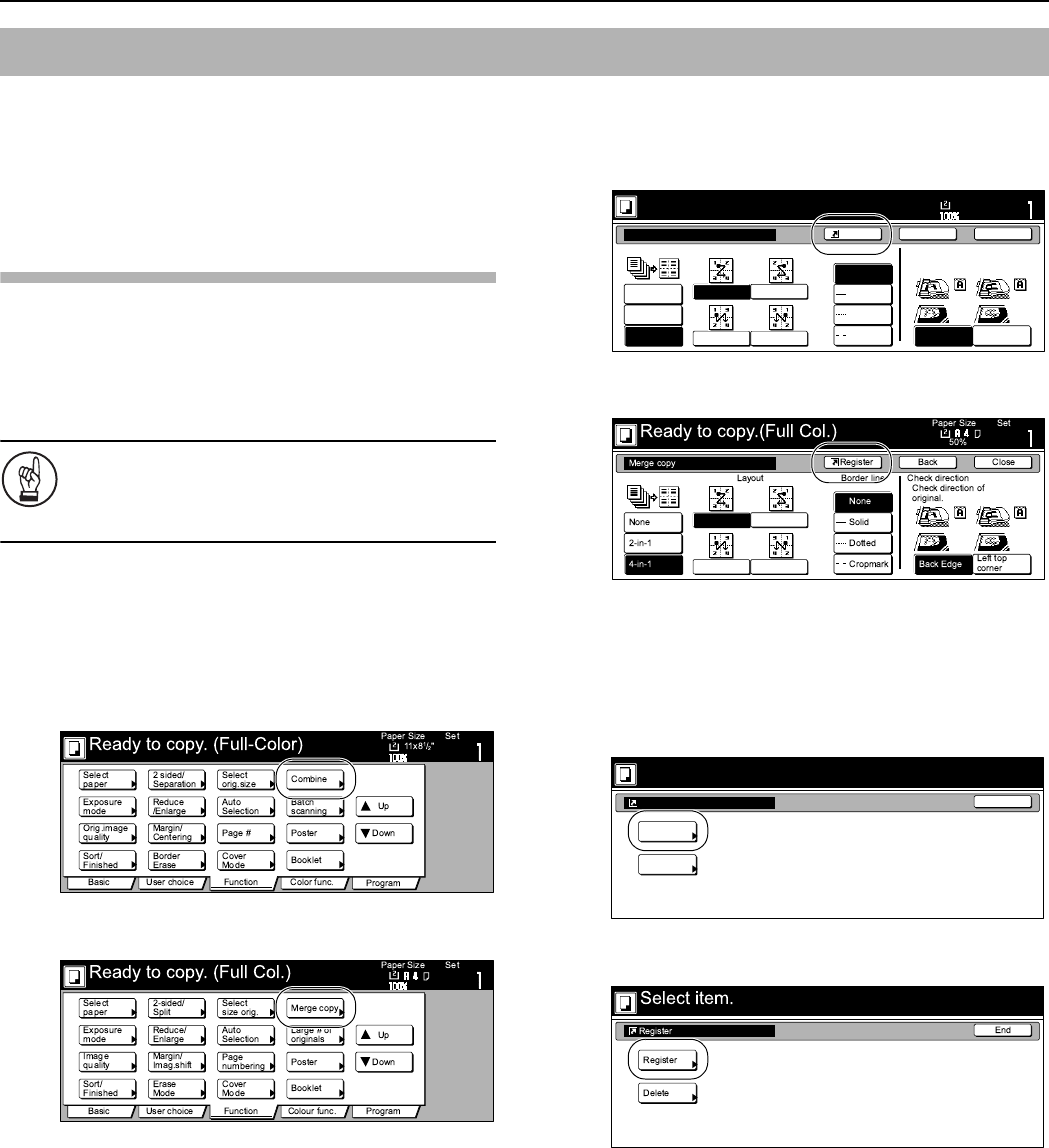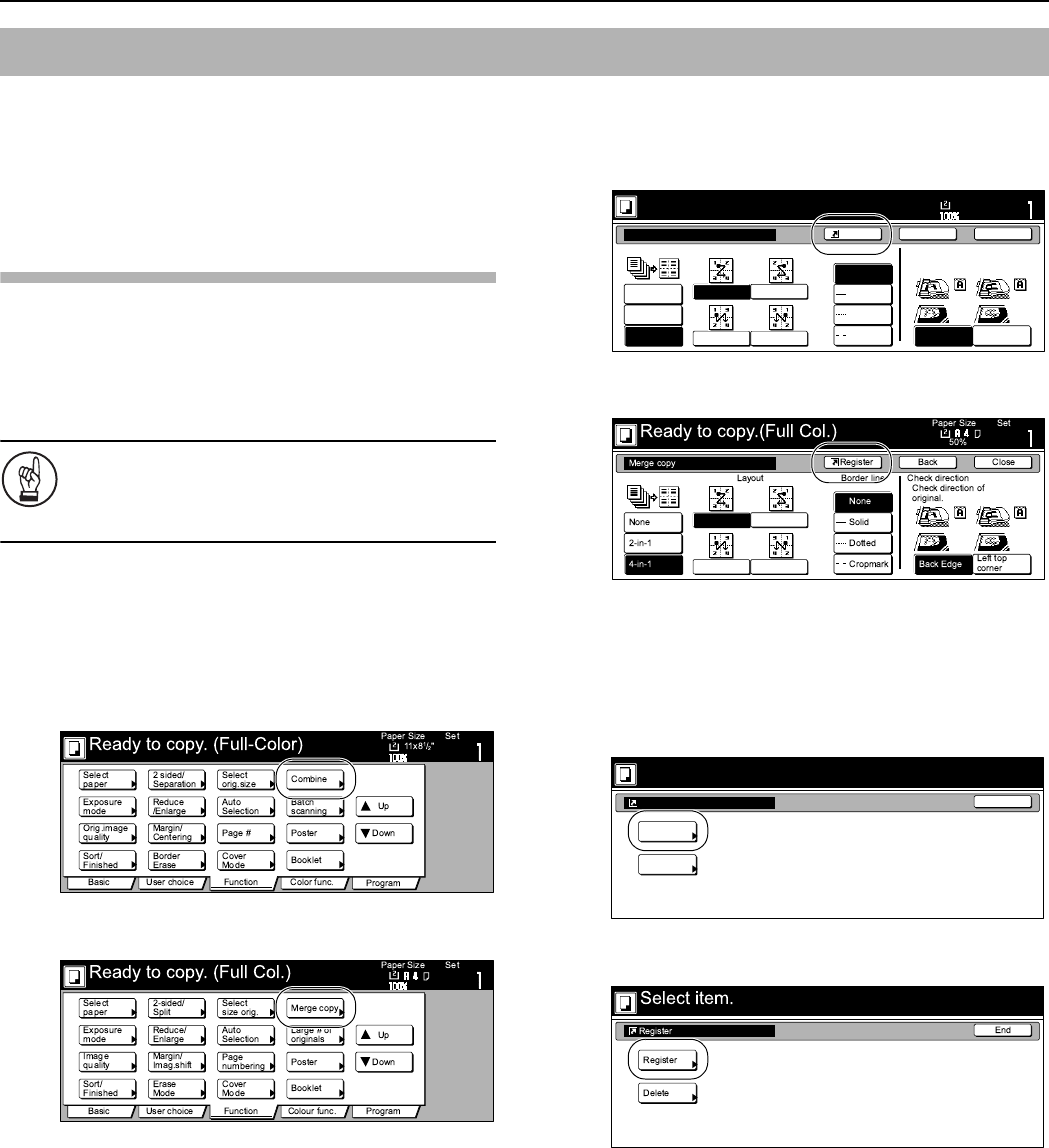
Section 6 OTHER CONVENIENT FUNCTIONS
6-64
You can register up to 3 functions and/or modes, from among those
displayed in the “Function” tab, under the registration keys. The
functions and modes in the “Basic” tab and the “User choice” tab
can be registered under registration keys as well.
Registering a function or mode under a
registration key
Perform the following procedure when you want to register a
function or mode under a registration key.
To register a function or mode under a registration key, refer to the
following sample procedure (which shows how to register the
“4 in 1” combine/merge copy mode under a registration key).
IMPORTANT!
In order to register functions and/or modes under
registration keys, you must first turn the setting ON
under “Registration keys ON/OFF” on page 7-94.
1
Press the “Function” tab.
The content of the “Function” tab will be displayed.
2
Press the “Combine” [“Merge copy”] key.
The “Combine” [“Merge copy”] screen will be displayed.
Inch specifications
Metric specifications
3
Press the “4 in 1” [“4- in-1”] key and then the “Shortcut”
key.
Inch specifications
Metric specifications
4
In the “Create Shortcut” screen, press the “Register” key
once again.
The screen to register functions and/or modes under
registration keys will be displayed.
Inch specifications
Metric specifications
Registration keys
Combine
None
2 in 1
4 in 1
Top Edge
Left Top
Edge
Select Original Image
Direction.
None
Solid
Dotted
Borders
Border lineLayout
Ready to copy.(Full-color)
Paper Size
Set
BackShortcut Close
11x8
1
/2
Create Shortcut
Register
Delete
Select item.
End