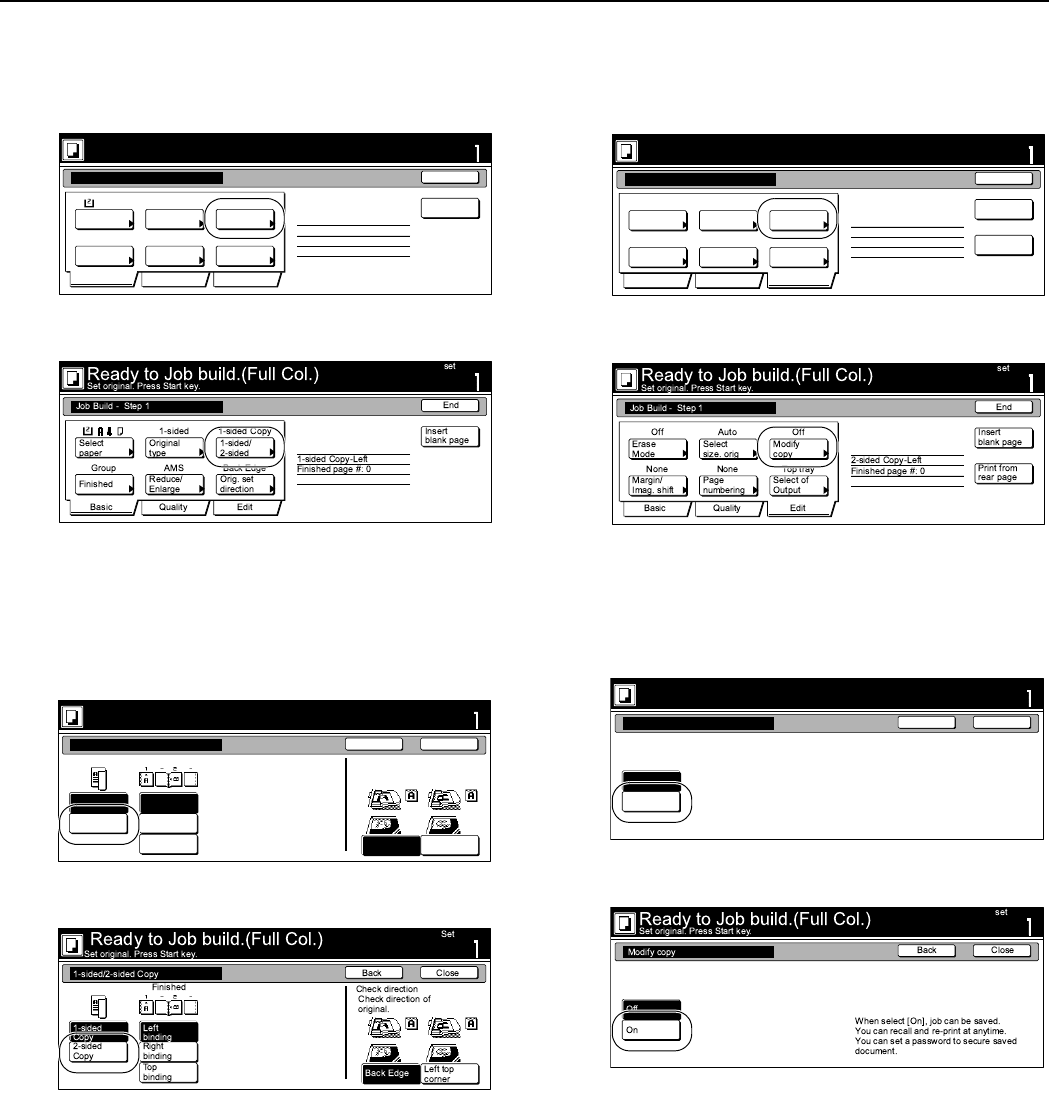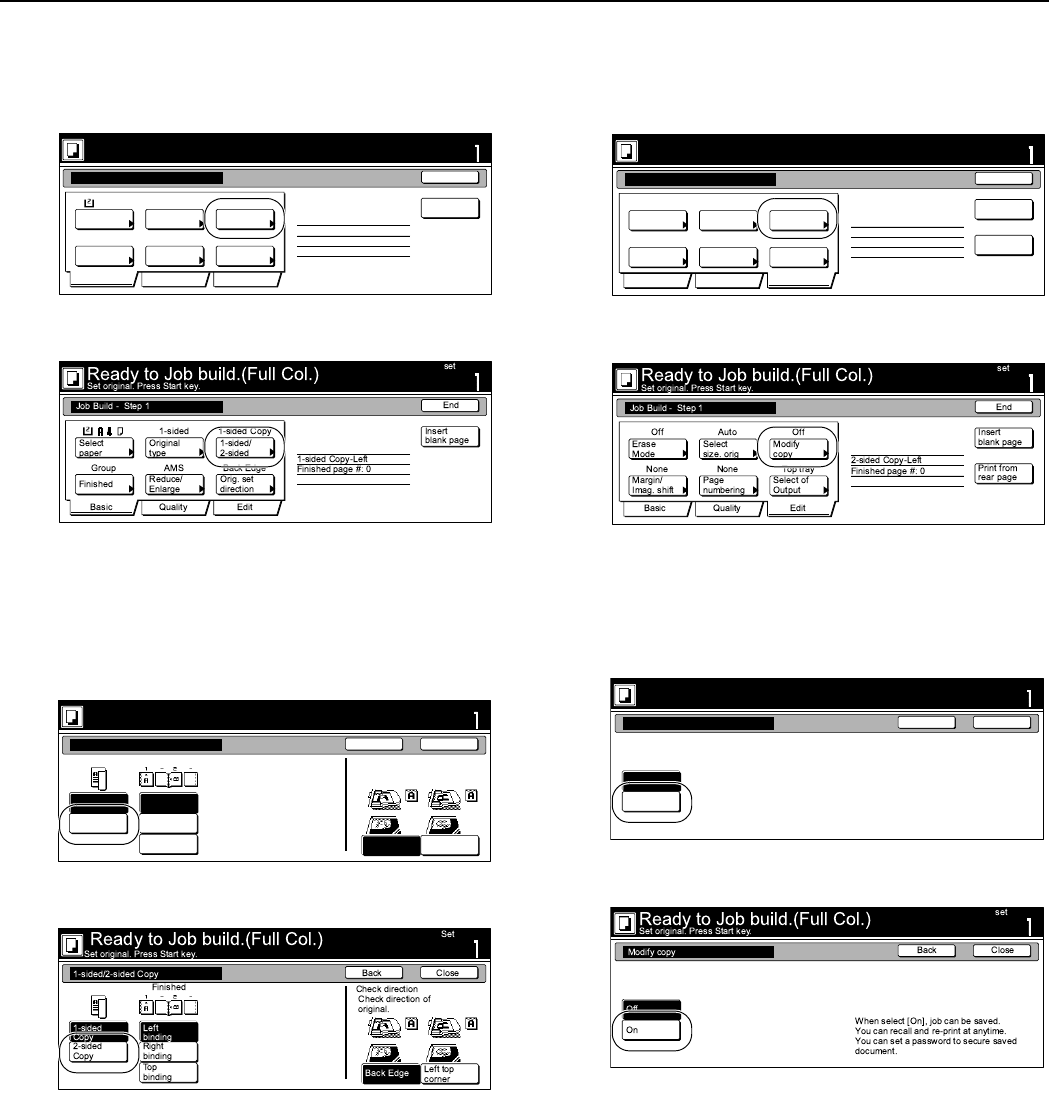
Section 6 OTHER CONVENIENT FUNCTIONS
6-69
2
Press the “1 sided/2 sided” [“1-sided/2-sided”] key.
The “1 sided/2 sided” [“1-sided/2-sided”] screen will be
displayed.
Inch specifications
Metric specifications
3
Press the “2 sided copy” [“2-sided Copy”] key and then press
the “Open from left” [“Left binding”] key.
Finally, press the “Close” key. The touch panel will return
to the screen in step 2.
Inch specifications
Metric specifications
4
Press the “Edit” key.
Then, in the resulting screen, press the “Repeat Copy” key.
The “Repeat Copy” screen will be displayed.
Inch specifications
Metric specifications
5
Press the “On” key.
Press the “Close” key. The touch panel will return to the
screen in step 4.
Inch specifications
Metric specifications
1 sided 1 sided copy
Offset
Basic Quality Edit
Auto % Top Edge
Select
paper
Original
type
1 sided/
2 sided
Finished
Reduce
/Enlarge
Orig. set
direction
Insert
page
1 sided copy-Left
Finished page #: 0
Ready to Job build.(Full-color)
Place originals then press Start key.
set
Job Build - Step 1
End
11x8
1
/2
r
Select Original Image
Direction.
1 sided
copy
2 sided
copy
Open from
left
Open from
right
Open from
top
Finished
Top Edge
Left Top
Edge
Set
Back Close
Place originals then press Start key.
1 sided/2 sided copy
Ready to Job build.(Full-color)
Ready to Job build.(Full-color)
Place originals then press Start key.
set
End
Job Build - Step 1
AutoOff Off
None None Top tray
Border
Erase
Repeat
Copy
Select
orig. size
Select of
Output
Page #
Margin/
Centering
Insert
page
2 sided copy-Left
Finished page #: 0
Print from
Rear page
Basic Quality Edit
Ready to Job build.(Full-color)
set
Back
Repeat Copy
Close
Place originals then press Start key.
Modify copy allows sets to be saved
to the HDD.
Using Repeat Copy function,
jobs can be recalled and output.
Individual passwords can be set.
Off
On