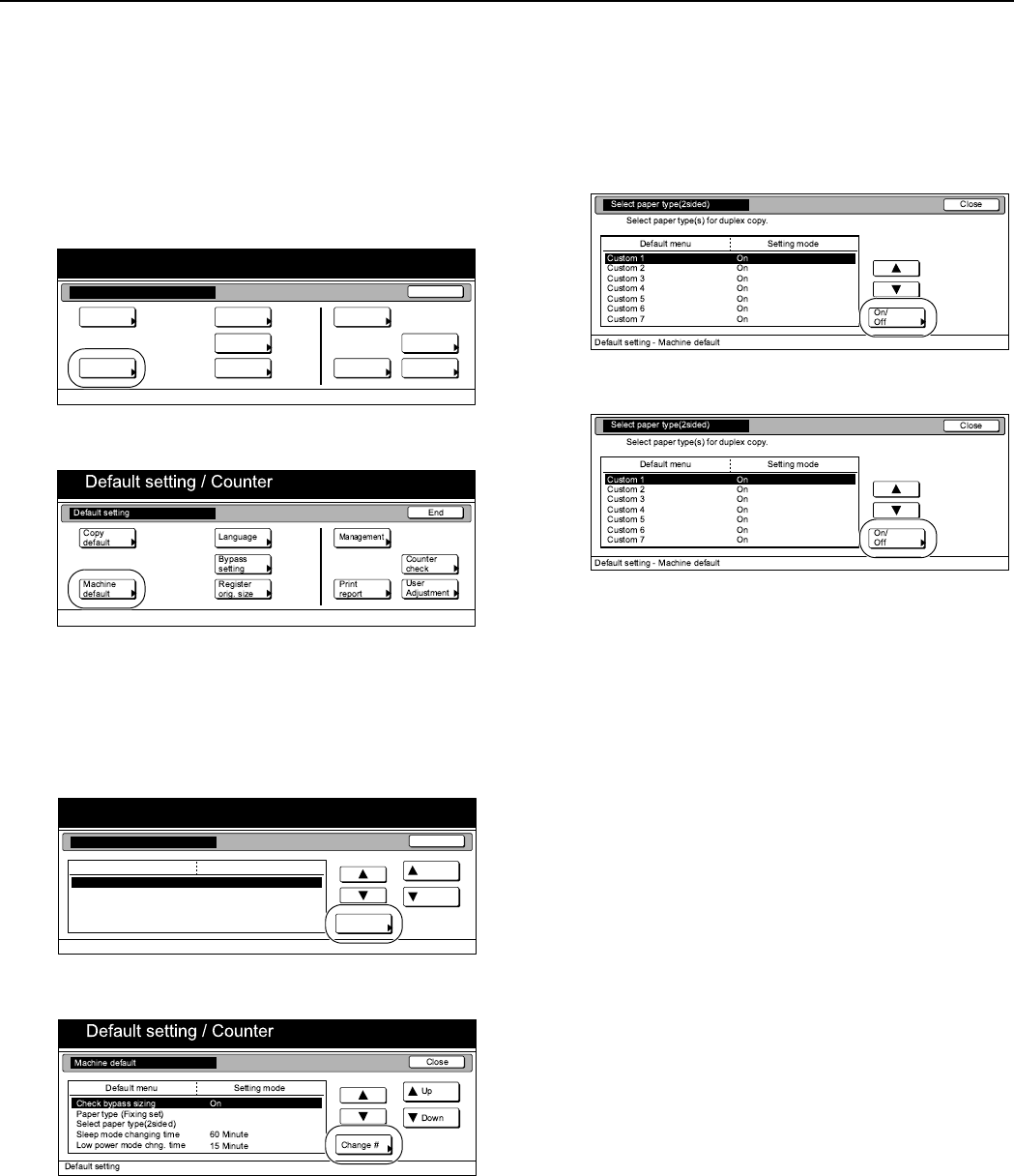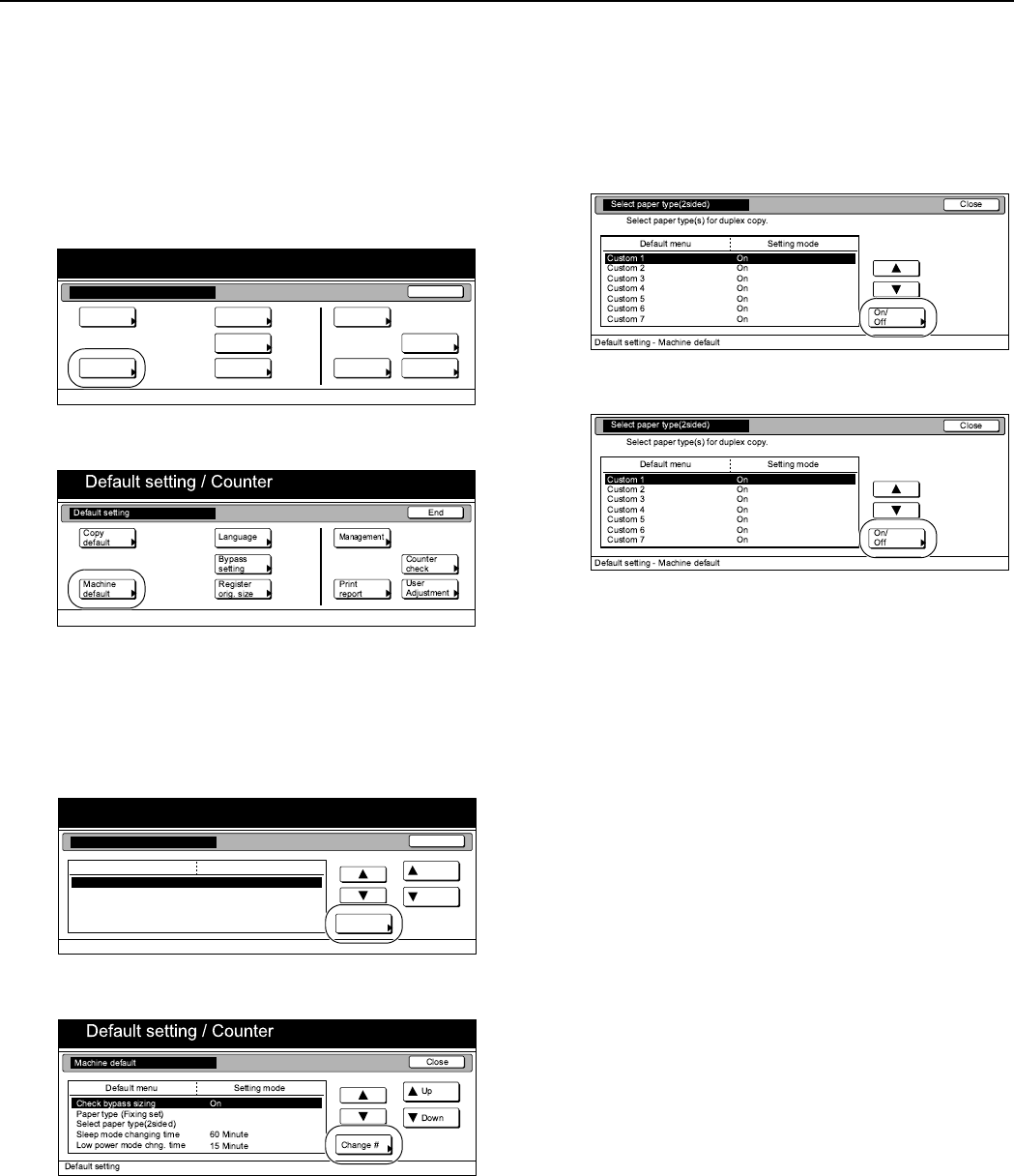
Section 7 COPIER MANAGEMENT
7-50
Custom paper type for 2-sided copying
Perform the following procedure to set whether or not each custom
type of paper (custom 1 – custom 8) will be available for use in
2-sided copying.
1
Display the “Machine default” screen.
(See “Accessing the machine default settings” on
page 7-44.)
Inch specifications
Metric specifications
2
Select “Select paper type (2sided)” under the “Default
menu” column on the left side of the touch panel and then
press the “Change #” key.
The “Select paper type (2sided)” screen will be displayed.
Inch specifications
Metric specifications
3
Select one of the “custom” paper type settings (“Custom 1”
through “Custom 8”) under the “Default menu” column on
the left side of the touch panel and then press the “On / Off”
key to change the setting as desired. Make sure the setting
is “Off” for those types of paper that you do NOT want to be
available for use in 2-sided copying.
Inch specifications
Metric specifications
4
Press the “Close” key.
The touch panel will return to the screen in step 2.
5
Press the “Close” key once again.
The touch panel will return to the “Default setting” screen.
6
Press the “End” key.
The touch panel will return to the contents of the “Basic”
tab.
End
Default setting / Counter
Default setting
Copy
default
Machine
default
Counter
check
User
Adjustment
Language
MP tray
setting
Register
orig. size
Management
Print
report
Default setting / Counter
Close
Up
Down
Change #
Setting modeDefault menu
Default setting
Machine default
Sleep mode changing time
Check MP tray sizing
Paper type (Fixing set)
Select paper type(2sided)
Orig. Set Direction
On
Top Edge
60 Minute