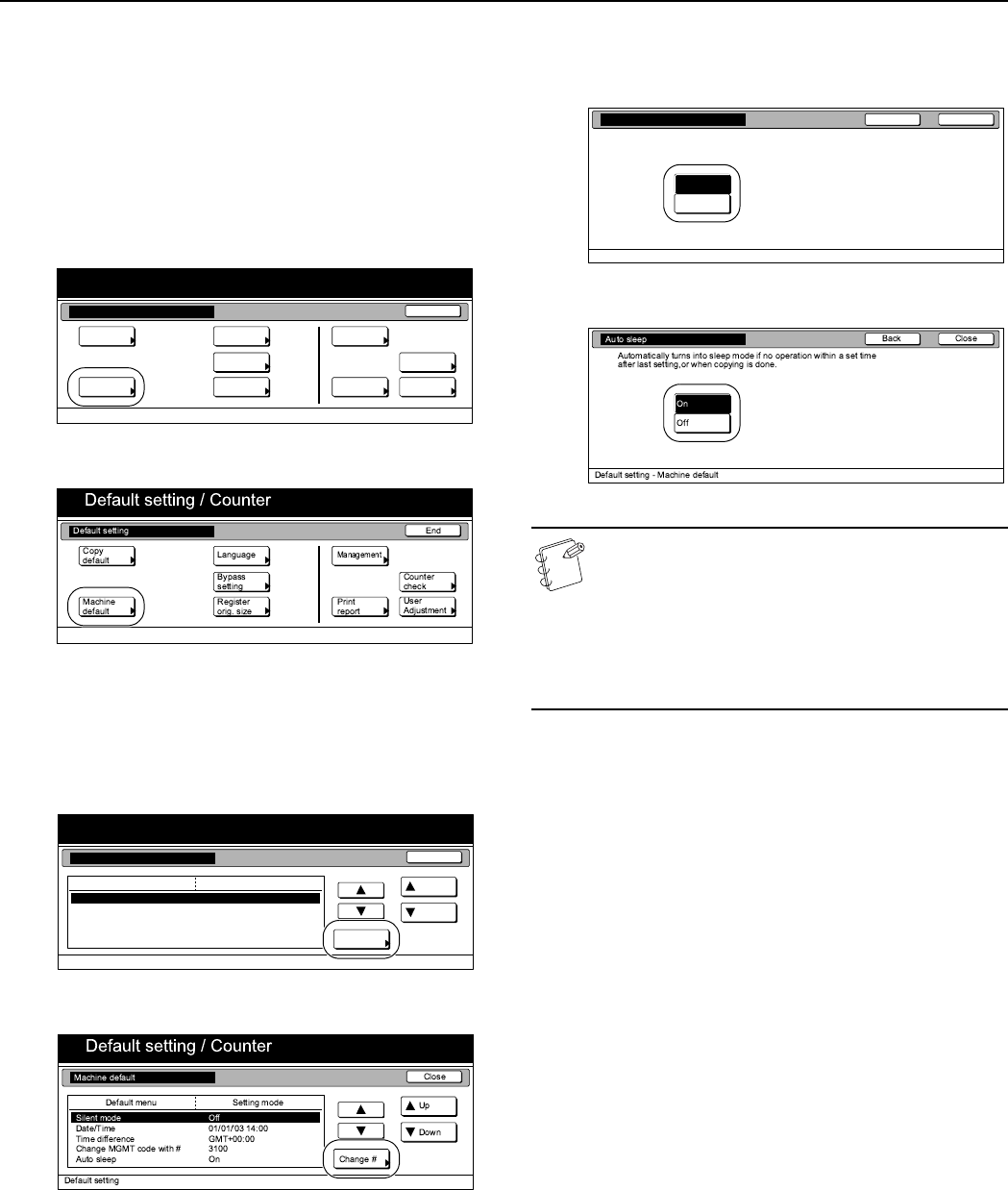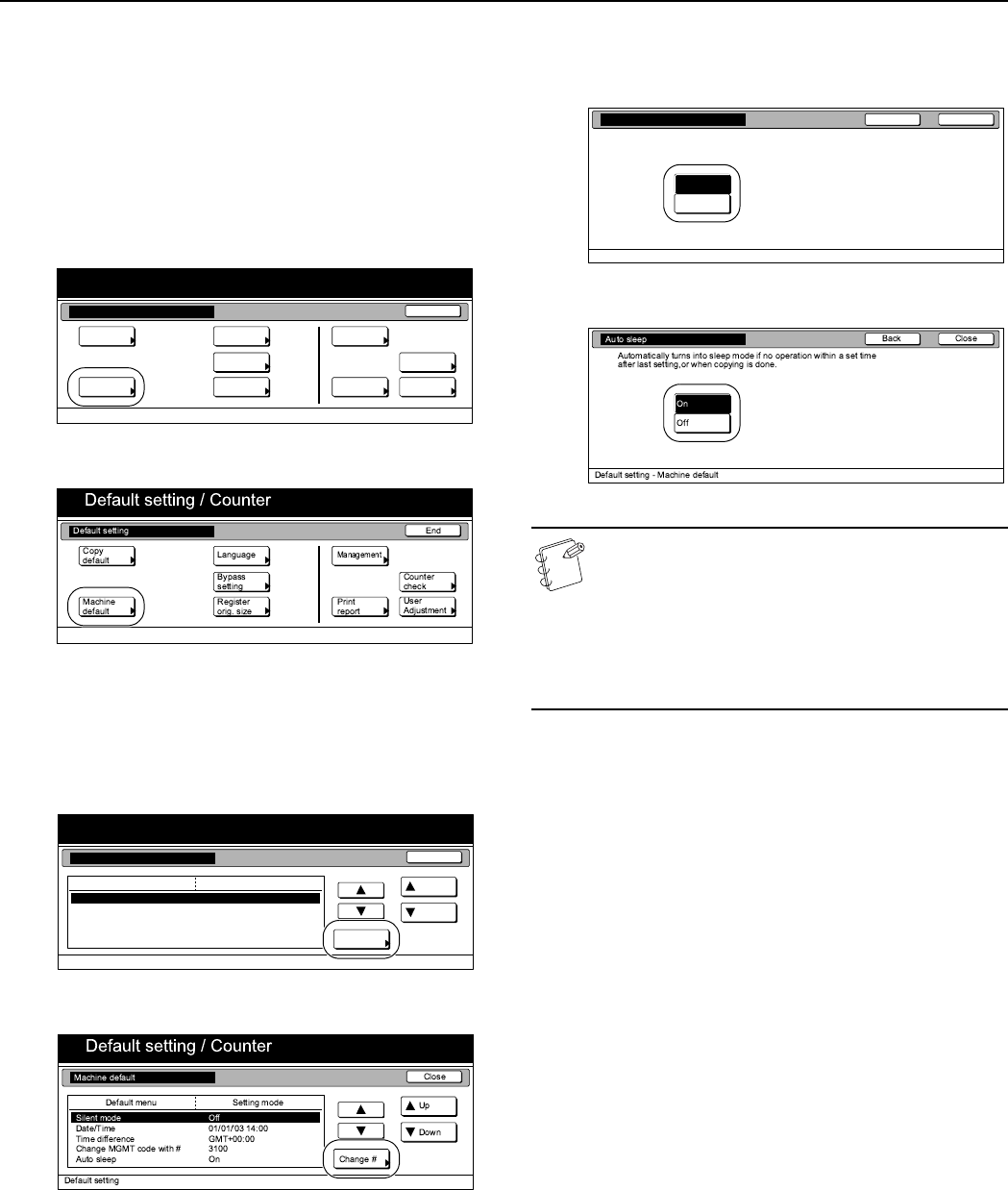
Section 7 COPIER MANAGEMENT
7-62
Auto sleep ON/OFF
Perform the following procedure to set whether or not to have the
auto sleep function automatically turn the power switch OFF a
certain amount of time after copying, or if no operation has been
performed on the copier during that time.
1
Display the “Machine default” screen.
(See “Accessing the machine default settings” on
page 7-44.)
Inch specifications
Metric specifications
2
Select “Auto sleep” under the “Default menu” column on the
left side of the touch panel and then press the “Change #”
key.
The “Auto sleep” screen will be displayed.
Inch specifications
Metric specifications
3
Press the “On” key if you want to use the auto sleep
function.
Inch specifications
Metric specifications
NOTES
• If auto sleep interferes with your copying operations,
turn this function OFF. However, it is recommended
that you try to set a longer time interval until auto
sleep engages before you actually turn it OFF.
• If you want to quit the displayed setting without
changing it, press the “Back” key. The touch panel will
return to the screen in step 2.
4
Press the “Close” key.
The touch panel will return to the screen in step 2.
5
Press the “Close” key once again.
The touch panel will return to the “Default setting” screen.
6
Press the “End” key.
The touch panel will return to the contents of the “Basic”
tab.
End
Default setting / Counter
Default setting
Copy
default
Machine
default
Counter
check
User
Adjustment
Language
MP tray
setting
Register
orig. size
Management
Print
report
Default setting / Counter
Close
Up
Down
Change #
Setting modeDefault menu
Default setting
Machine default
Silent mode
Date/Time
Time difference
Management code change
Auto sleep
Off
01/01/’03 14:00
GMT+00:00
4000
On
CloseBack
Default setting - Machine default
Off
On
Auto sleep
Autom. turns into sleep mode if no oper. within a set time
after last setting,or when copying is done.