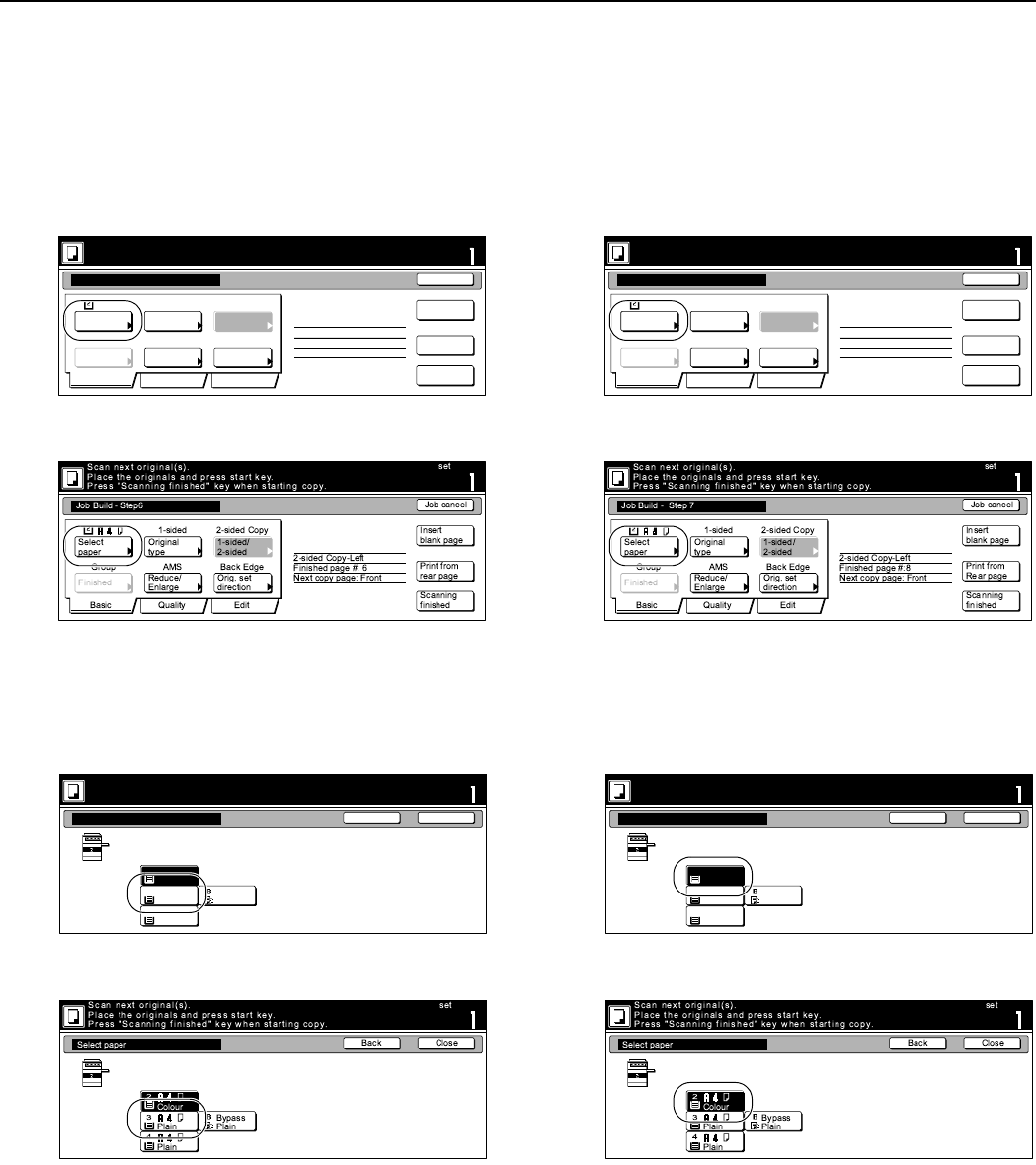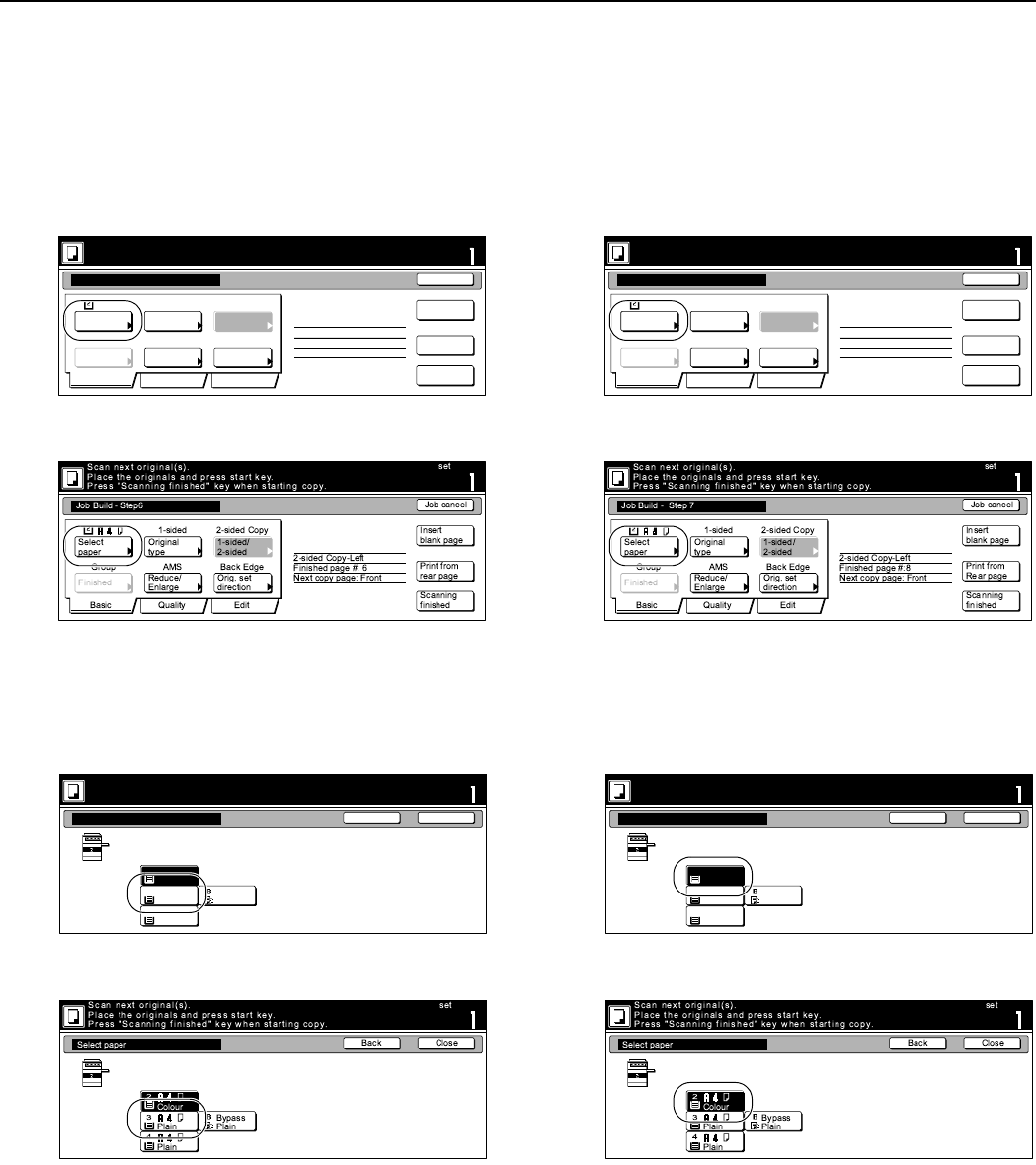
Section 6 OTHER CONVENIENT FUNCTIONS
6-72
Step 6: Making the settings for the fourth
originals (“D” in the illustration on page 6-68.)
Drawer[Cassette] No.3 is to be selected for plain paper feed under
the “Select paper” screen.
17
Press the “Select paper” key.
The “Select paper” screen will be displayed.
Inch specifications
Metric specifications
18
Press the key that corresponds to drawer[cassette] No.3.
Press the “Close” key. The touch panel will return to the
screen in step 17.
Inch specifications
Metric specifications
19
Set the fourth originals (“D”) to be copied. Press the [Start]
key.
Scanning of the originals will start.
Step 7: Making the settings for a blank rear
cover
Drawer[Cassette] No.2 is to be selected for color paper feed under
the “Select paper” screen.
20
Press the “Select paper” key.
The “Select paper” screen will be displayed.
Inch specifications
Metric specifications
21
Press the key that corresponds to drawer[cassette] No.2.
Press the “Close” key. The touch panel will return to the
screen in step 20.
Inch specifications
Metric specifications
set
Cancel
Job Build - Step6
Scan next original(s).
Place the originals and press start key.
Press "Scanning finished" key when starting copy.
1 sided 2 sided copy
Offset Auto % Top Edge
Select
paper
Original
type
1 sided/
2 sided
Finished
Reduce
/Enlarge
Orig. set
direction
Insert
page
2 sided copy-Left
Finished page #:6
Next copy page: Front
Print from
Rear page
Scanning
finished
Basic Quality Edit
11x8
1
/2
Scan next original(s).
Place the originals and press start key.
Press "Scanning finished" key when starting copy.
set
Back Close
Select paper
3
4
2
Color
MP tray
Plain
Plain
Plain
11x8
1
/
2
"
11x8
1
/
2
"
11x8
1
/
2
"
set
Cancel
Job Build - Step7
Scan next original(s).
Place the originals and press start key.
Press "Scanning finished" key when starting copy.
1 sided 2 sided copy
Offset Auto % Top Edge
Select
paper
Original
type
1 sided/
2 sided
Finished
Reduce
/Enlarge
Orig. set
direction
Insert
page
2 sided copy-Left
Finished page #:8
Next copy page: Front
Print from
Rear page
Scanning
finished
Basic Quality Edit
11x8
1
/2
Scan next original(s).
Place the originals and press start key.
Press "Scanning finished" key when starting copy.
set
Back Close
Select paper
3
4
2
Color
MP tray
Plain
Plain
Plain
11x8
1
/
2
"
11x8
1
/
2
"
11x8
1
/
2
"