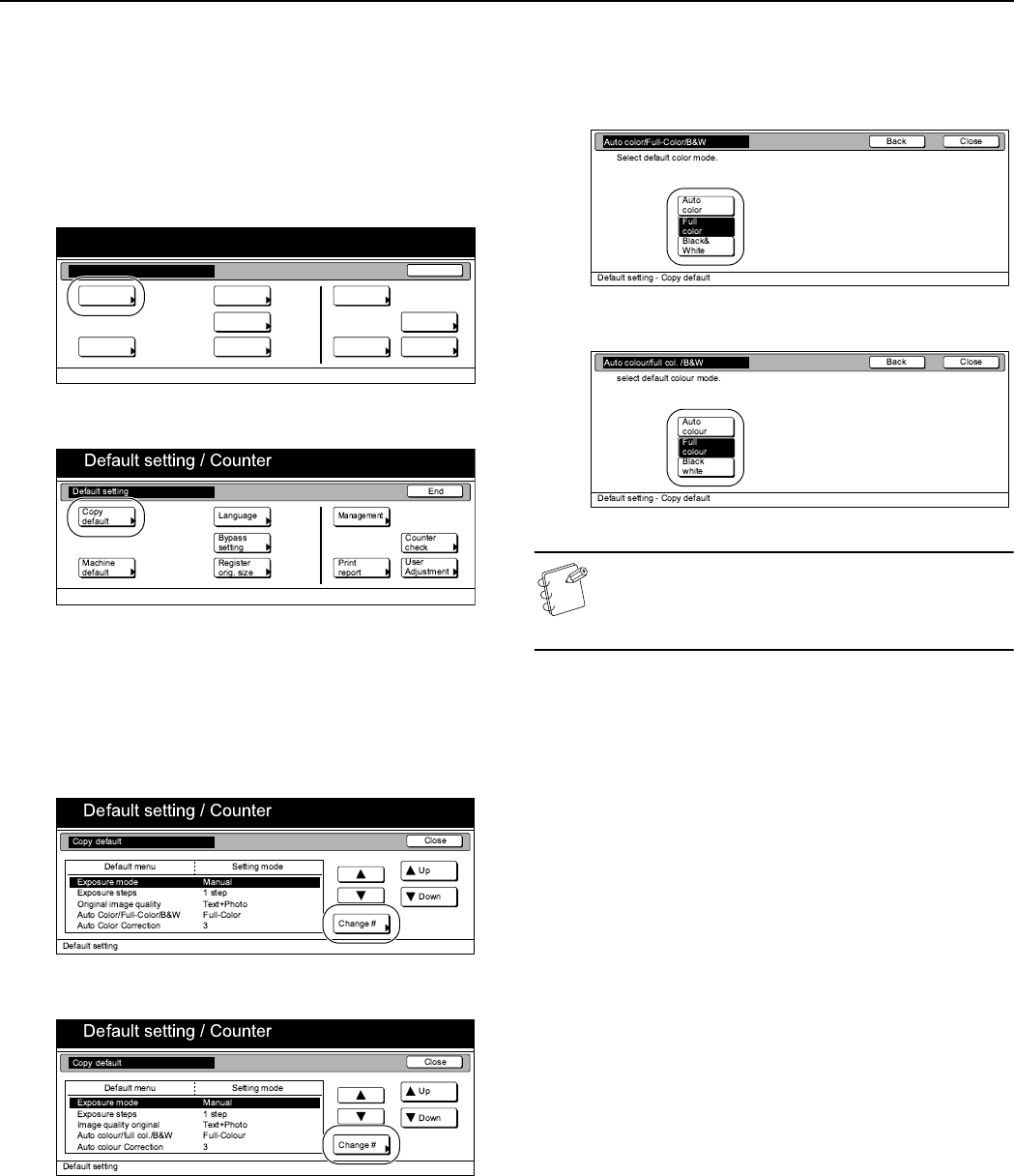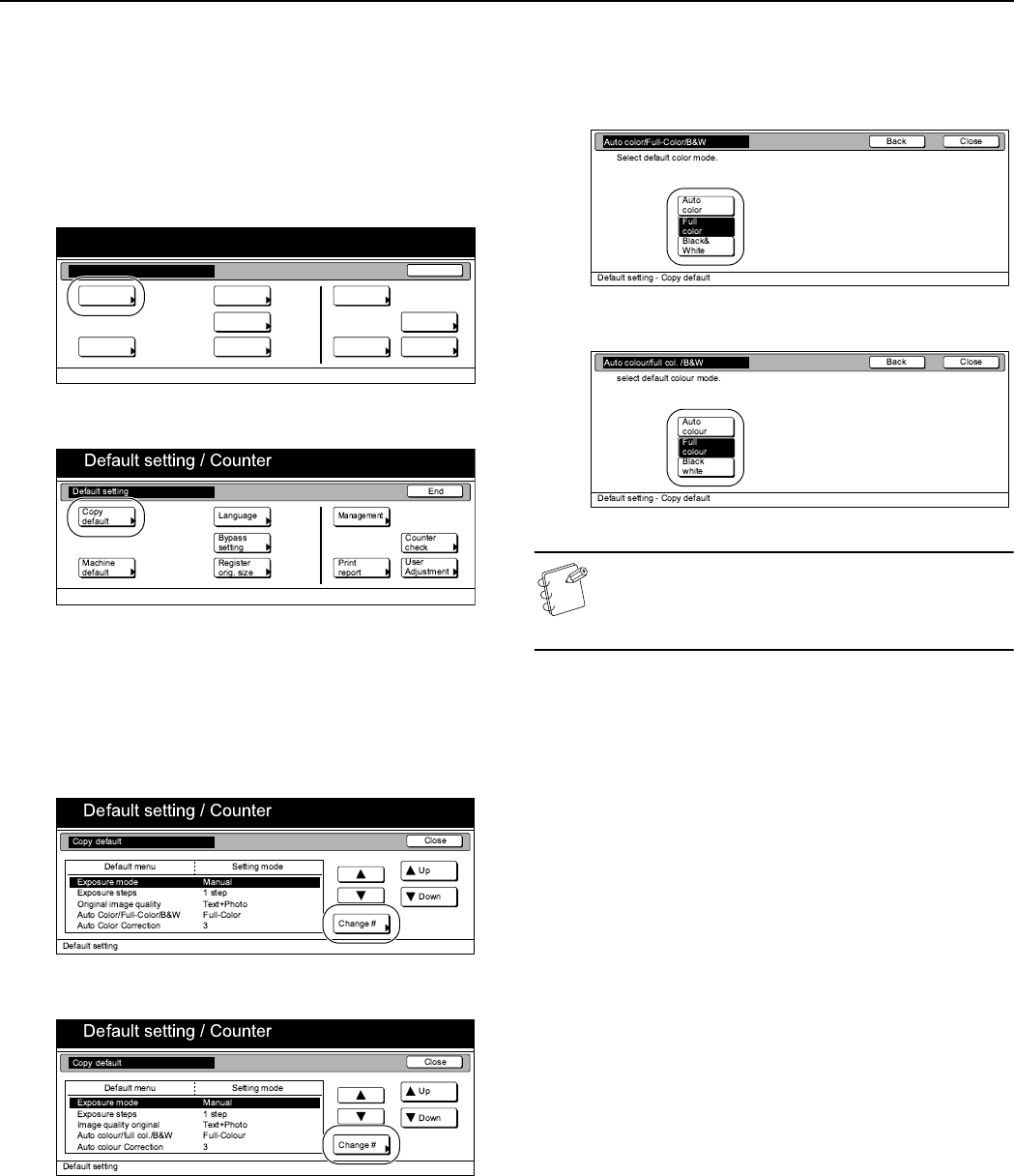
Section 7 COPIER MANAGEMENT
7-71
Copy mode
Perform the following procedure to set the default mode for color
copying.
1
Display the “Copy default” screen.
(See “Accessing the copy default settings” on
page 7-67.)
Inch specifications
Metric specifications
2
Select “Auto Color/Full-Color/B&W” [“Auto colour/full col./
B&W”] under the “Default menu” column on the left side of
the touch panel and then press the “Change #” key.
The “Auto Color/Full-Color/B&W” [“Auto colour/full col./
B&W”] screen will be displayed.
Inch specifications
Metric specifications
3
Press the “Auto color” [“Auto colour”] key, the “Full color”
[“Full colour”] key or the “Black&White” [“Black white”]
key, as appropriate.
Inch specifications
Metric specifications
NOTE
If you want to quit the displayed setting without changing
it, press the “Back” key. The touch panel will return to the
screen in step 2.
4
Press the “Close” key.
The touch panel will return to the screen in step 2.
5
Press the “Close” key once again.
The touch panel will return to the “Default setting” screen.
6
Press the “End” key.
The touch panel will return to the contents of the “Basic”
tab.
End
Default setting / Counter
Default setting
Copy
default
Machine
default
Counter
check
User
Adjustment
Language
MP tray
setting
Register
orig. size
Management
Print
report