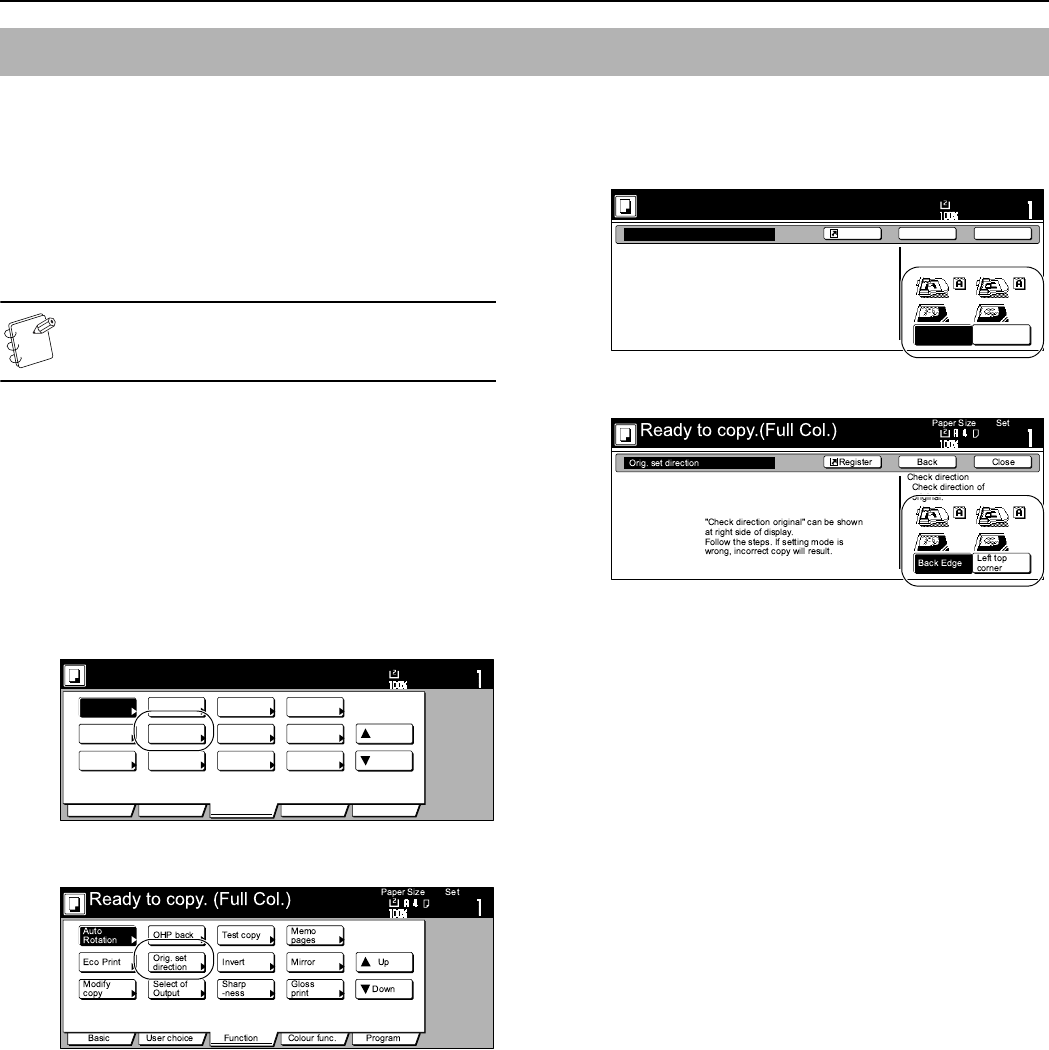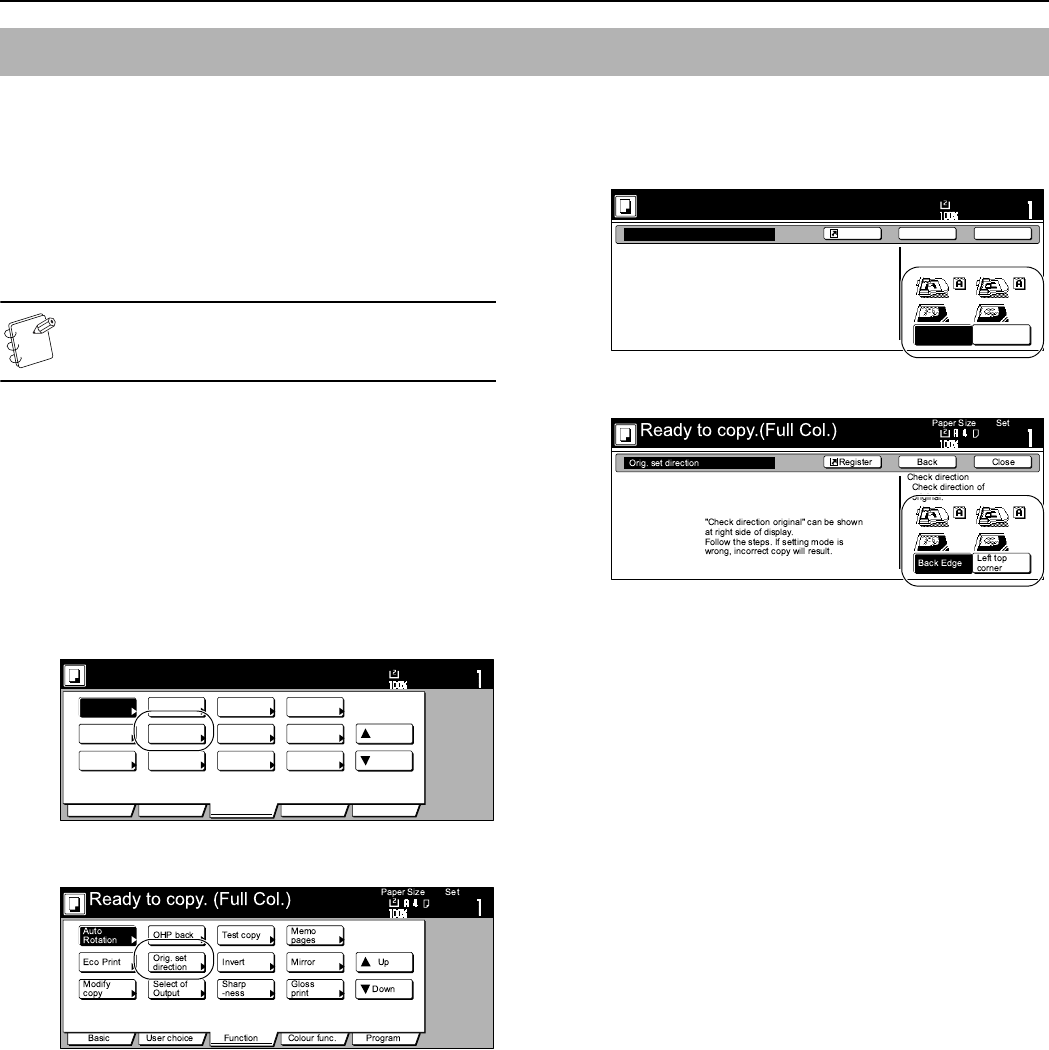
Section 6 OTHER CONVENIENT FUNCTIONS
6-58
It is necessary to specify the direction in which the originals were
set whenever you use the 2-sided copy modes, the page
separation/split copy modes, the margin mode, the centering/image
shift mode, the memo mode, the border erase modes, the
combine/merge copy modes, the print page numbers mode, the
booklet/stitching mode, the auto selection/filing mode (optional),
the staple mode (optional) and the punch mode (optional). You can
also use the following procedure to perform the setting as well.
NOTE
You can also sepecify the direction of the original that will
be used as the default setting in the initial mode.
1
Press the “Function” tab.
The content of the “Function” tab will be displayed.
2
Press the “T Down” key.
The content of the next portion of the “Function” tab will be
displayed.
3
Press the “Orig.set direction” key.
The “Orig.set direction” screen will be displayed.
Inch specifications
Metric specifications
4
Press the “Top Edge” [“Back Edge”] key or the “Left top
Edge” key, as appropriate.
Inch specifications
Metric specifications
Original set direction
Set
Ready to copy. (Full-Color)
Paper Size
Basic User choice Function Color func.
Program
11x8
1
/
2
"
Auto
Rotation
Eco Print
Repeat
Copy
Up
Down
OHP
backing
Orig. set
direction
Select of
Output
Proof Copy
Invert
Sharp
-ness
Memo
pages
Mirror
Image
Gloss
Mode
Orig. set direction
Top Edge
Left Top
Edge
Select Original Image
Direction.
"Select Original Image Direction." can
be shown at right side of display.
Follow the steps. If setting mode is
wrong, incorrect copy will result.
Ready to copy. (Full-Color)
Paper Size
Set
BackShortcut Close
11x8
1
/
2
"