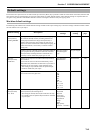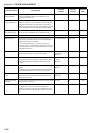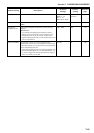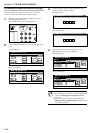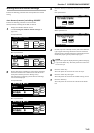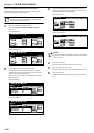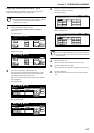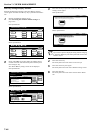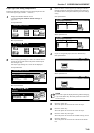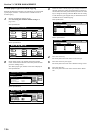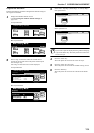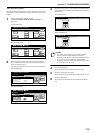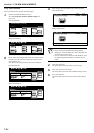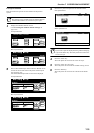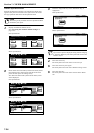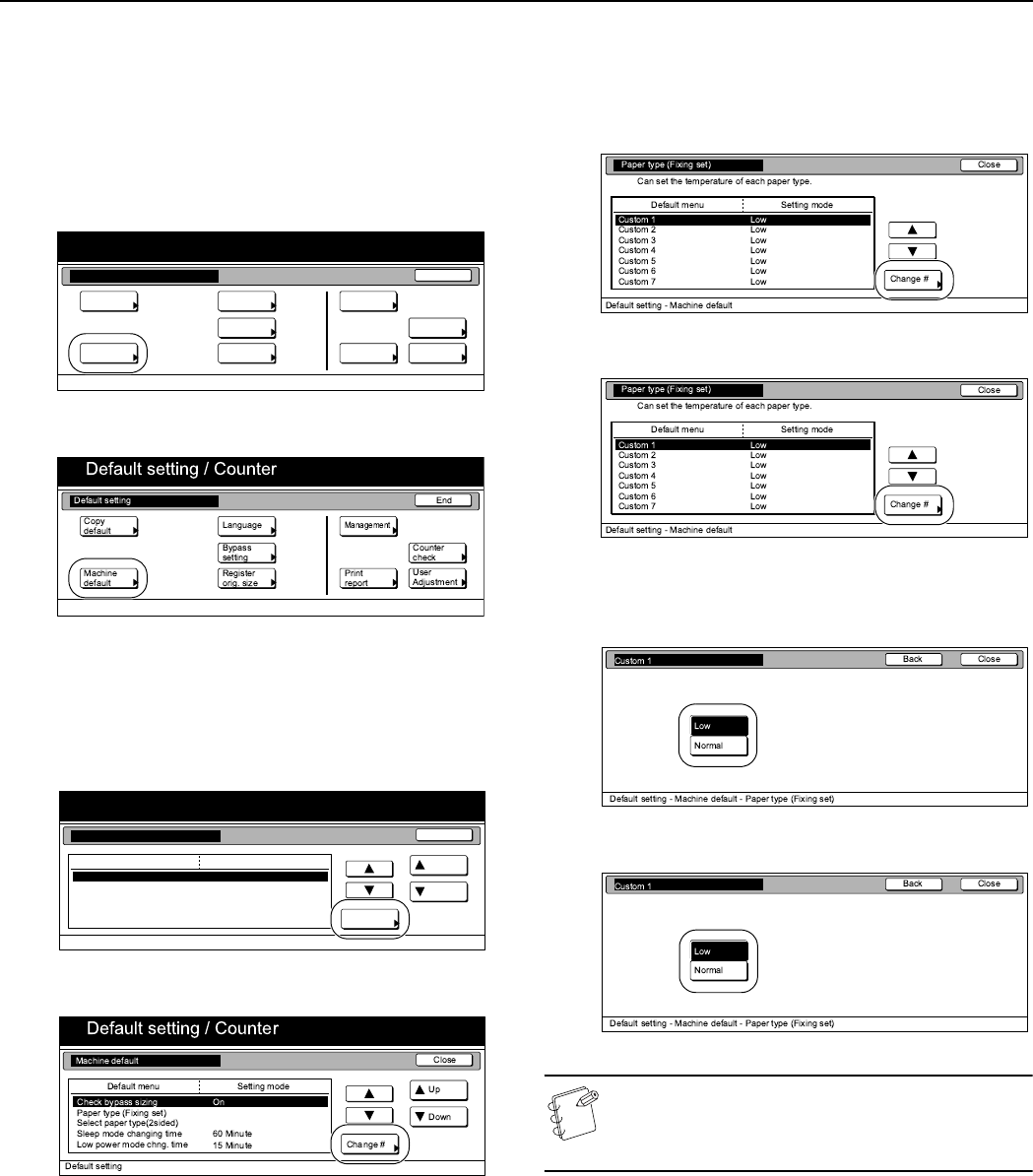
Section 7 COPIER MANAGEMENT
7-49
Paper type (Set fixing temperature)
Perform the following procedure to set the fixing temperature for
each custom paper type (custom 1 – custom 8).
1
Display the “Machine default” screen.
(See “Accessing the machine default settings” on
page 7-44.)
Inch specifications
Metric specifications
2
Select “Paper type (Fixing set)” under the “Default menu”
column on the left side of the touch panel and then press
the “Change #” key.
The “Paper type (Fixing set)” screen will be displayed.
Inch specifications
Metric specifications
3
Select one of the “custom” paper type settings (“Custom 1”
through “Custom 8”) under the “Default menu” column on
the left side of the touch panel and then press the “Change
#” key.
Inch specifications
Metric specifications
4
If you are using thick paper, select the “Normal” key.
Inch specifications
Metric specifications
NOTE
If you want to quit the displayed setting without changing
it, press the “Back” key. The touch panel will return to the
screen in step 3.
5
Press the “Close” key.
The touch panel will return to the screen in step 3.
6
Press the “Close” key.
The touch panel will return to the screen in step 2.
7
Press the “Close” key once again.
The touch panel will return to the “Default setting” screen.
8
Press the “End” key.
The touch panel will return to the contents of the “Basic”
tab.
End
Default setting / Counter
Default setting
Copy
default
Machine
default
Counter
check
User
Adjustment
Language
MP tray
setting
Register
orig. size
Management
Print
report
Default setting / Counter
Close
Up
Down
Change #
Setting modeDefault menu
Default setting
Machine default
Sleep mode changing time
Check MP tray sizing
Paper type (Fixing set)
Select paper type(2sided)
Orig. Set Direction
On
Top Edge
60 Minute