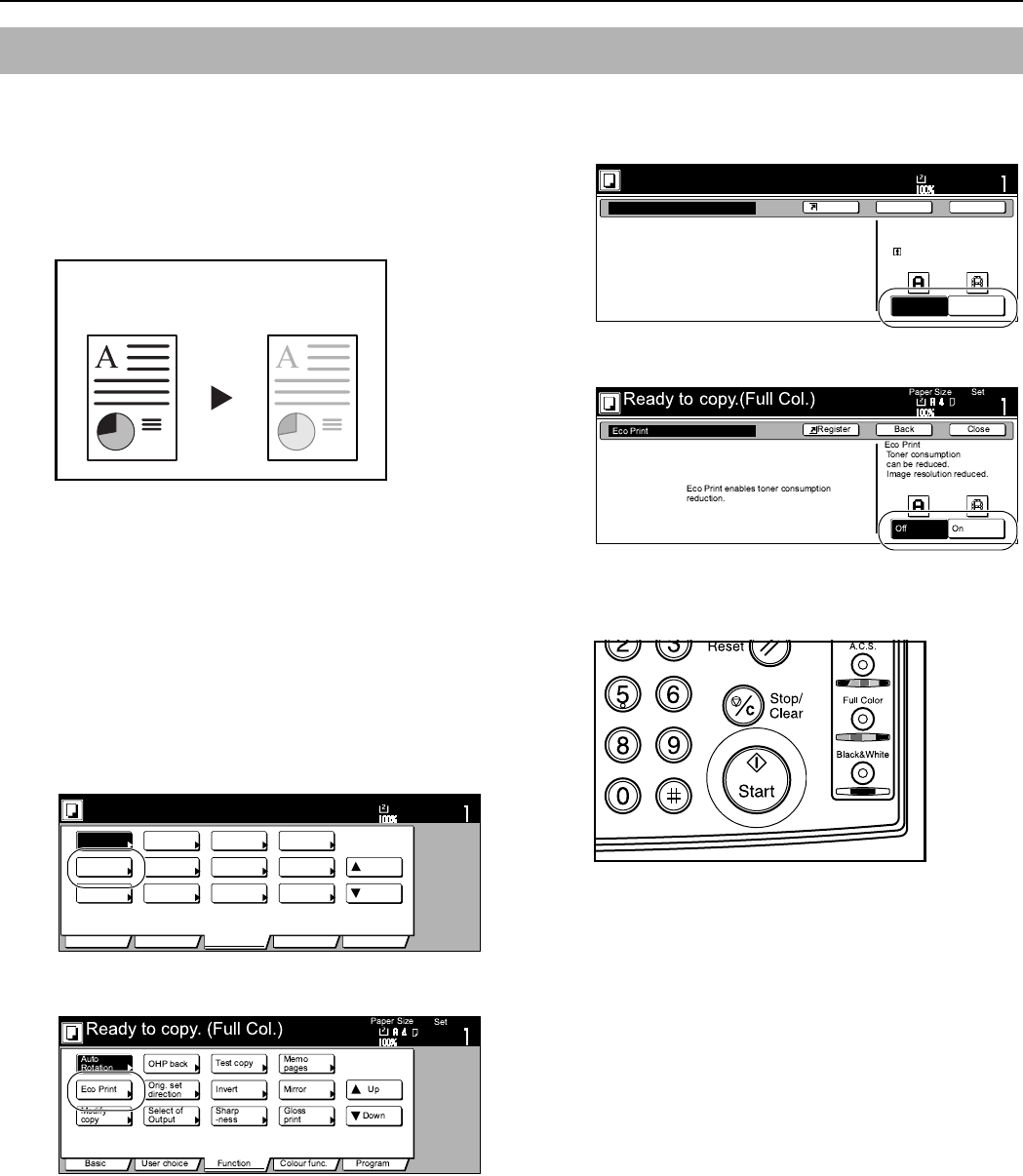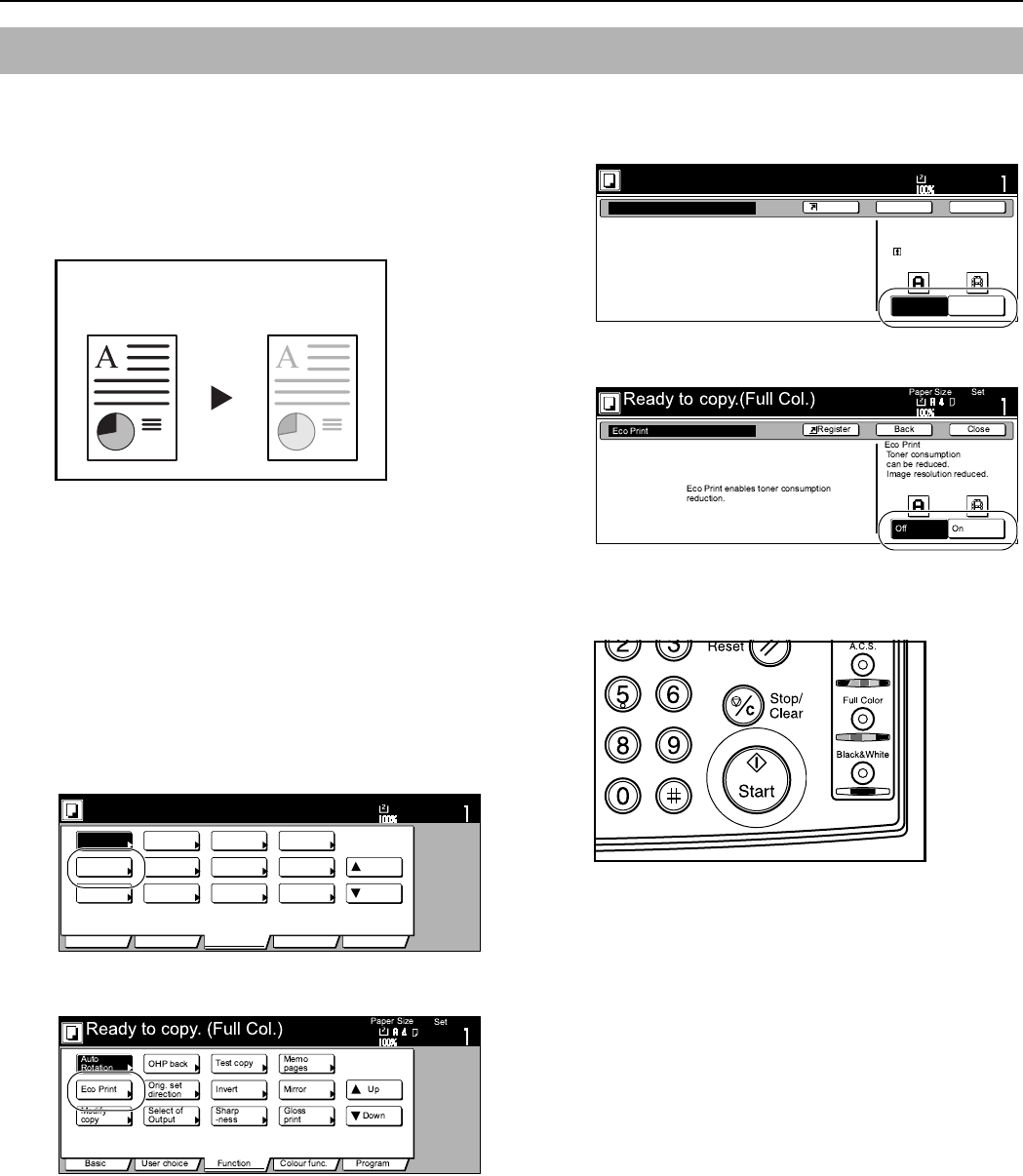
Section 6 OTHER CONVENIENT FUNCTIONS
6-57
With this mode, you can reduce the amount of toner that is used to
make the copies.
Use this mode with, for example making test copies, when you do
not especially need to print out high quality copies. You can also
make the eco print mode the default setting in the initial mode.
(See “Eco print mode ON/OFF” on page 7-73.)
* Images will be printed out relatively lighter than normal.
1
Set the originals to be copied.
2
Press the “Function” tab.
The content of the “Function” tab will be displayed.
3
Press the “T Down” key.
The content of the next portion of the “Function” tab will be
displayed.
4
Press the “Eco print” key.
The “Eco print” screen will be displayed.
Inch specifications
Metric specifications
5
Press the “Off” key or the “On” key, as appropriate.
Inch specifications
Metric specifications
6
Press the [Start] key.
Copying will start.
Saving on toner use [Eco print mode]
With the eco print
mode turned OFF
With the eco print
mode turned ON
Set
Ready to copy. (Full-Color)
Paper Size
Basic User choice Function Color func.
Program
11x8
1
/
2
"
Auto
Rotation
Eco Print
Repeat
Copy
Up
Down
OHP
backing
Orig. set
direction
Select of
Output
Proof Copy
Invert
Sharp
-ness
Memo
pages
Mirror
Image
Gloss
Mode
Eco Print
Off On
EcoPrint mode saves toner.
Output will be lighter.
Eco Print
It is possible to reduce
toner consumption.
Image is light.
Ready to copy. (Full-Color)
Paper Size
Set
BackShortcut Close
11x8
1
/
2
"