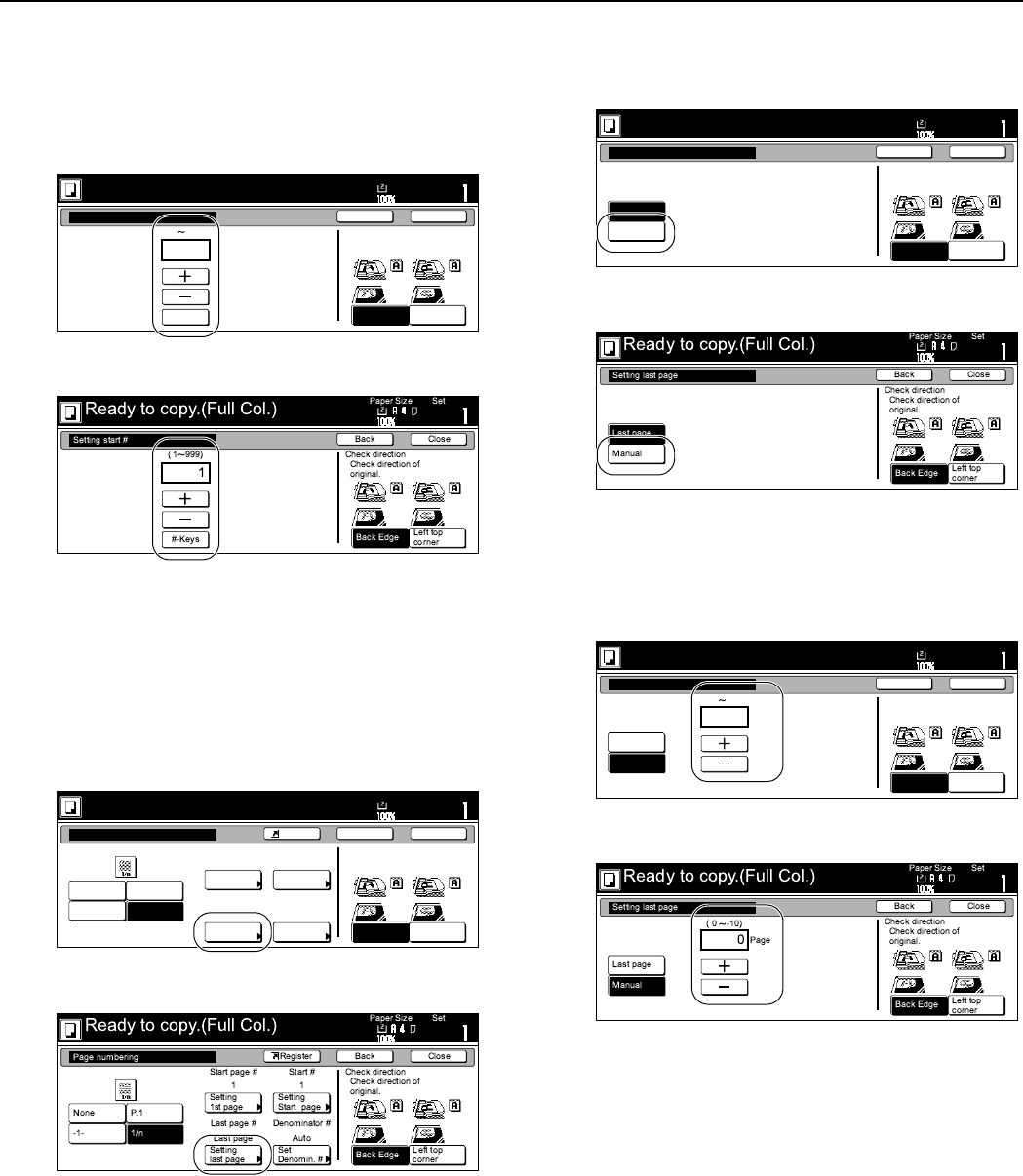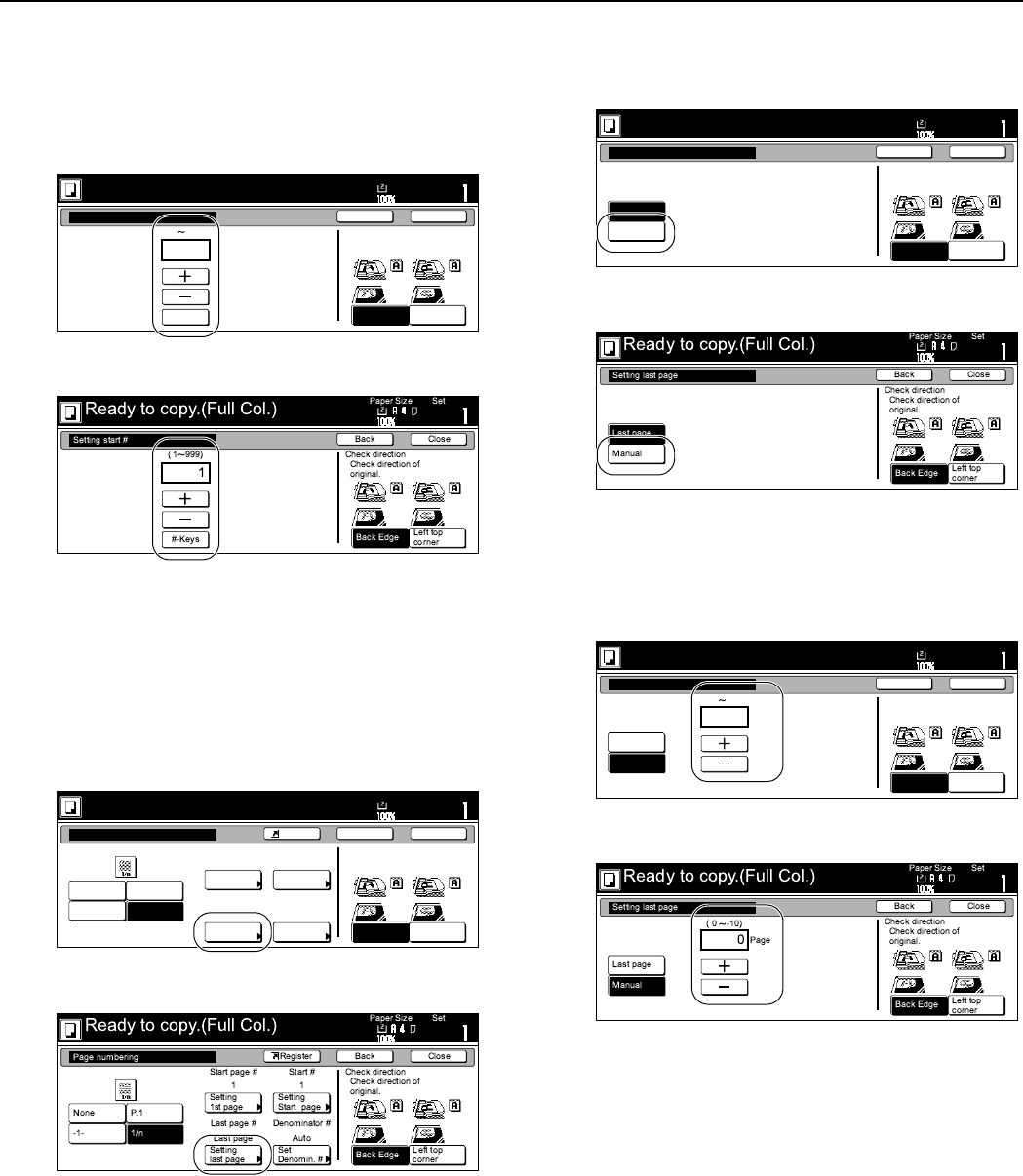
Section 6 OTHER CONVENIENT FUNCTIONS
6-25
9
Press the “+” key or the “-” key to select the first page
number that will be printed.
The desired page number can also be entered directly by
pressing the “# keys” [“#-Keys”] key and then using the
keypad.
Inch specifications
Metric specifications
10
Press the “Close” key.
The touch panel will return to the screen in step 8.
11
If you want the last page number that is printed to be on a
copy other than that for the last original, press the “Select
last page” key.
The “Select last page” screen will be displayed.
Inch specifications
Metric specifications
12
Press the “Manual” key.
The screen to designate the last page will be displayed.
Inch specifications
Metric specifications
13
Press the “+” key or the “-” key to select, counting from the
final copy, how many pages you do NOT want to have page
numbers printed on.
Inch specifications
Metric specifications
14
Press the “Close” key.
The touch panel will return to the screen in step 11.
If you selected the “1/n” style, the “Sel denominator #” [“Set
Denomin. #”] key will be displayed.
Setting start #
( 1 999)
# keys
1
Top Edge
Left Top
Edge
Select Original Image
Direction.
Ready to copy.(Full-color)
Paper Size
Set
Back Close
11x8
1
/2
Page #
None
Select
1st page
-1-
P. 1
1/n
Start page #
1
Select
last page
Finish Page #
Auto
Select
start #
1
Sel denom-
inator #
Denominator #
Auto
Start #
Top Edge
Left Top
Edge
Select Original Image
Direction.
Ready to copy.(Full-color)
Paper Size
Set
BackShortcut Close
11x8
1
/2
Setting last page
Auto
Manual
Top Edge
Left Top
Edge
Select Original Image
Direction.
Ready to copy.(Full-color)
Paper Size
Set
Back Close
11x8
1
/2
Setting last page
Auto
Manual
Top Edge
Left Top
Edge
Select Original Image
Direction.
( 0 -10)
Page
0
Ready to copy.(Full-color)
Paper Size
Set
Back Close
11x8
1
/2