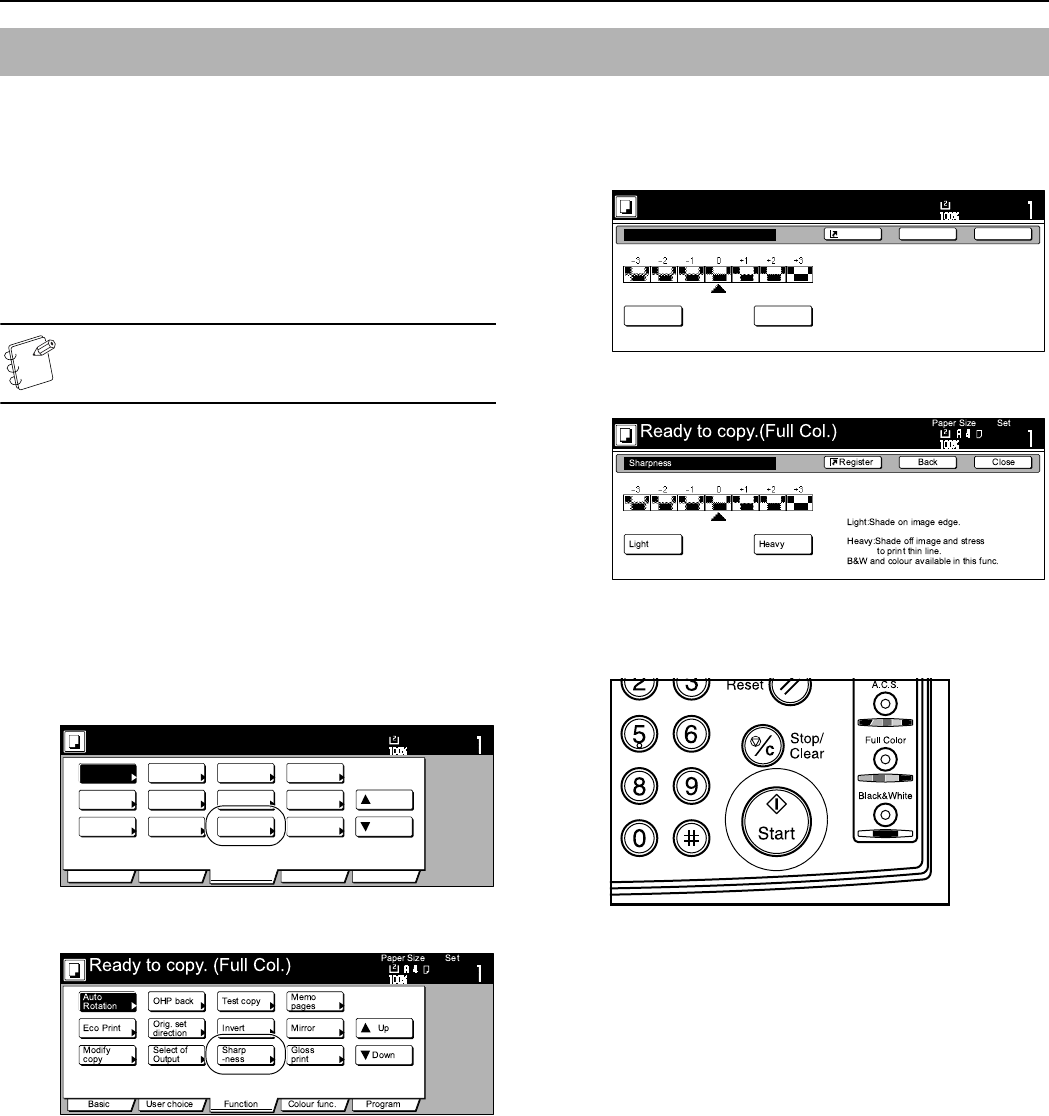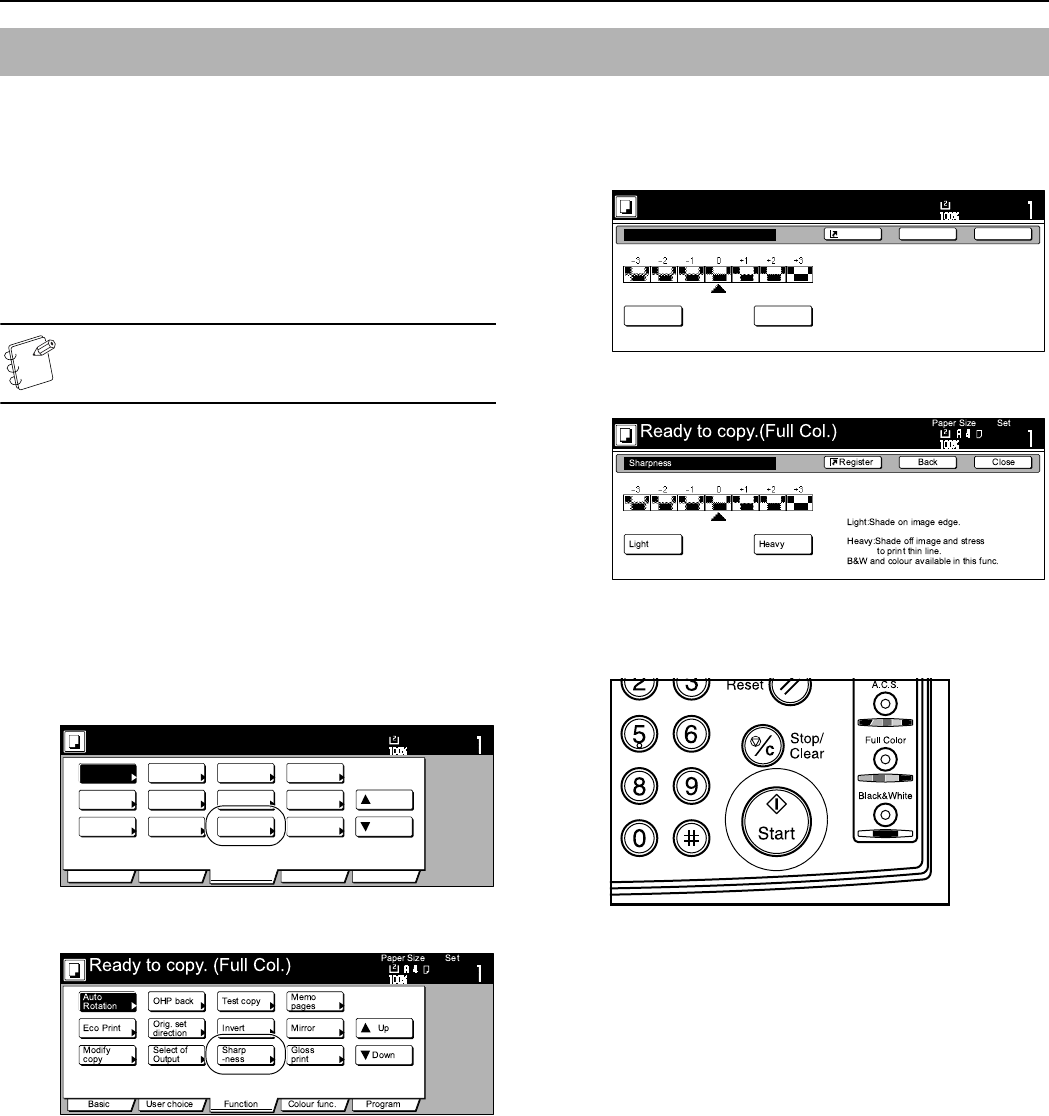
Section 6 OTHER CONVENIENT FUNCTIONS
6-56
This setting adjusts the contours of the image. When, for example,
copying originals that were written in pencil, if the text or lines are
blurred or broken, increase the sharpness setting (select a plus
value) and the text and lines should be copied more clearly. When
copying pictures from magazines and the like where the dots in the
photograph are evident and a moiré effect occurs (the phenomenon
where the dots do not appear to be lined up properly but seem to be
grouped together in patterns), decrease the sharpness (select a
minus value) to lighten the contours and reduce the moiré effect.
NOTE
For a sample of copies made with an adjusted sharpness,
see “Sharpness adjustment samples” on page iv.
1
Set the originals to be copied.
2
Press the “Function” tab.
The content of the “Function” tab will be displayed.
3
Press the “T Down” key.
The content of the next portion of the “Function” tab will be
displayed.
4
Press the “Sharpness” key.
The “Sharpness” screen will be displayed.
Inch specifications
Metric specifications
5
Use the “Dark” [“Heavy”] key or the “Light” key to adjust
the sharpness as desired.
Inch specifications
Metric specifications
6
Press the [Start] key.
Copying will start.
Adjusting the sharpness
Set
Ready to copy. (Full-Color)
Paper Size
Basic User choice Function Color func.
Program
11x8
1
/
2
"
Auto
Rotation
Eco Print
Repeat
Copy
Up
Down
OHP
backing
Orig. set
direction
Select of
Output
Proof Copy
Invert
Sharp
-ness
Memo
pages
Mirror
Image
Gloss
Mode
Sharpness
Light Dark
Light:Shade on image edge.
Dark:Accent edges of text and fine line.
This function is available in B&W and
color copying.
Ready to copy. (Full-Color)
Paper Size
Set
BackShortcut Close
11x8
1
/
2
"