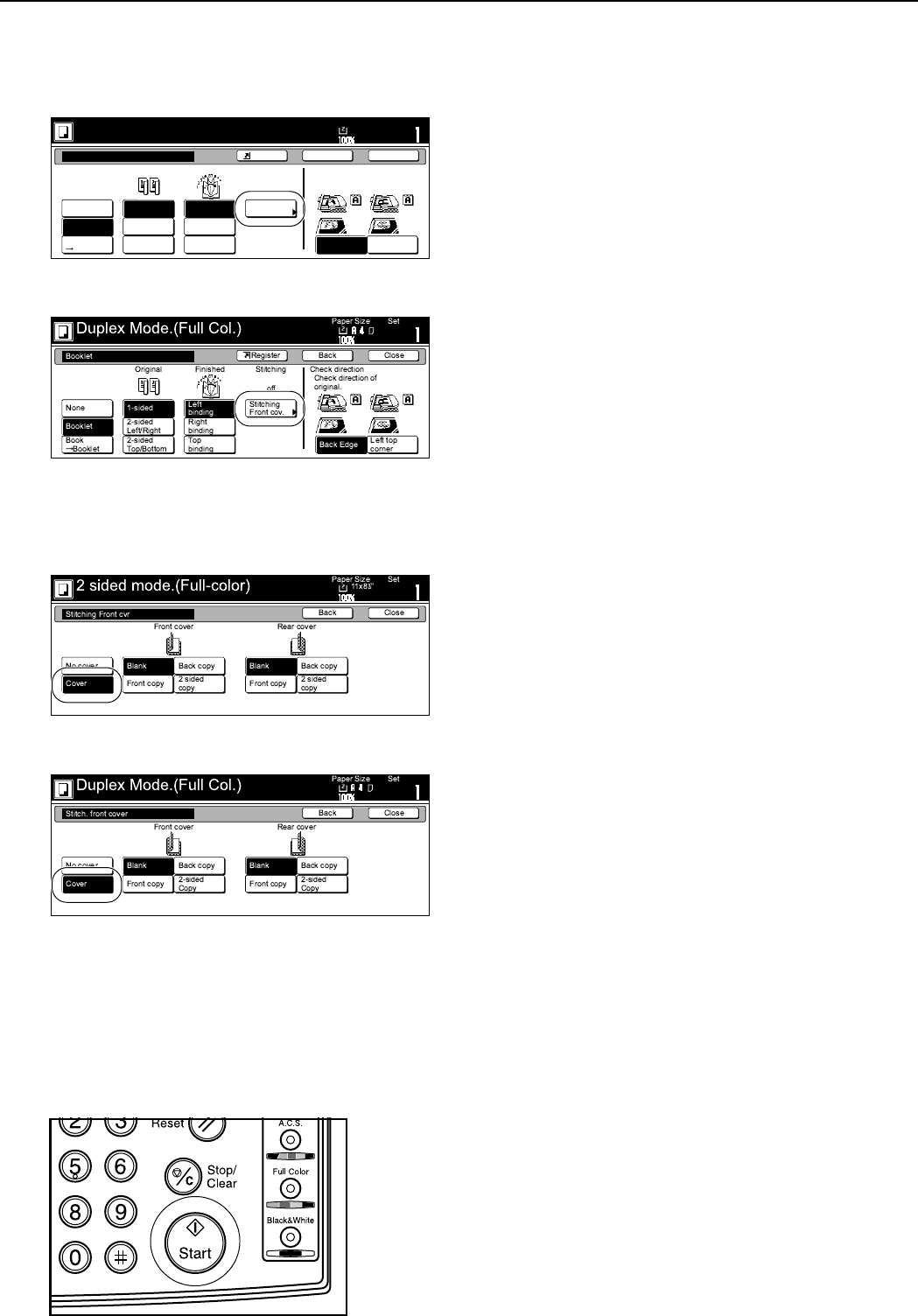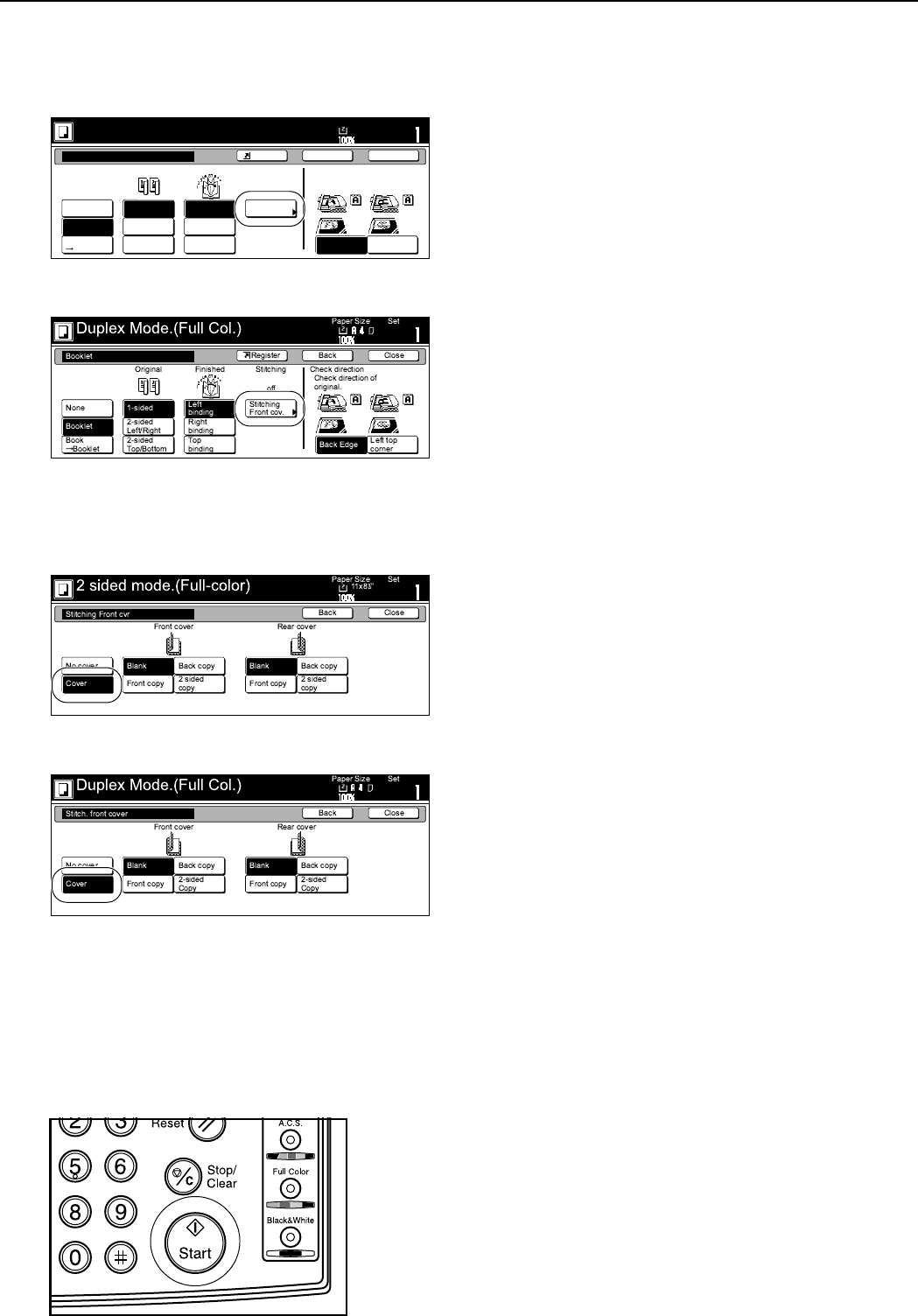
Section 6 OTHER CONVENIENT FUNCTIONS
6-31
7
If you want to add covers, press the “Stitching Front cvr”
[“Stitching Front cov.”] key and go to the next step.
If you do NOT want to add covers, go directly to step 9.
Inch specifications
Metric specifications
8
Press the “Cover” key and select whether or not (and
where) to copy on each of the front and back covers.
Inch specifications
Metric specifications
9
Press the [Start] key.
Scanning of the originals will start.
If you set the originals in the optional Document Processor,
copying will start automatically.
If you set an original on the platen, a message will be
displayed telling you to set the next original. In this case,
go to the next step.
10
Replace the first original with the next one and press the
[Start] key.
Scanning of that next original will start.
11
Once you have finished scanning all of the originals, press
the “Scanning finished” key.
Copying will start.
Booklet
None
Booklet
Book
Booklet
1 sided
2-sided
Left/Right
2-sided
Top/Bottom
Open from
left
Stitching
Front cvr
Open from
right
Open from
top
2 sided mode.(Full-color)
Paper Size Set
BackShortcut Close
Original Finished Stitching
off
Top Edge
Left Top
Edge
Select Original Image
Direction.
11x8
1
/2