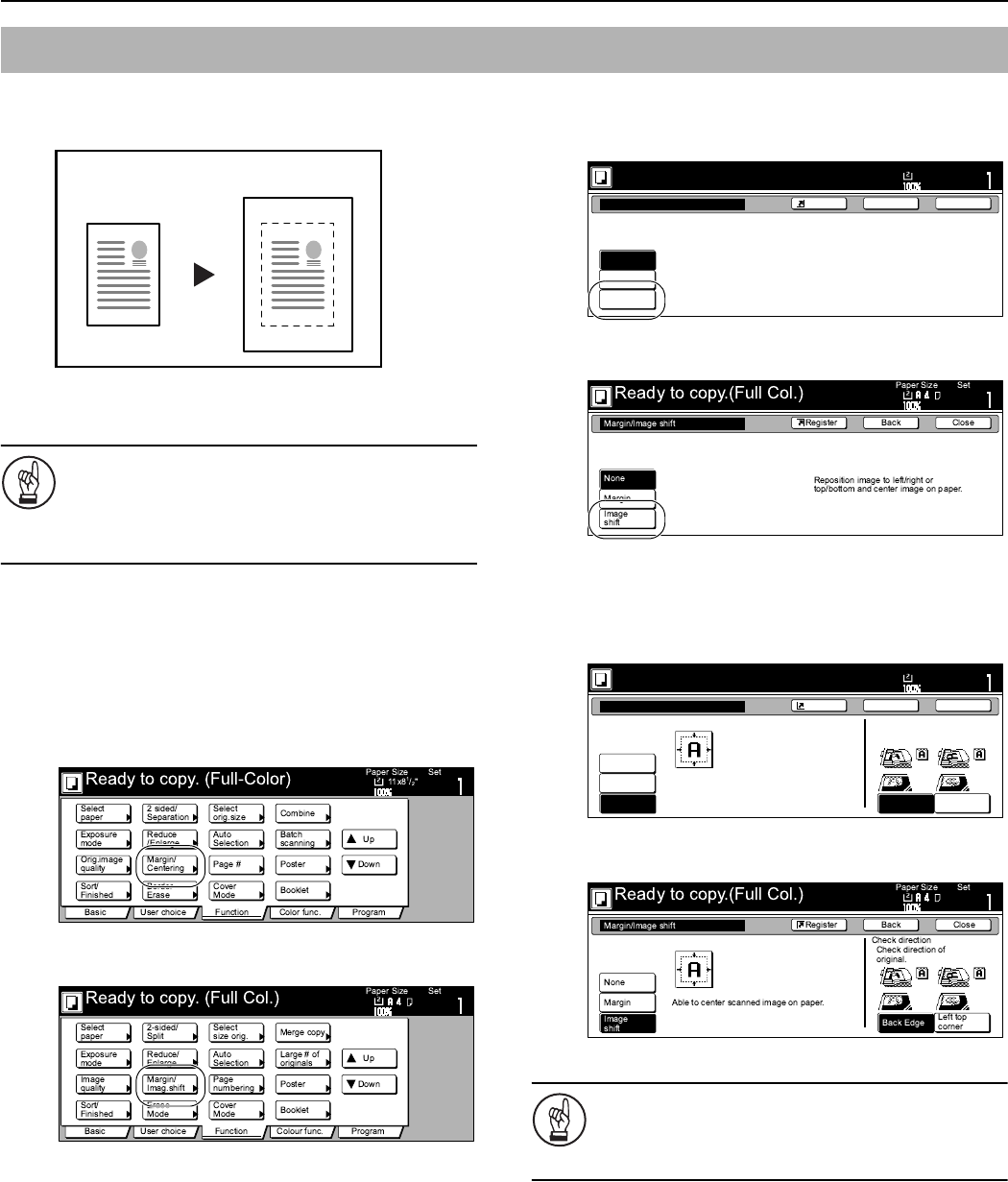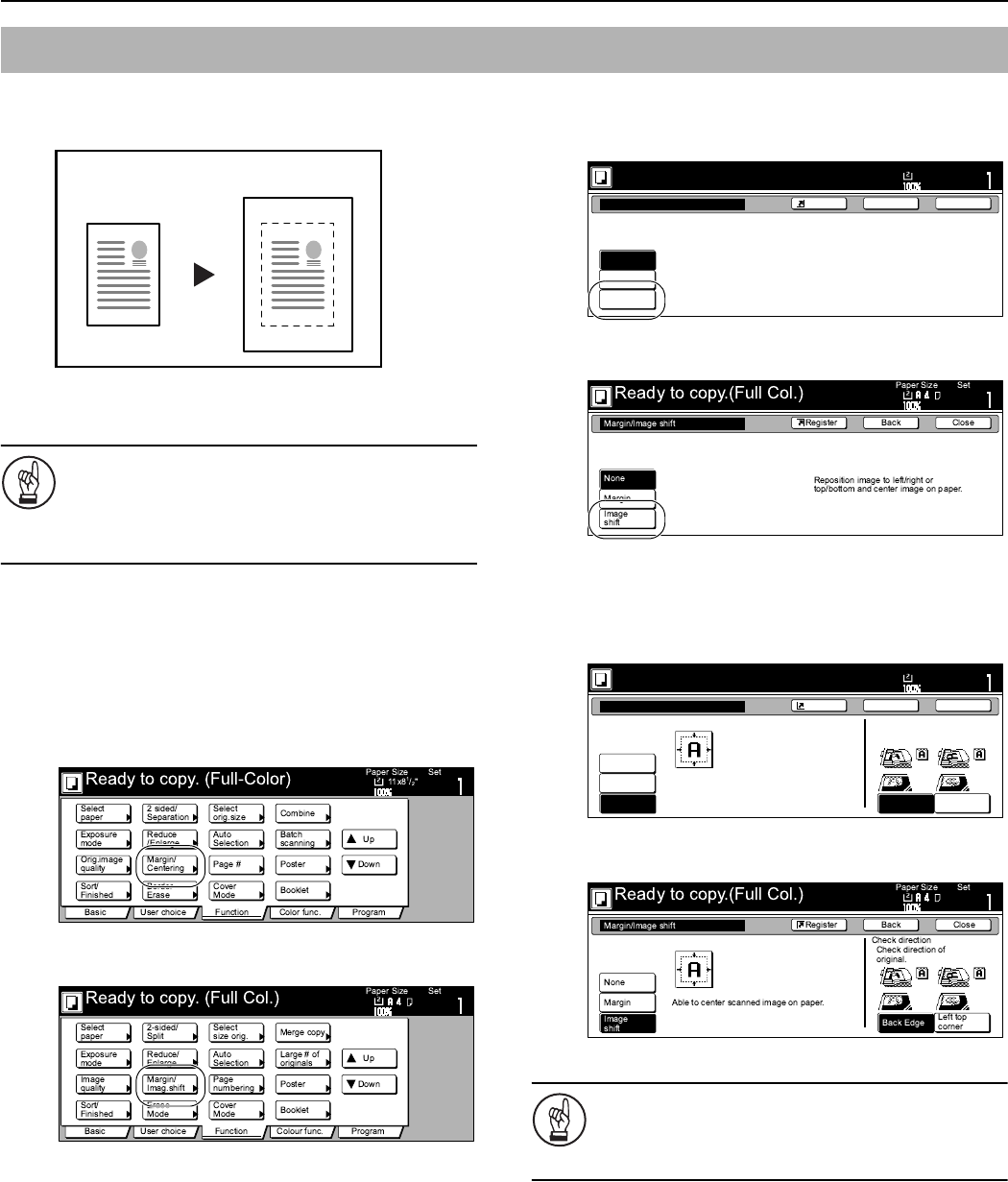
Section 6 OTHER CONVENIENT FUNCTIONS
6-15
With this mode you can center the image on the copy paper when
you copy onto a paper size that is larger than that of the original.
1
Set the originals to be copied.
IMPORTANT!
Set originals so that the top edge is facing either the back
or the left of the copier. Setting them in the wrong
direction may cause the image to be copied in the
incorrect position.
2
Press the “Function” tab.
The content of the “Function” tab will be displayed.
3
Press the “Margin/Centering” [“Margin/Imag.shift”] key.
The “Margin/Centering” [“Margin/Image shift”] screen will
be displayed.
Inch specifications
Metric specifications
4
Press the “Auto Center” [“Image shift”] key.
Inch specifications
Metric specifications
5
Follow the instructions on the right side of the touch panel
and verify the direction in which the originals were set.
Inch specifications
Metric specifications
IMPORTANT!
If the designation for the direction that the originals are
set is not correct, copying may be accomplished
incorrectly.
Centering the copy image [Centering/Image shift mode]
Original Copy
Ready to copy.(Full-color)
Paper Size Set
BackShortcut
Margin/Centering
None
Margin
Auto
Center
Reposition image to left/right or
top/bottom, and also center image
on paper.
11x8
1
/2
Close
11x8
1
/2
Margin/Centering
None
Margin
Auto
Center
Able to center scanned image on paper.
Top Edge
Left Top
Edge
Select Original Image
Direction.
Ready to copy.(Full-color)
Paper Size
Set
BackShortcut Close