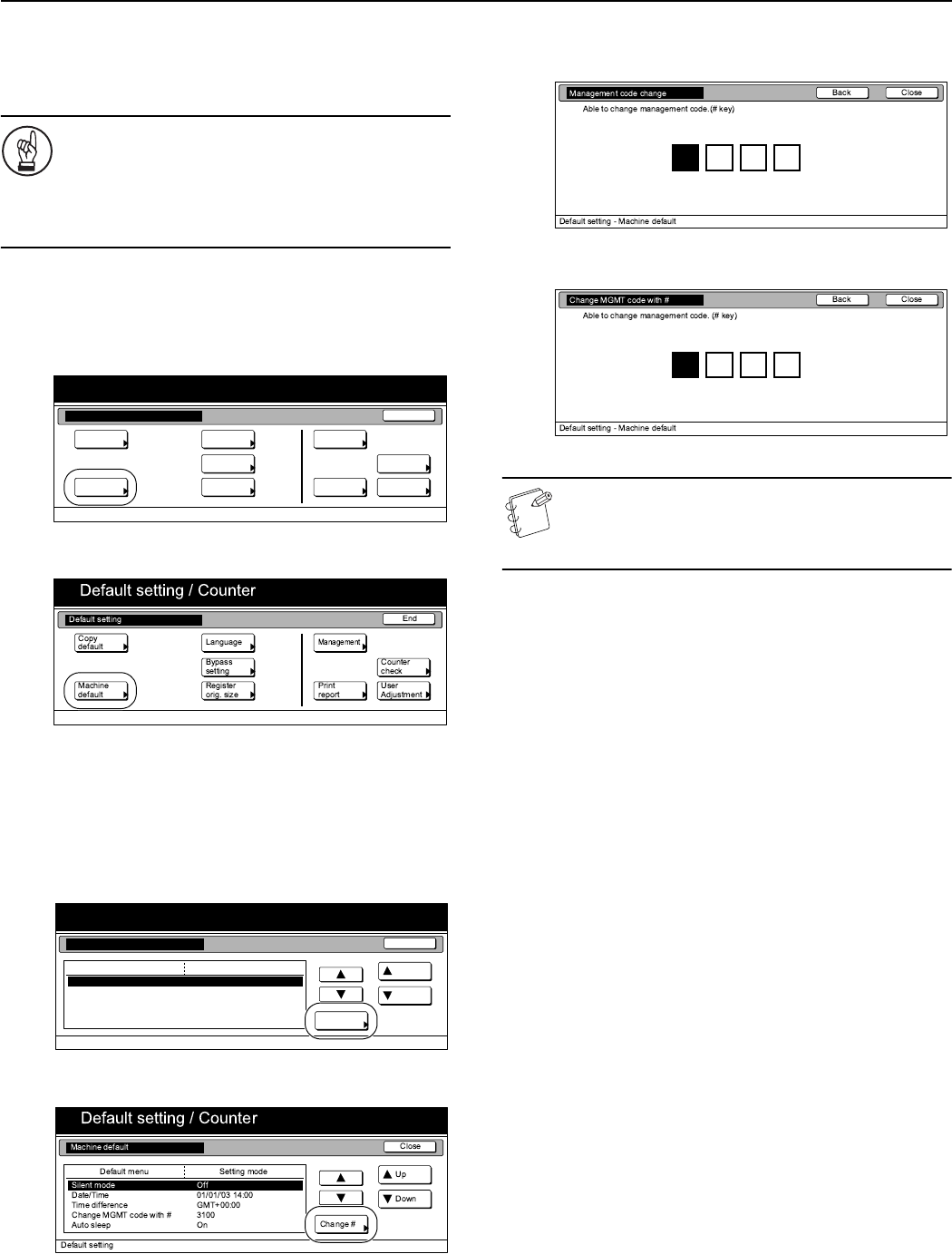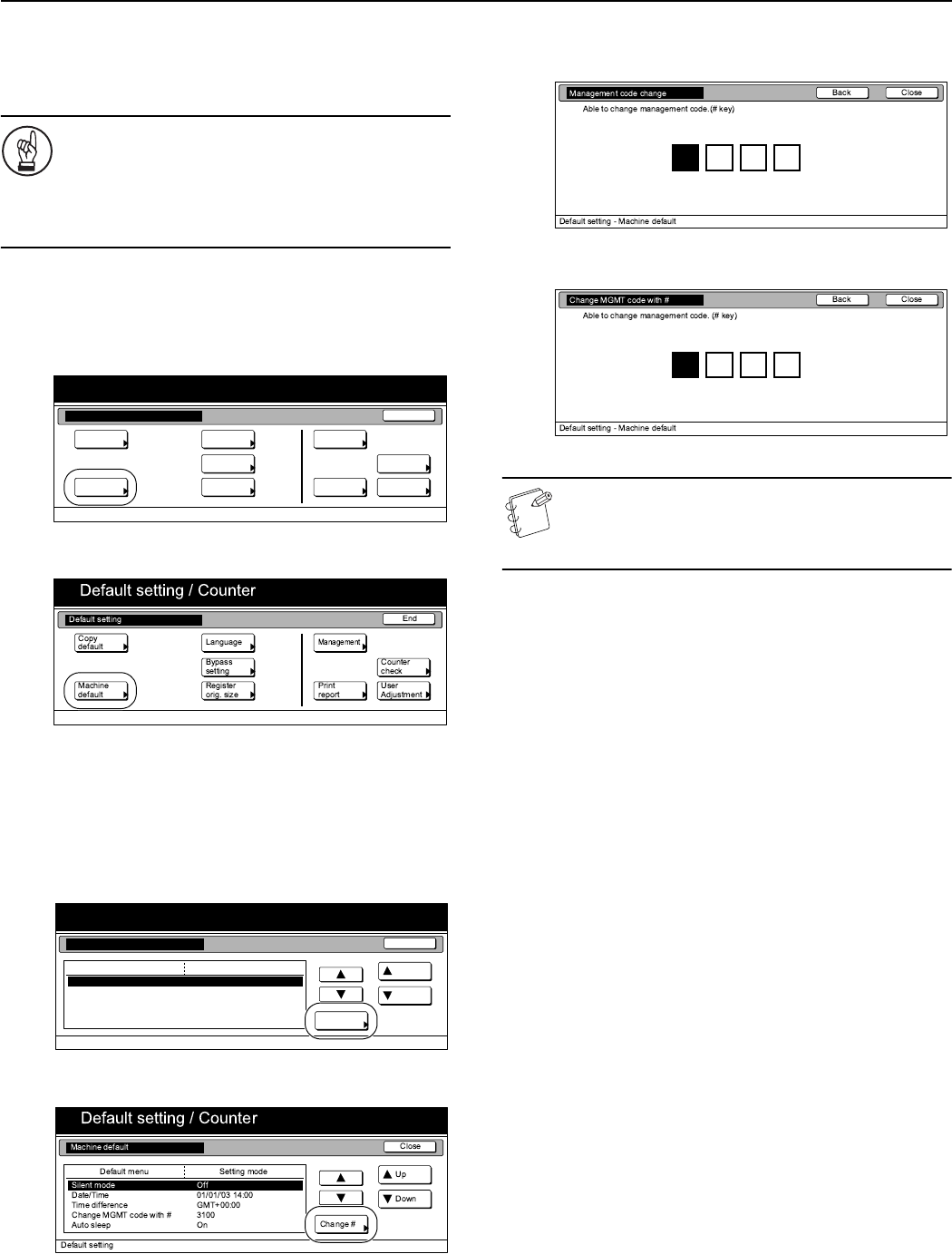
Section 7 COPIER MANAGEMENT
7-61
Changing the management code
Perform the following procedure to change the management code
used by the copy manager.
IMPORTANT!
If you change the management code from its factory
default, be sure to keep some sort of record of the new
management code. If, for any reason, you forget the
registered management code, you will need to contact
your service representative.
1
Display the “Machine default” screen.
(See “Accessing the machine default settings” on
page 7-44.)
Inch specifications
Metric specifications
2
Select “Management code change” [“Change MGMT code
with #”] under the “Default menu” column on the left side of
the touch panel and then press the “Change #” key.
The “Management code change” [“Change MGMT code with
#”] screen will be displayed.
Inch specifications
Metric specifications
3
Use the keypad to enter a new 4-digit management code.
Inch specifications
Metric specifications
NOTE
If you want to quit the displayed setting without changing
it, press the “Back” key. The touch panel will return to the
screen in step 2.
4
Press the “Close” key.
The touch panel will return to the screen in step 2.
5
Press the “Close” key once again.
The touch panel will return to the “Default setting” screen.
6
Press the “End” key.
The touch panel will return to the contents of the “Basic”
tab.
End
Default setting / Counter
Default setting
Copy
default
Machine
default
Counter
check
User
Adjustment
Language
MP tray
setting
Register
orig. size
Management
Print
report
Default setting / Counter
Close
Up
Down
Change #
Setting modeDefault menu
Default setting
Machine default
Silent mode
Date/Time
Time difference
Management code change
Auto sleep
Off
01/01/’03 14:00
GMT+00:00
4000
On