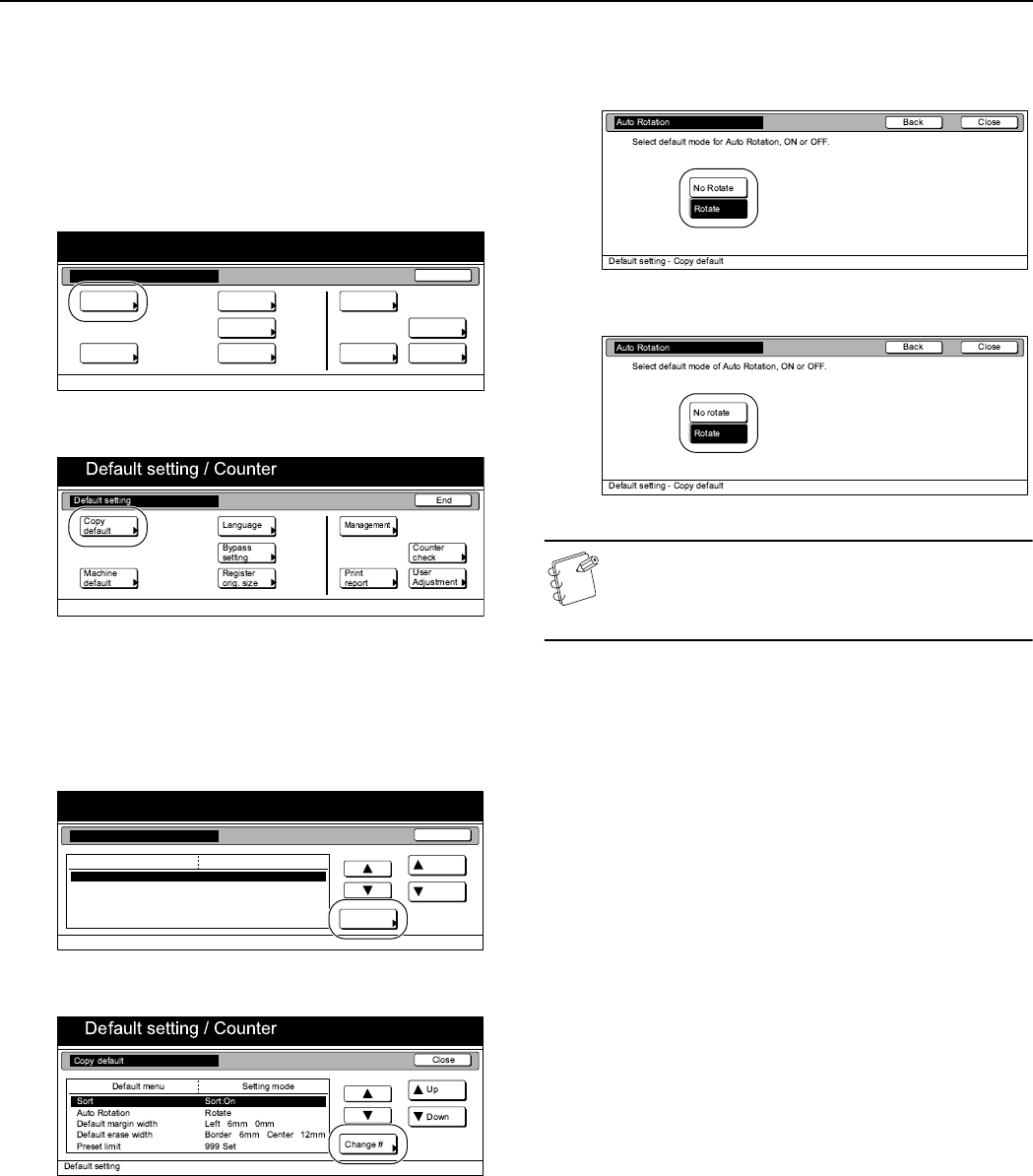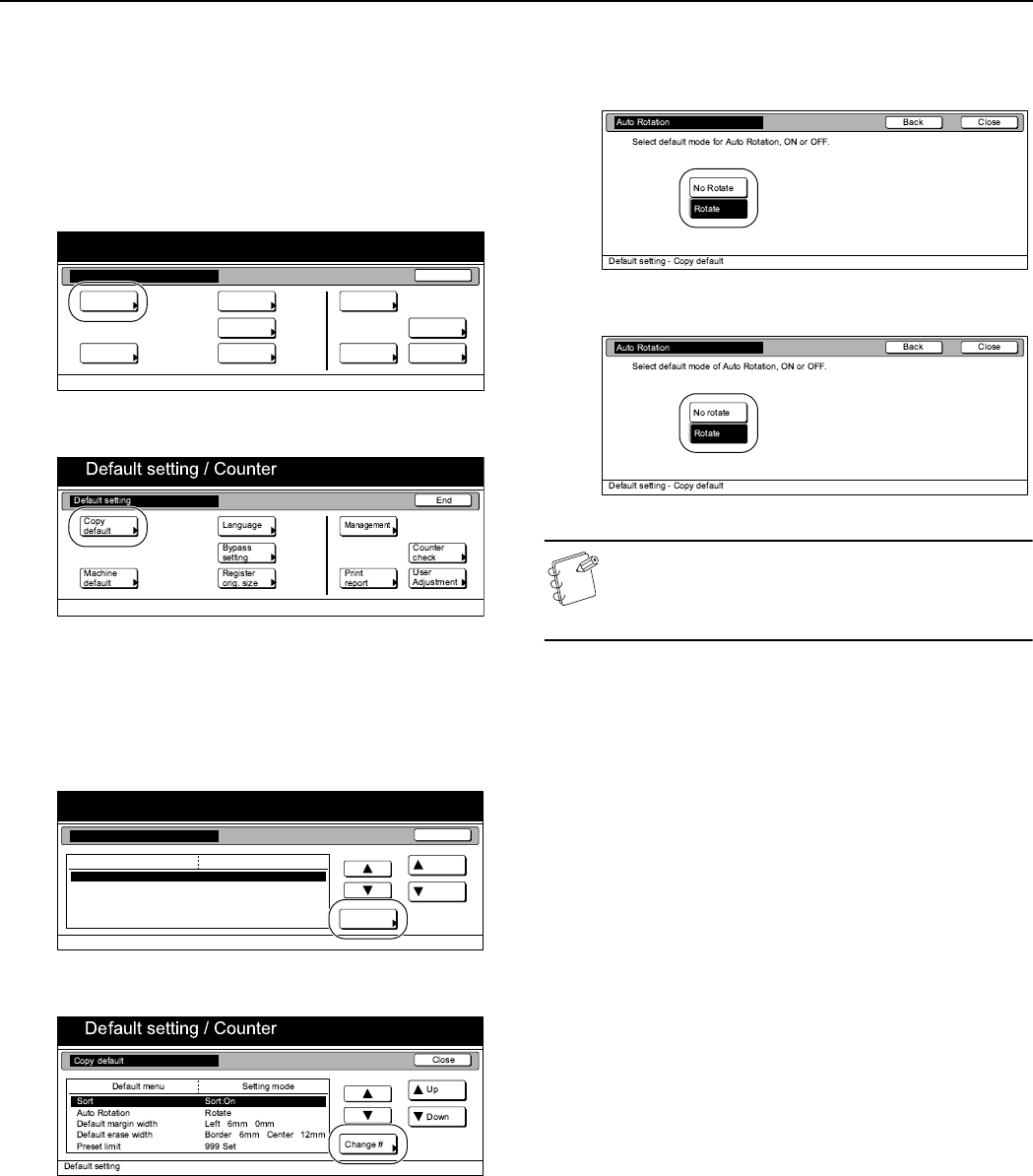
Section 7 COPIER MANAGEMENT
7-89
Auto Rotation mode ON/OFF
Perform the following procedure to determine whether or not the
Auto Rotation mode will be the default setting in the initial mode.
1
Display the “Copy default” screen.
(See “Accessing the copy default settings” on
page 7-67.)
Inch specifications
Metric specifications
2
Select “Auto Rotation” under the “Default menu” column on
the left side of the touch panel and then press the “Change
#” key.
The “Auto Rotation” screen will be displayed.
Inch specifications
Metric specifications
3
Press the “Rotate” key if you want to make the Auto
Rotation mode the default setting in the initial mode.
Inch specifications
Metric specifications
NOTE
If you want to quit the displayed setting without changing
it, press the “Back” key. The touch panel will return to the
screen in step 2.
4
Press the “Close” key.
The touch panel will return to the screen in step 2.
5
Press the “Close” key once again.
The touch panel will return to the “Default setting” screen.
6
Press the “End” key.
The touch panel will return to the contents of the “Basic”
tab.
End
Default setting / Counter
Default setting
Copy
default
Machine
default
Counter
check
User
Adjustment
Language
MP tray
setting
Register
orig. size
Management
Print
report
Default setting / Counter
Close
Up
Down
Change #
Setting modeDefault menu
Default setting
Copy default
Sort/Offset
Auto Rotation
Default margin width
Default erase width
Preset limit
Sort:Off/Offset:On
Rotate
Left
1
/
4
" 0"
Border
1
/
4
" Center
1
/
2
"
999 Set