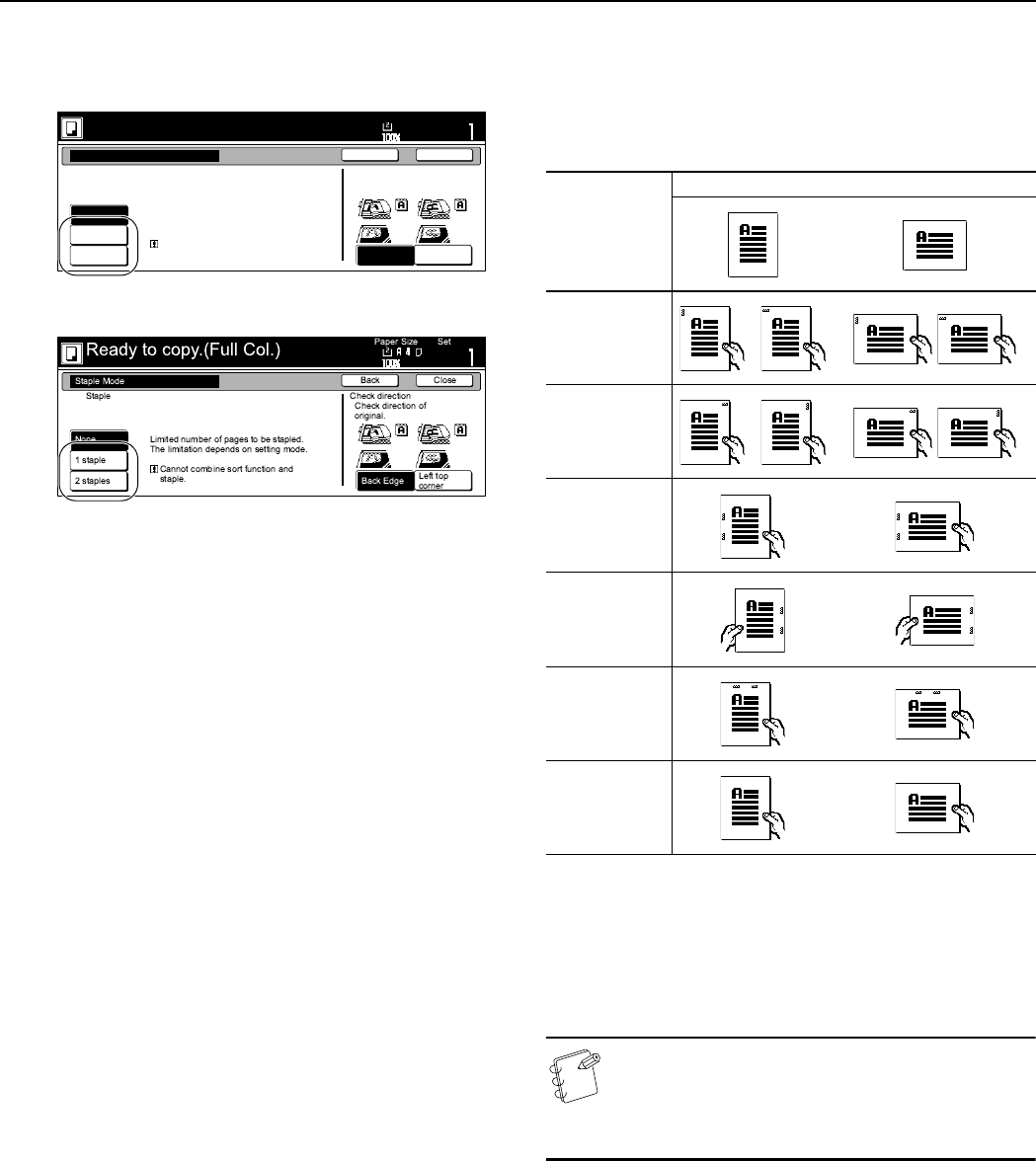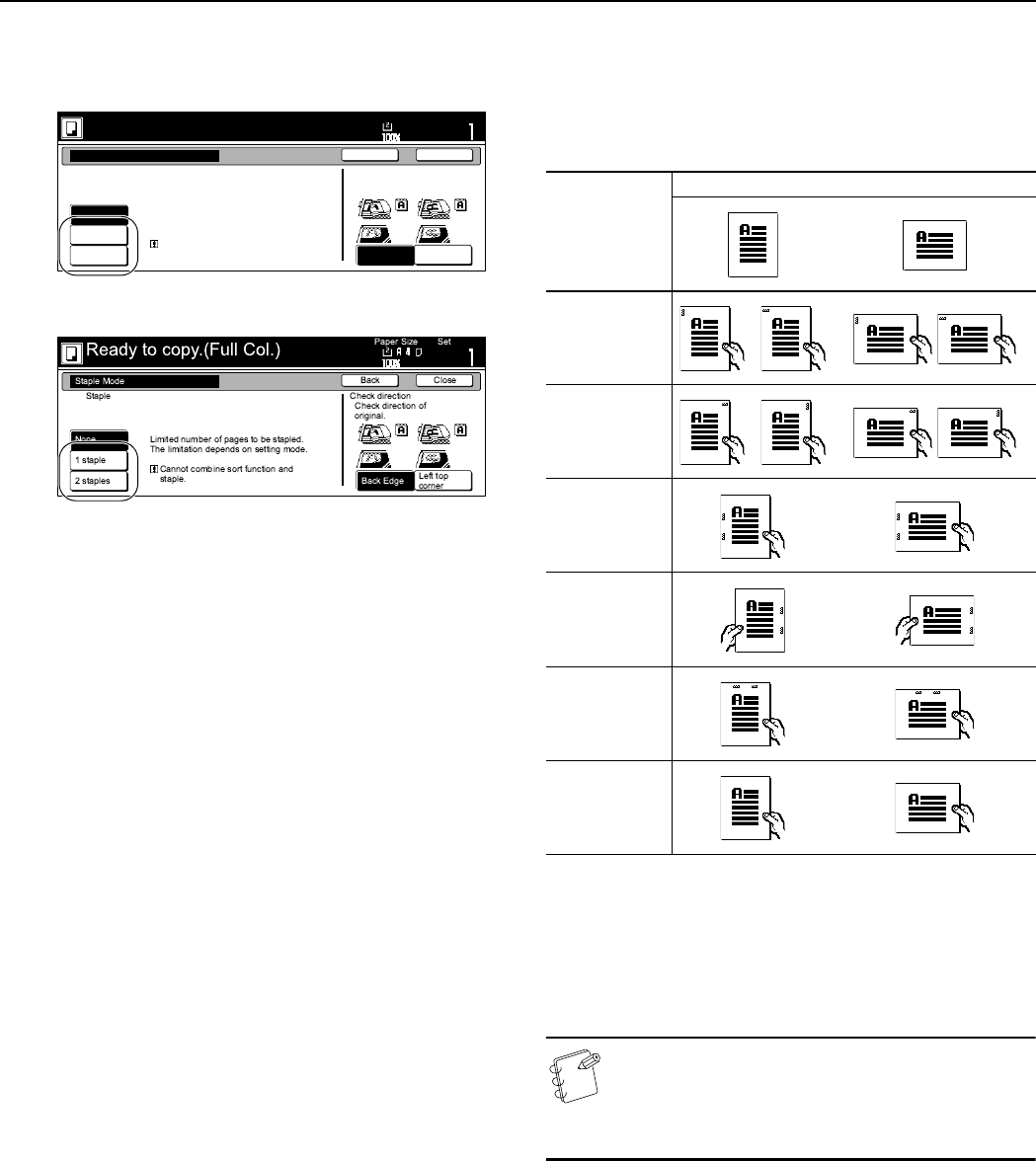
Section 8 OPTIONAL EQUIPMENT
8-9
3
Press the key that corresponds to the desired number of
staples.
Inch specifications
Metric specifications
* The stapling position will be displayed on the image of the
finished copies that appears in the touch panel, as shown in the
illustration below. Verify the number and position of the staples
before copying. When the combination of the selected functions
does not allow stapling, the staple marks will be displayed on the
displayed image.
4
Set the originals to be copied.
Verify the direction in which the originals were set.
5
Press the [Start] key.
Scanning of the originals will start and the number of
originals that was set will be displayed.
NOTE
If you do not set the originals in the Document Processor,
perform the appropriate procedure to set all of the
originals to be copied. Once all of the originals have been
completely scanned, press the “Scanning finished” key.
6
Copying will start and each finished copy set will be
automatically stapled and ejected onto the Finisher.
7
Once copying is completed, removed the finished copy sets
from the Finisher.
Limited number of staple pages.
The limit is set in setting mode.
When selecting staple function
the offset can not be combined.
None
1 staple
2 staples
Top Edge
Left Top
Edge
Select Original Image
Direction.
Staple mode
Ready to copy. (Full-Color)
Paper Size
Set
Back Close
11x8
1
/
2
"
Staple
No. and
position of
staples
Orientation of originals
1 staple
Top left
stapling
1 staple
Top right
stapling
2 staples
Left side
stapling
2 staples
Right side
stapling
2 staples
Top stapling
Stapling
Not possible