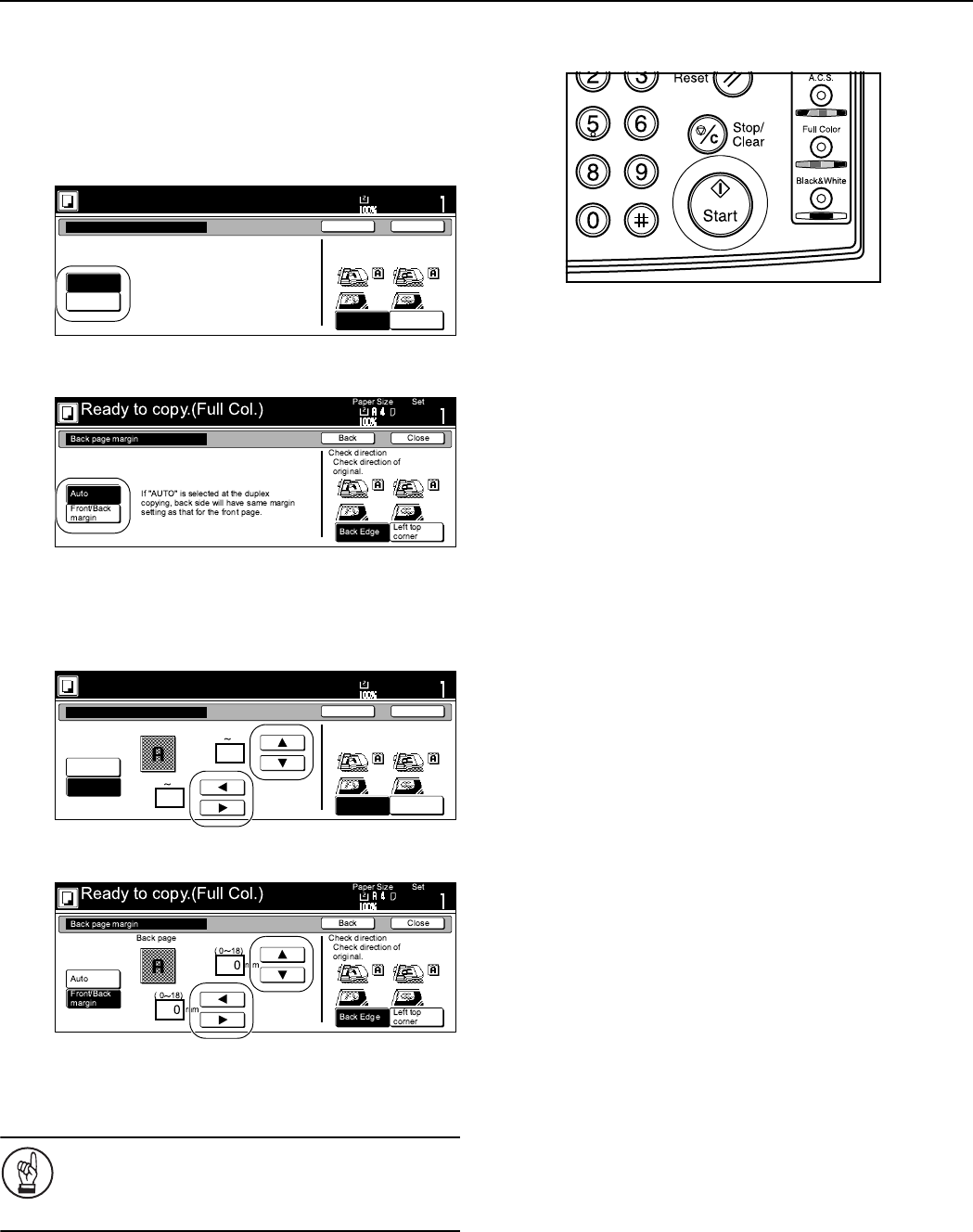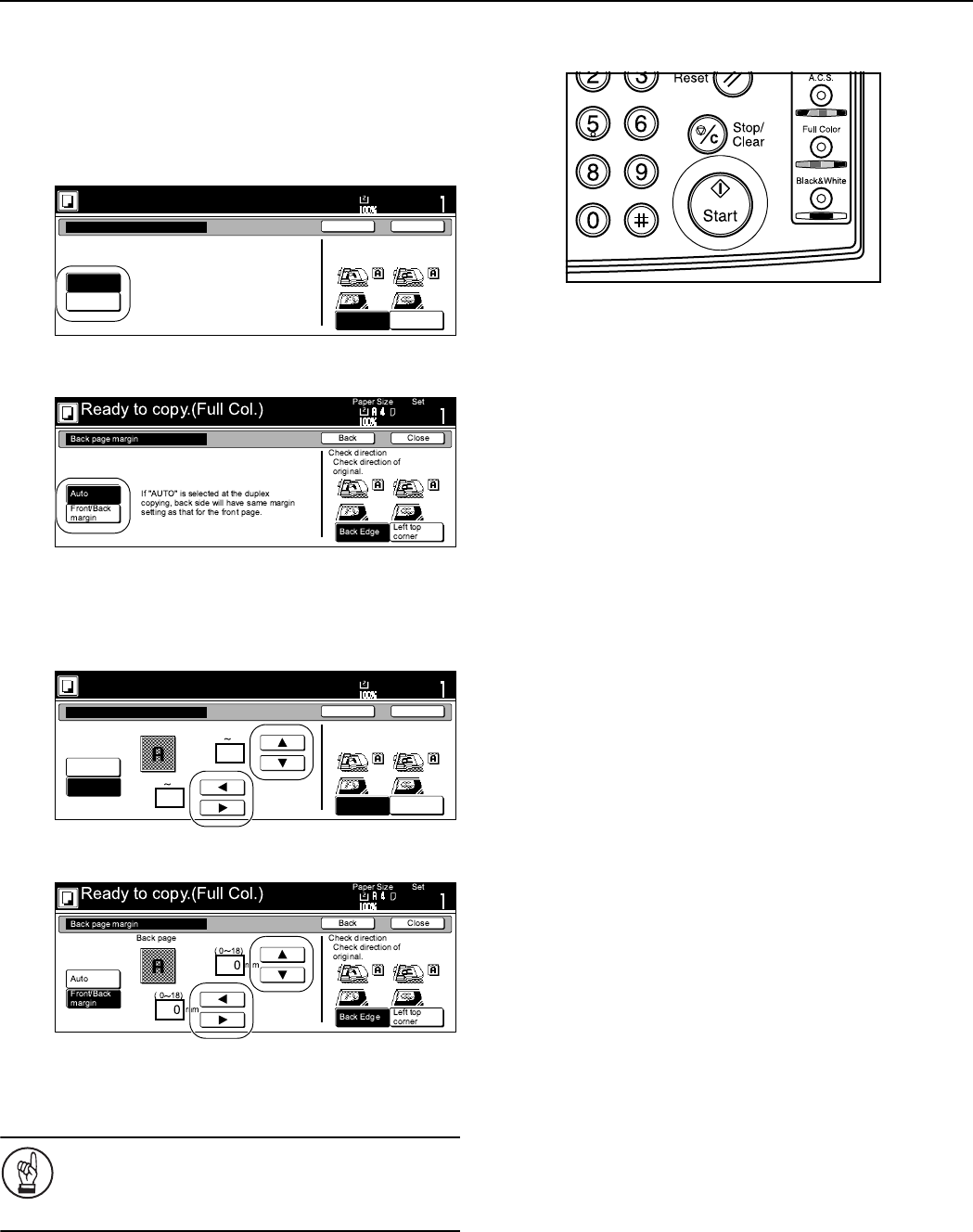
Section 6 OTHER CONVENIENT FUNCTIONS
6-14
7
If you want to create a margin on the back side of the copies
that lines up with that on the front side, press the “Auto”
key.
If you want to set the margins for the front and back sides
separately, press the “Front/Back margin” key.
The screen to set the back side margin will be displayed.
Inch specifications
Metric specifications
8
Use the “S” key, the “T” key, the “W” key and the “X” key
to select the desired location and width of each margin.
Inch specifications
Metric specifications
9
Follow the instructions on the right side of the touch panel
and verify the direction in which the originals were set.
IMPORTANT!
If the designation for the direction that the originals are
set is not correct, copying may be accomplished
incorrectly.
10
Press the [Start] key.
Copying will start.
11x8
1
/2
Ready to copy.(Full-color)
Paper Size
Set
Back Close
Back page margin
Auto
Front/Back
margin
Top Edge
Left Top
Edge
Select Original Image
Direction.
If "AUTO" is selected for duplex
copying, rear will have same margin
setting as that for the front page.
11x8
1
/2
Back page margin
Auto
Front/Back
margin
Top Edge
Left Top
Edge
Back page
( 0
3
/4)
( 0
3
/4)
0
0
"
"
Select Original Image
Direction.
Ready to copy.(Full-color)
Paper Size
Set
Back Close