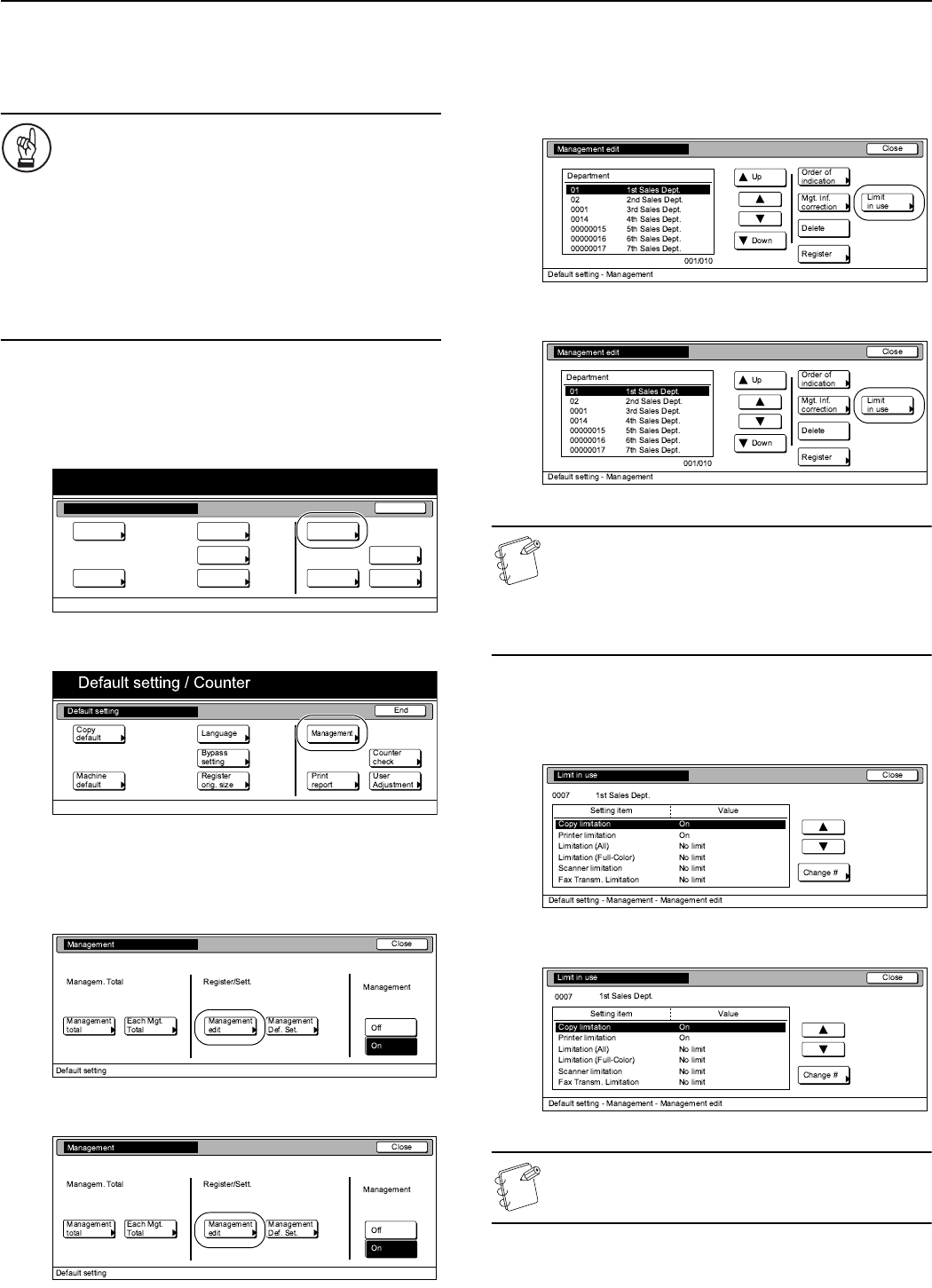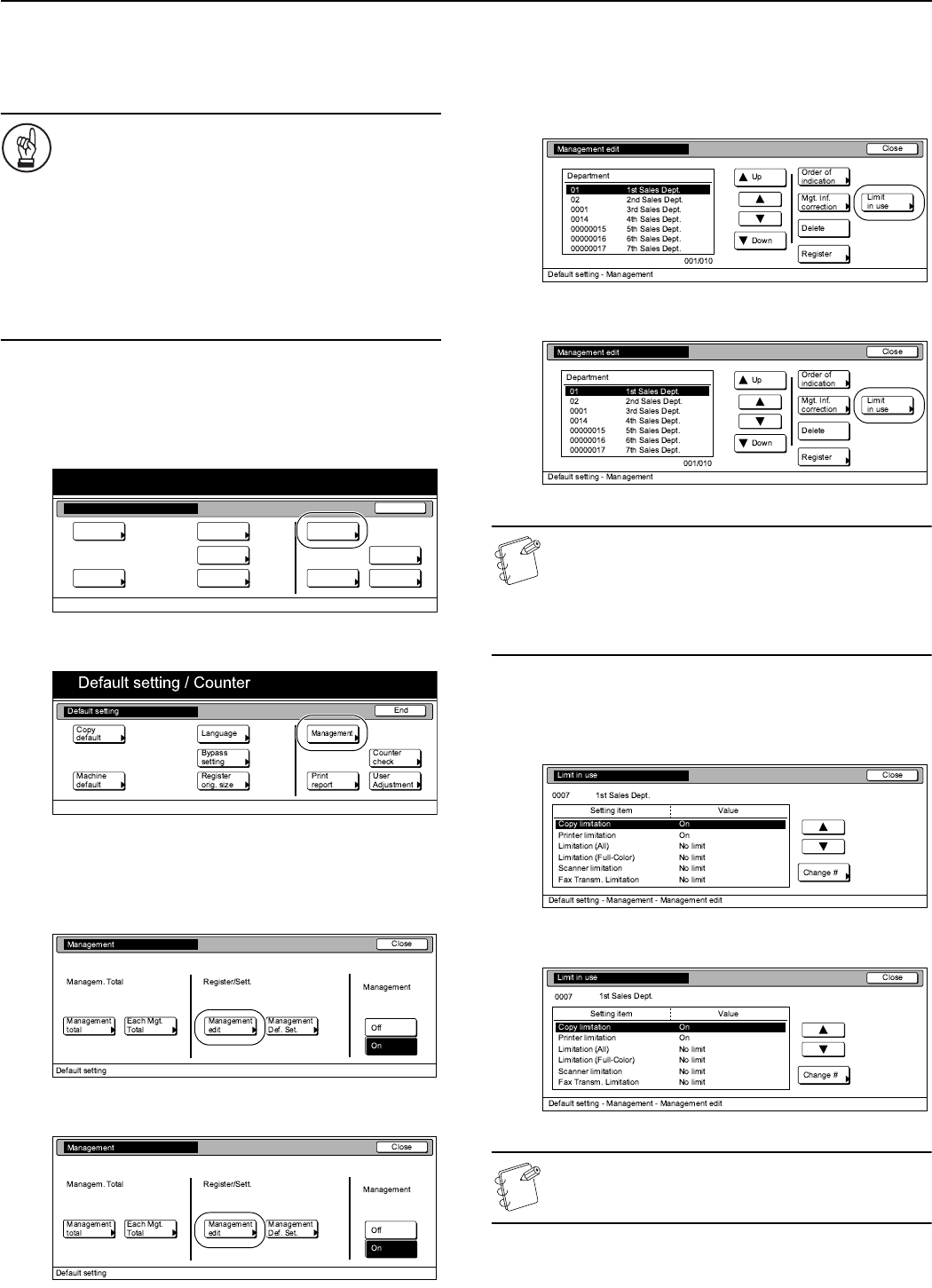
Section 7 COPIER MANAGEMENT
7-23
Change restrictions for use
Perform the following procedure when you want to change the
restrictions for using the copier under each department ID-code.
IMPORTANT!
In order to access the “Change restrictions for use”
procedure under “Editing copy management information”,
it is necessary to select “On” under “Copier function
management ON/OFF”, “Printer function management
ON/OFF” or “Scanner function management ON/OFF”.
When the Fax Kit is installed in your copier, it is
necessary to select “On” under the corresponding “Fax
function management ON/OFF” procedure.
(See “Changing the copy management default
settings” on page 7-28.)
1
Access the copy management menu screen.
(See “Accessing the copy management menu screen”
on page 7-3.)
Inch specifications
Metric specifications
2
Press the “Management edit” key.
The “Management edit” screen will be displayed.
Inch specifications
Metric specifications
3
Select the department ID-code for which you want to
change the restrictions, and then press the “Limit in use”
key.
The “Limit in use” screen will be displayed.
Inch specifications
Metric specifications
NOTE
It is possible for you to change the order of how the list of
ID-codes is displayed.
To so, press the “Order of indication” key and then press
the “Sort by code” key or the “Sort by Name” key, as
appropriate.
4
Change the restrictions for using the copier under that
department ID-code as desired.
Inch specifications
Metric specifications
NOTE
For information on how to change restrictions, refer to
“Setting the restrictions for use” on page 7-7.
End
Default setting / Counter
Default setting
Copy
default
Machine
default
Counter
check
User
Adjustment
Language
MP tray
setting
Register
orig. size
Management
Print
report