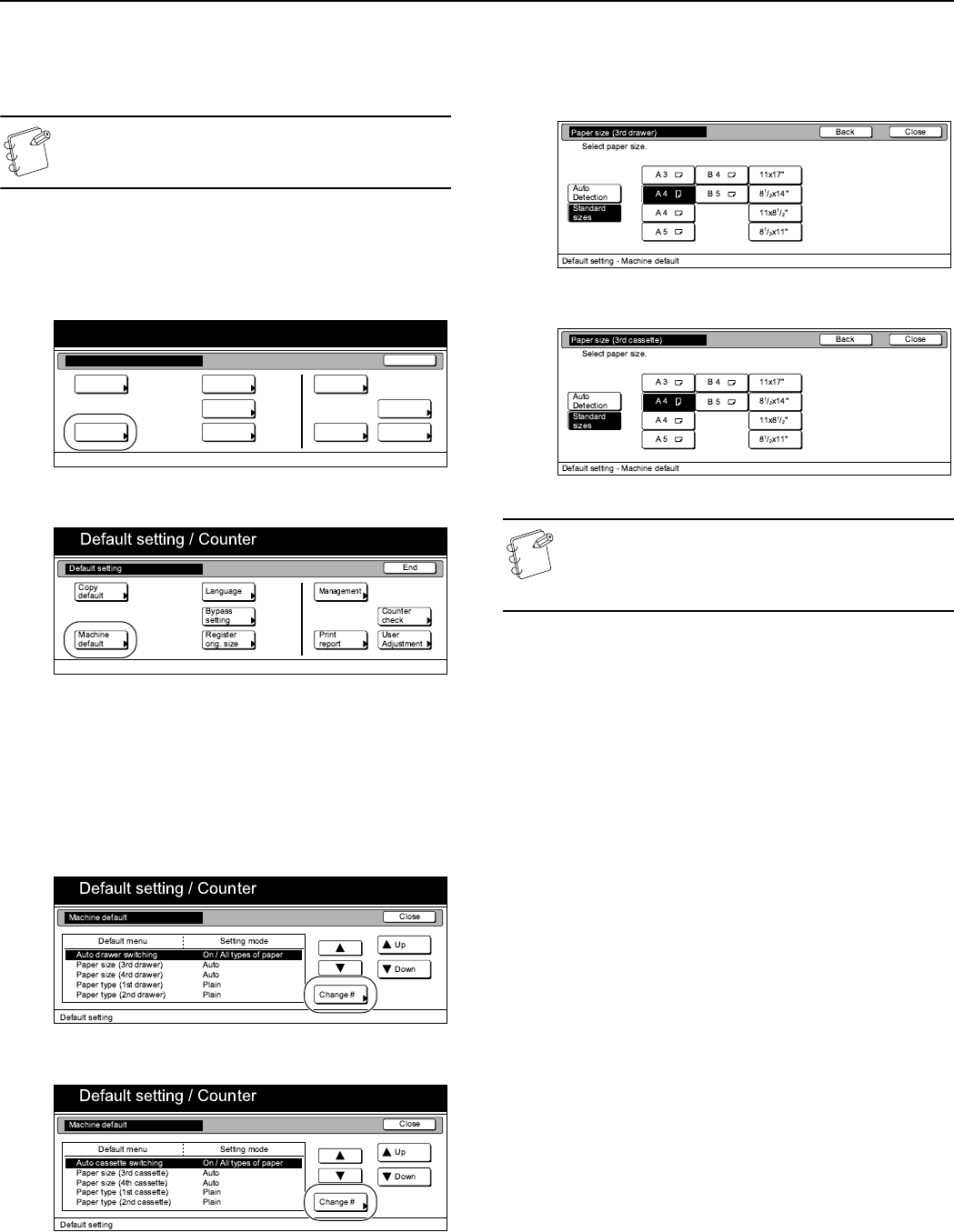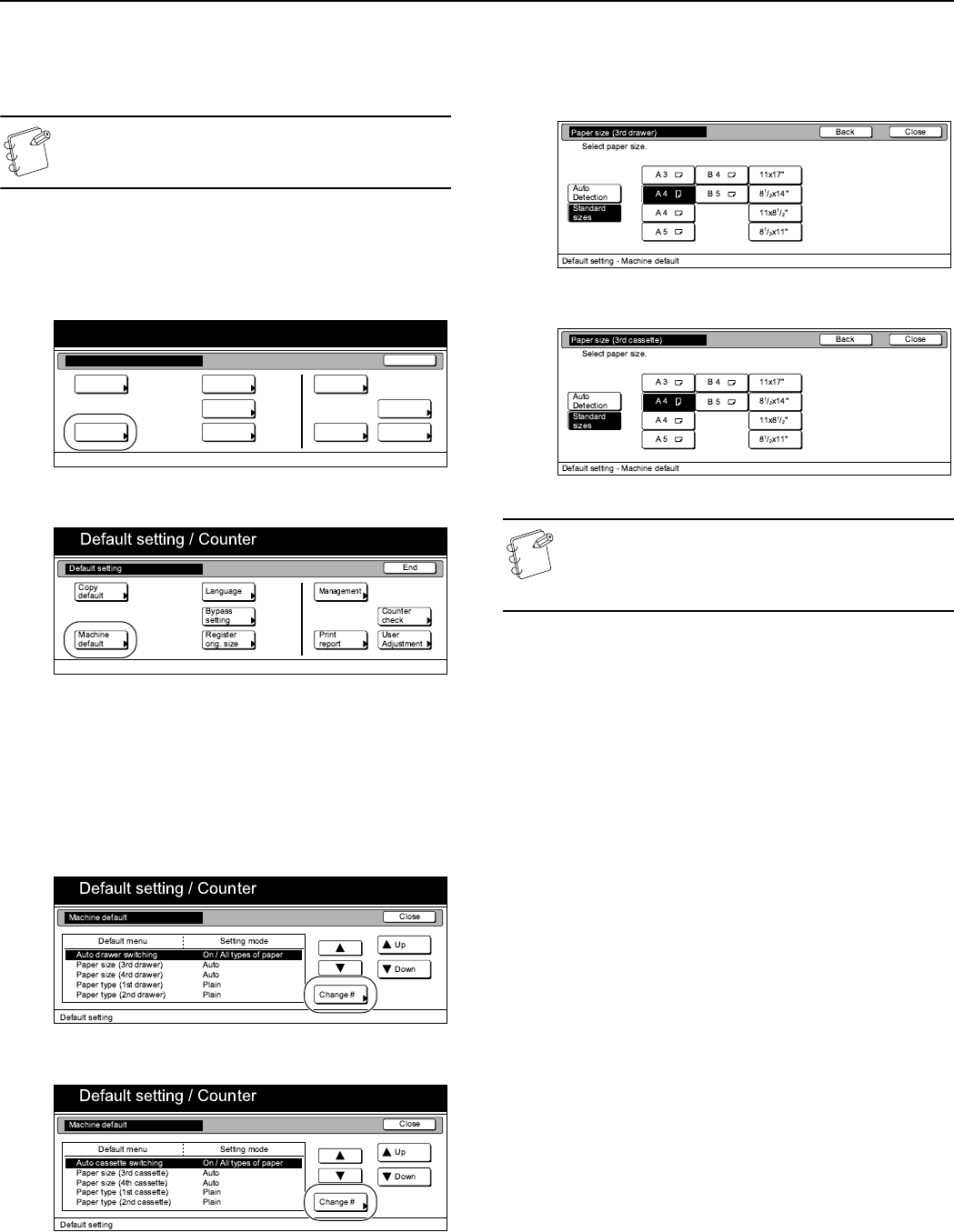
Section 7 COPIER MANAGEMENT
7-46
Paper size (drawer[cassette] No.3 & No.4)
Perform the following procedure to set the size of paper that is
loaded in drawer[cassette] No.3 and No.4.
NOTE
This setting is only available when the optional Paper
Feeder is installed on your copier.
1
Display the “Machine default” screen.
(See “Accessing the machine default settings” on
page 7-44.)
Inch specifications
Metric specifications
2
Select one of the “Paper size” settings (“3rd
drawer[cassette]” or “4th drawer[cassette]”) under the
“Default menu” column on the left side of the touch panel
and then press the “Change #” key.
The screen to set the paper size for that drawer[cassette]
will be displayed.
Inch specifications
Metric specifications
3
If you select “Standard sizes” (standard paper size) here,
simply press the key that corresponds to the size of paper
that is loaded in that drawer[cassette].
Inch specifications
Metric specifications
NOTE
If you want to quit the displayed setting without changing
it, press the “Back” key. The touch panel will return to the
screen in step 2.
4
Press the “Close” key.
The touch panel will return to the screen in step 2.
5
Press the “Close” key once again.
The touch panel will return to the “Default setting” screen.
6
Press the “End” key.
The touch panel will return to the contents of the “Basic”
tab.
End
Default setting / Counter
Default setting
Copy
default
Machine
default
Counter
check
User
Adjustment
Language
MP tray
setting
Register
orig. size
Management
Print
report